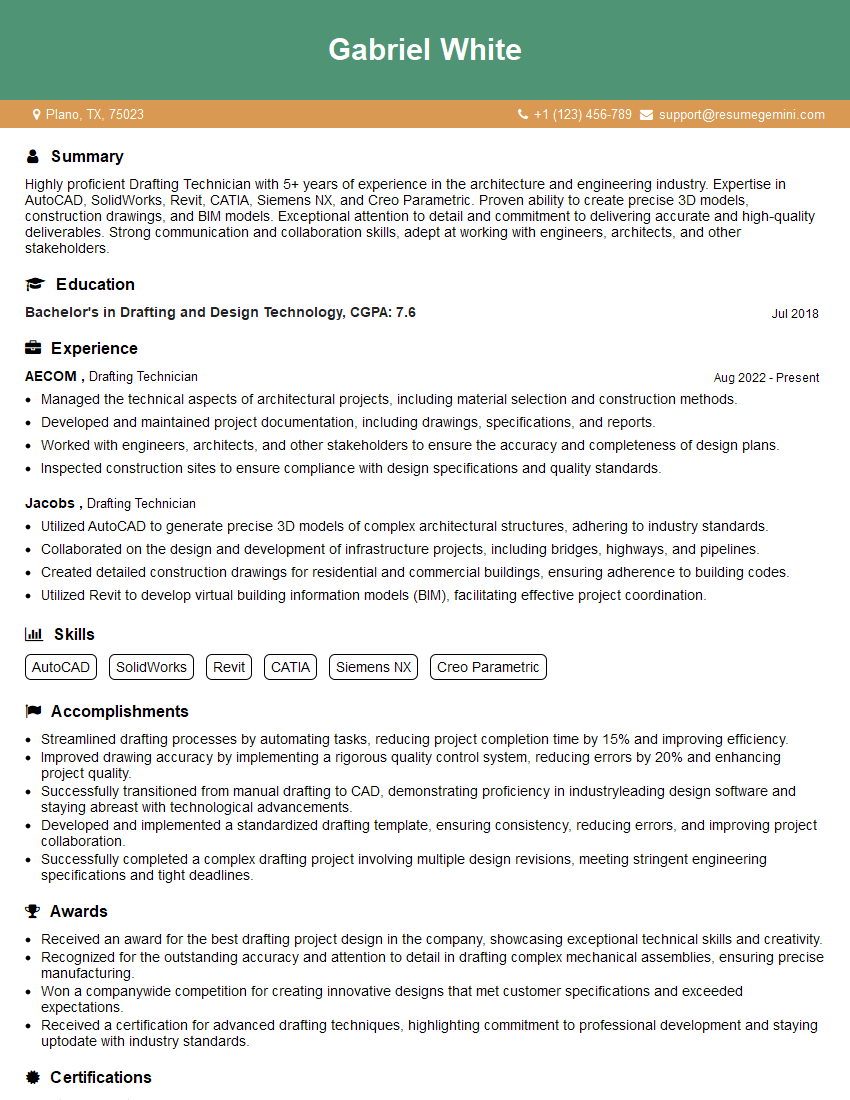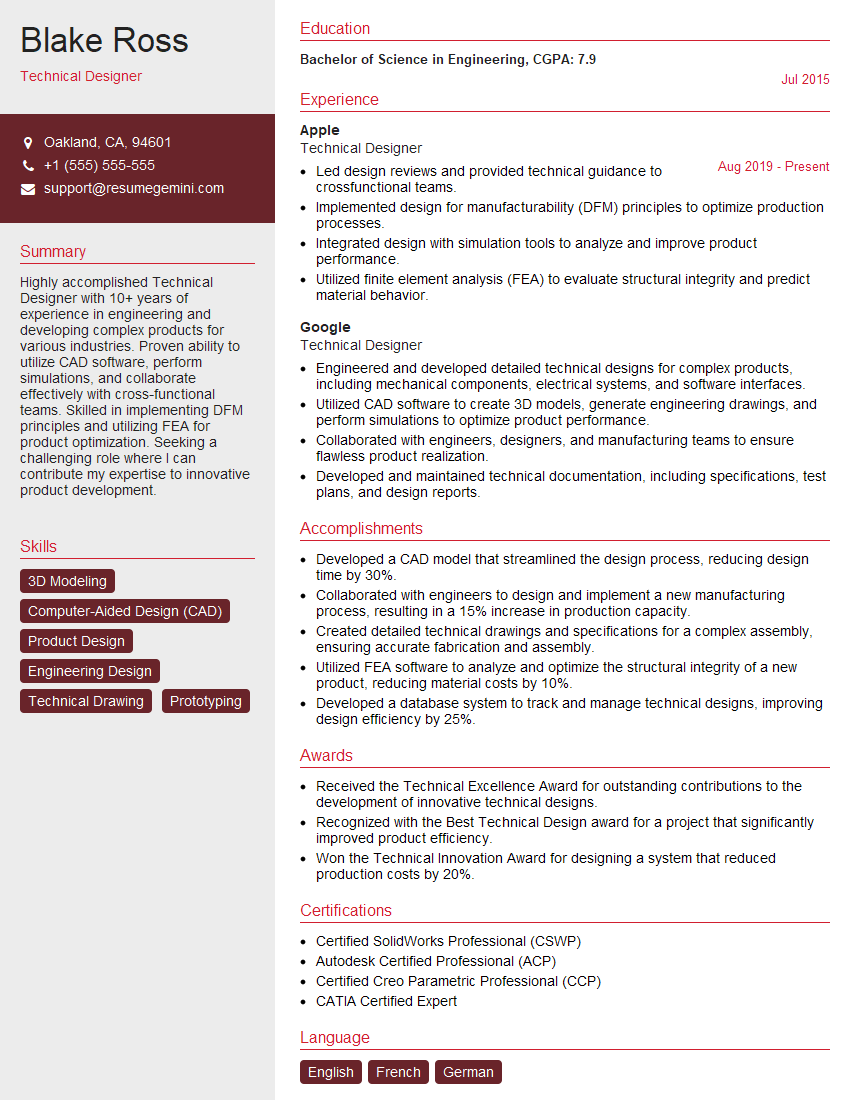Warning: search_filter(): Argument #2 ($wp_query) must be passed by reference, value given in /home/u951807797/domains/techskills.interviewgemini.com/public_html/wp-includes/class-wp-hook.php on line 324
Interviews are more than just a Q&A session—they’re a chance to prove your worth. This blog dives into essential CADD interview questions and expert tips to help you align your answers with what hiring managers are looking for. Start preparing to shine!
Questions Asked in CADD Interview
Q 1. What CADD software are you proficient in?
I’m proficient in several CADD software packages, including AutoCAD, Revit, and SolidWorks. My expertise spans both 2D and 3D modeling, and I’m comfortable using industry-standard file formats like DWG, DXF, and RVT. AutoCAD forms the backbone of my 2D drafting skills, while Revit is my go-to for Building Information Modeling (BIM) and SolidWorks is my primary choice for 3D mechanical design. Each software has its strengths, and choosing the right one depends heavily on the project’s requirements.
Q 2. Describe your experience with 2D and 3D modeling.
My experience with 2D modeling encompasses creating detailed drawings such as floor plans, site plans, elevations, and sections using precise geometric constructions and annotations. I leverage AutoCAD’s powerful tools to ensure accuracy and consistency. In 3D modeling, I’m adept at creating complex assemblies, performing simulations, and generating realistic renderings. My experience with SolidWorks allows me to design and analyze mechanical parts, focusing on details like tolerances and material properties. Revit allows me to model entire buildings, coordinating different disciplines like architecture, structural, and MEP.
For instance, in a recent project, I used 2D drafting to create detailed shop drawings for a custom staircase, ensuring all dimensions and specifications were clearly communicated to the fabricators. In another project, I used SolidWorks to design a complex mechanism, simulating its movement to identify and resolve potential design flaws before prototyping.
Q 3. Explain your workflow for creating a typical CAD drawing.
My workflow for creating a typical CAD drawing usually follows these steps: First, I thoroughly review the project requirements and specifications, ensuring I understand the scope and objectives. This includes gathering all necessary reference materials and data. Second, I establish a project template with proper layers and settings for optimal organization. Third, I begin the modeling process, employing appropriate techniques depending on the type of drawing (2D or 3D). Fourth, I add dimensions, annotations, and other necessary details, ensuring everything is clearly labeled and easily understood. Fifth, I conduct thorough quality checks, verifying dimensions, tolerances, and overall accuracy. Finally, I save and archive the final drawing using industry-standard file formats, ensuring proper version control.
Think of it like baking a cake: you need to follow a recipe (project specifications), prepare your ingredients (gather data), organize your workspace (set up the template), follow the steps (modeling), decorate (adding details), and then check for quality before serving (quality check).
Q 4. How do you manage large CAD files?
Managing large CAD files requires a multi-pronged approach. Firstly, I utilize data management tools that allow for version control and efficient file organization. Secondly, I employ techniques like purging unnecessary data, optimizing geometry, and using xrefs (external references) to link drawings instead of embedding them, reducing file sizes. Thirdly, I use high-performance hardware with sufficient RAM and processing power. Finally, I utilize cloud-based storage solutions for collaborative projects and backups.
For example, instead of having multiple drawings embedded within a single large file, I create separate files for different components or systems and link them using xrefs. This allows for easier updates and reduces overall file size and complexity. Imagine trying to edit a single massive document versus multiple smaller, manageable ones—much more efficient!
Q 5. What are your preferred methods for creating accurate and detailed drawings?
Creating accurate and detailed drawings involves several key methods. Firstly, I use precise geometric construction techniques, ensuring all dimensions and relationships are correctly defined. Secondly, I employ constraints and parameters, particularly in 3D modeling, to maintain consistency and accuracy during modifications. Thirdly, I utilize model checking and validation tools to identify any errors or inconsistencies. Fourthly, I adhere to relevant industry standards and best practices. Finally, I meticulously review and verify all aspects of the drawing before finalizing it.
Think of it like building a house – you need precise measurements, strong foundations (constraints), regular inspections (validation tools), and adherence to building codes (industry standards) to ensure a solid and safe structure.
Q 6. How do you handle revisions and updates to existing CAD drawings?
Handling revisions and updates to existing CAD drawings is critical. I consistently use version control systems to track changes, allowing for easy rollback if needed. I clearly document all revisions with appropriate revision numbers and descriptions. I leverage the revision tools built into the CAD software to highlight changes made. Communication with stakeholders is crucial, ensuring everyone is aware of the updates and their implications. For large projects, a well-defined change management process is used to maintain traceability and accuracy.
Imagine a document-control system—similar to how a company might manage any important document. Every change is logged, recorded, and approved.
Q 7. Explain your understanding of CAD layers and their purpose.
CAD layers are like organizational folders for drawing elements. Each layer holds specific types of information, allowing for better management of complex drawings. For example, you might have separate layers for walls, doors, windows, electrical fixtures, and annotations in an architectural drawing. This layered approach allows for selective visibility, printing control (only print specific layers), and easier modification of individual elements without affecting others. It’s essential for organizing large and complex drawings, making them more manageable and understandable.
Think of it like layers in Photoshop—you can have different elements on separate layers, and you can hide or show layers to focus on specific areas. This is essential for large drawings to prevent clutter and errors.
Q 8. Describe your experience with CAD plotting and outputting drawings.
My experience with CAD plotting and outputting drawings spans several years and various projects. I’m proficient in generating high-quality plots for different purposes, from construction drawings to detailed engineering schematics. This involves selecting the appropriate plotter settings (e.g., paper size, scale, resolution, pen type), managing plot styles (line weights, colors, layers), and ensuring the final output is clean, legible, and meets project specifications. For example, on a recent project involving a complex building design, I used AutoCAD to create a large-format plot showing detailed floor plans, elevations, and sections. I meticulously configured the plotter settings to achieve optimal clarity and detail, even for small elements like annotation and dimensions. I also frequently utilize PDF output for sharing and archiving, ensuring compatibility across various platforms.
Beyond standard plotting, I’m also experienced with creating custom plot styles to meet specific client requirements, like incorporating logos or project-specific annotations. I’m familiar with troubleshooting common plotting issues, such as paper jams, incorrect scaling, or missing layers, and possess the technical skill to quickly resolve these problems.
Q 9. How familiar are you with CAD standards and conventions?
I have a strong understanding of CAD standards and conventions, including those established by ISO, ANSI, and industry-specific guidelines. This includes adhering to consistent layer naming conventions, proper dimensioning techniques, and clear annotation practices. For instance, I always follow a specific naming convention for layers (e.g., using prefixes to denote layer type – ‘W’ for walls, ‘D’ for doors, ‘P’ for plumbing), making it easy for others to understand the drawing structure and collaborate efficiently. Similarly, I consistently use standard dimensioning styles to ensure uniformity and clarity across the drawings. I understand the importance of using correct line weights to differentiate between different components in the drawing.
My knowledge extends to understanding drawing scales, sheet sizes, and title block conventions, ensuring the drawings are compliant with both local and international standards, depending on the project’s requirements. Compliance with these standards ensures clarity, consistency, and efficient communication among team members and stakeholders.
Q 10. What is your experience with different CAD file formats?
My experience with CAD file formats is extensive, covering both native formats (like .dwg for AutoCAD and .dgn for MicroStation) and industry-standard exchange formats (.dxf, .dwf, .pdf). I understand the nuances of each format, including their strengths and limitations regarding data integrity, compatibility, and file size. For instance, I know that while .dwg files preserve the most detailed information, .dxf files are better for exchanging data between different CAD software packages, sometimes with a slight loss of formatting details. I’m also proficient in exporting drawings to PDF for sharing with clients who may not have CAD software.
Furthermore, I can work with other formats like .skp (SketchUp) and .rvt (Revit) by either importing or linking them into my primary CAD model. This is crucial for seamless integration with other disciplines in a larger project. Understanding these different formats allows for efficient collaboration and data management within complex project workflows.
Q 11. How do you ensure accuracy in your CAD drawings?
Ensuring accuracy in CAD drawings is paramount. My approach involves a multi-faceted strategy that starts with precise data input and continues throughout the design process. This includes using precise units and scales consistently, verifying coordinates, and regularly checking dimensions against design specifications. I frequently use CAD tools like constraints and parametric modeling to maintain relationships between different drawing elements, preventing errors introduced by manual modifications.
I regularly perform quality checks, including visual inspections and dimensional analysis, comparing my model against reference data and client specifications. I leverage CAD’s built-in features, like coordinate display, object snaps, and measurement tools, to meticulously verify accuracy. Any discrepancies are immediately investigated and corrected, ensuring a high degree of precision in the final output. This proactive approach to error detection minimizes revisions and guarantees the creation of accurate and reliable drawings.
Q 12. Describe your experience working with different units and scales in CAD.
Working with different units and scales is a routine part of my CAD workflow. I’m proficient in using both metric (millimeters, meters) and imperial (inches, feet) units, seamlessly switching between them as project requirements dictate. I understand the implications of scaling, such as how changes in scale affect dimensions and annotation sizes. For instance, a drawing created at 1:100 scale needs different annotation sizes compared to one at 1:50 scale. I ensure that all units and scales are clearly defined within the drawing and the accompanying documentation.
My experience includes working with various scaling factors, understanding how to accurately convert between scales and manage plot settings to produce drawings that match physical dimensions. This includes precise control over plotting settings to ensure that final outputs are to the specified scales, accurately representing the design. Proficiency in unit and scale management is crucial to create accurate and reliable drawings suitable for various stages of a project.
Q 13. How do you use CAD to solve design problems?
I use CAD as a powerful tool to solve design problems in several ways. First, CAD allows for iterative design exploration. I can easily create and modify designs, test different configurations, and evaluate their feasibility without the need for costly physical prototypes. For example, when designing a complex mechanical assembly, I might use parametric modeling to explore different design parameters, optimizing for factors like weight, strength, or manufacturing cost.
Secondly, CAD facilitates accurate analysis and simulation. I can leverage CAD software to perform simulations like stress analysis or fluid dynamics, allowing me to optimize the design for performance and durability. I can also use CAD to create detailed visualizations and renderings, communicating design intent effectively to clients and stakeholders. In essence, CAD provides a flexible and powerful platform for addressing design challenges and generating optimal solutions.
Q 14. How do you collaborate with other team members using CAD?
Collaboration is central to my approach using CAD. I’m experienced in using various collaborative tools and methods for efficient team communication. I frequently use cloud-based platforms and version control systems to ensure multiple users can access, modify, and share CAD models concurrently. This prevents version conflicts and keeps everyone working with the most up-to-date design. For example, I’ve worked extensively with BIM (Building Information Modeling) software where multiple disciplines (architecture, structural, MEP) can collaborate on a single model.
Beyond software, I actively participate in team meetings, providing constructive feedback and sharing insights gleaned from my CAD work. I’m adept at clearly communicating technical information to non-technical team members, using visual aids and plain language to ensure everyone understands the design details. Effective communication combined with advanced collaboration tools are crucial for smooth team workflows and achieving project goals.
Q 15. What is your experience with CAD customization and automation?
CAD customization and automation are crucial for boosting efficiency and standardizing workflows. My experience spans several years, encompassing the development of LISP routines in AutoCAD, Dynamo scripts for Revit, and Python macros for various CAD platforms. For instance, I developed a LISP routine to automate the creation of detailed construction drawings from a simplified base model, drastically reducing drafting time by approximately 60%. Another project involved creating a Dynamo script that automatically generates building information modeling (BIM) schedules based on changes in the model, ensuring data consistency and eliminating manual updates. These automation efforts not only increased productivity but also minimized human error, improving the overall quality of the deliverables.
I’m proficient in using APIs and SDKs to integrate CAD software with other applications, such as project management software or data analysis tools. This allows for seamless data flow throughout the project lifecycle. I also have experience creating custom tool palettes and menus to streamline user interaction and provide intuitive access to frequently used commands.
Career Expert Tips:
- Ace those interviews! Prepare effectively by reviewing the Top 50 Most Common Interview Questions on ResumeGemini.
- Navigate your job search with confidence! Explore a wide range of Career Tips on ResumeGemini. Learn about common challenges and recommendations to overcome them.
- Craft the perfect resume! Master the Art of Resume Writing with ResumeGemini’s guide. Showcase your unique qualifications and achievements effectively.
- Don’t miss out on holiday savings! Build your dream resume with ResumeGemini’s ATS optimized templates.
Q 16. Describe your troubleshooting skills related to CAD software issues.
Effective troubleshooting in CAD involves a systematic approach. I start by identifying the symptoms, such as unexpected program behavior, error messages, or corrupted files. Then, I systematically check the simplest potential causes first—checking for software updates, verifying file integrity, and ensuring system resources are sufficient. I frequently utilize the CAD software’s built-in diagnostics tools and online help resources.
For instance, I recently encountered an issue where complex assemblies in Inventor were crashing the application. Through careful investigation, I discovered that a corrupted component file was the culprit. By isolating and removing this component, then re-importing a clean version from backup, I resolved the issue. My approach often involves recreating the problem in a simplified context to better understand the root cause. I also leverage online forums and communities to access solutions that other users have found helpful when facing similar issues.
Q 17. What experience do you have with BIM software?
My BIM software experience primarily involves Autodesk Revit, but I also have experience with ArchiCAD and some exposure to other BIM platforms. In Revit, I’m proficient in all aspects of the workflow, from architectural modeling and structural analysis to MEP (Mechanical, Electrical, and Plumbing) systems design and project coordination. I have extensive experience in creating and managing complex BIM models, working with various levels of detail (LODs), and employing clash detection software to coordinate design elements.
A significant project involved using Revit to model a large-scale commercial building project. We leveraged Revit’s collaboration features to manage the project across multiple disciplines, ensuring efficient coordination among architects, structural engineers, and MEP engineers. This minimized conflicts and delays, leading to a more streamlined design and construction process. This project heavily emphasized the use of families, schedules, and quantity takeoffs—all core aspects of BIM modeling. I understand the importance of data integrity and utilize BIM best practices to maximize the effectiveness of the model throughout the project lifecycle.
Q 18. Explain your understanding of coordinate systems used in CAD.
Coordinate systems are fundamental to CAD. Understanding them is crucial for accurate modeling and data exchange. The most common are Cartesian (X, Y, Z), polar (distance, angle), and user-defined coordinate systems (UCS).
The Cartesian system is a three-dimensional orthogonal system defining points with X, Y, and Z coordinates. The polar system specifies points by distance and angle from a reference point. User-defined coordinate systems allow the user to define their own coordinate system for modeling specific parts or aspects of a design, simplifying complex geometry. Understanding these systems allows me to accurately locate, dimension, and constrain geometric elements within a model and to seamlessly integrate data from various sources, including survey data and GIS information.
For instance, when working with site plans, I often use a site coordinate system established by a surveyor to accurately place building elements within the landscape. Proper understanding and management of coordinate systems prevent dimensional errors and misalignment issues throughout the design process. I’m particularly skilled in transforming coordinates between different systems to ensure consistent geometry across various CAD files.
Q 19. How familiar are you with creating and managing CAD blocks?
Creating and managing CAD blocks is a cornerstone of efficient CAD work. Blocks are reusable components or symbols that can be inserted multiple times into a drawing, saving time and ensuring consistency. My experience includes creating complex, dynamic blocks with attributes (parameters that can be changed after insertion) and nested blocks (blocks within blocks). I am also proficient in organizing blocks within libraries and utilizing block palettes for easy access.
For example, I developed a library of standardized building components—doors, windows, fixtures—with attributes for size, material, and finish. This allowed for quick insertion and modification of components, significantly accelerating the design process and ensuring consistency throughout the project. Effective block management also reduces file sizes and improves the overall performance of the CAD software. I prioritize well-organized block libraries and clear naming conventions for easy retrieval and identification of blocks.
Q 20. Describe your experience with CAD data extraction and reporting.
CAD data extraction and reporting are essential for generating deliverables and communicating project information. My expertise involves extracting geometric data and attributes from CAD models using various methods, including direct data export (DXF, DWG, etc.), specialized reporting tools, and scripting (LISP, Python, Dynamo). I can generate reports including material lists, quantity takeoffs, and area calculations.
For example, I’ve used AutoCAD’s reporting tools to generate detailed material lists for construction projects, ensuring that the quantities are accurate and consistent with the design model. Furthermore, I’ve utilized scripting to automate the extraction of specific data points from complex models, enabling efficient data analysis for projects requiring precise measurements or dimensional checks. This level of automation streamlines reporting, eliminates manual errors, and improves turnaround time.
Q 21. How do you maintain a consistent drawing style and standard?
Maintaining consistent drawing styles and standards is critical for professional CAD work. It ensures clarity, professionalism, and efficient collaboration. My approach involves creating and enforcing custom drawing styles in the CAD software, including layer settings, line types, text styles, and dimensioning standards. I ensure that these styles are consistently applied across all team members via style guides and training.
For instance, I’ve created a comprehensive style guide for all our projects, encompassing layer naming conventions, line weights, text fonts, and dimensioning standards. We use this guide to enforce consistency throughout all our drawings, resulting in clean, easy-to-understand deliverables. This standardization is particularly important for larger projects with multiple team members and consultants. I usually incorporate these standards directly into templates to ensure consistency across different projects.
Q 22. Explain your knowledge of CAD design principles.
CAD design principles encompass a multifaceted approach to creating precise and functional designs using computer-aided design software. It’s not just about drawing; it’s about understanding geometry, spatial relationships, and the practical implications of your design. Key principles include:
- Accuracy and Precision: CAD demands exactness. Dimensions, tolerances, and angles must be meticulously defined to ensure the final product aligns with specifications. Think of it like building a house – a millimeter off can lead to serious structural problems.
- Layer Management: Organizing elements into layers (similar to stacked transparencies) keeps your drawing manageable and avoids clutter. Each layer might represent a different system: electrical, plumbing, structural, etc. This is essential for large and complex projects.
- Standardisation and Drafting Practices: Adherence to industry standards (like ISO or ANSI) ensures consistency and clarity. This is crucial for collaboration and seamless transfer of designs between teams and software.
- Parametric Modelling: This advanced technique allows defining design elements using parameters (variables). Changing one parameter automatically updates related elements, enhancing efficiency and reducing errors. For example, changing the diameter of a pipe automatically adjusts its fittings.
- Constraints and Relations: This relates to defining relationships between different elements. For instance, ensuring two walls always remain perpendicular or that a door always fits within a doorway. This ensures consistency and prevents unintended design changes.
Mastering these principles leads to efficient, accurate, and easily understandable designs – crucial for any successful CAD project.
Q 23. How do you handle conflicting design elements in CAD?
Conflicting design elements are a common challenge in CAD. They typically arise when different parts of a design clash or don’t fit together correctly. My approach involves a structured process:
- Identify the Conflict: Carefully examine the design to pinpoint the exact location and nature of the conflict – Is it a geometric clash, dimensional mismatch, or a conflict in material specifications?
- Analyze the Cause: Determine the root cause of the conflict. Is it a design flaw, an error in data entry, or a misunderstanding between design teams?
- Prioritize and Resolve: Based on the project’s requirements, prioritize which element to modify. Sometimes, minor adjustments can resolve the conflict; other times, more significant design changes may be necessary. Collaboration with other team members is vital here.
- Test and Validate: After making adjustments, thoroughly test the design to ensure the conflict is resolved and no new issues have been introduced. This often involves running interference checks and simulations.
- Documentation: Document the conflict, the resolution steps, and the final design changes. This is essential for future reference and for tracking design evolution.
For instance, if two pipes intended to intersect are too close, you might adjust their position, change their diameters, or use a connector to bridge the gap, always documenting these changes.
Q 24. Describe your experience working with CAD in a project setting.
In a recent project designing a multi-story building, I used Revit to create the building information model (BIM). My responsibilities included:
- Creating Architectural Models: Developing detailed 3D models of the building’s structure, including walls, floors, and roofs.
- MEP Coordination: Collaborating with MEP (mechanical, electrical, and plumbing) engineers to ensure that their systems (pipes, ducts, wiring) fit within the architectural model without conflicts.
- Structural Analysis Coordination: Working with structural engineers to incorporate their analysis results into the model, ensuring structural integrity.
- Documentation: Creating detailed drawings (plans, sections, elevations, details) for construction purposes.
- Quantity Takeoffs: Using the model to generate accurate quantity takeoffs for materials required in the project.
The project required meticulous coordination and attention to detail to prevent clashes and errors. Successful completion involved leveraging Revit’s features for collaboration and coordination, resulting in a cohesive and accurate design.
Q 25. What are your strategies for improving efficiency in CAD workflows?
Improving CAD workflow efficiency requires a multifaceted strategy:
- Template Creation: Developing custom templates with pre-configured settings, layers, and standard components significantly reduces repetitive tasks.
- Automation: Utilizing macros, scripts, and automation tools to streamline repetitive actions like generating dimensions or creating copies of elements saves considerable time.
- Keyboard Shortcuts: Mastering keyboard shortcuts accelerates navigation and command execution, minimizing reliance on the mouse.
- Effective Layer Management: A well-organized layer structure prevents confusion and makes finding specific elements easy.
- Purge and Audit: Regularly purging unused data and auditing the model identifies and fixes errors early, preventing problems later.
- External References: Use external references (XREFs) for linked files instead of embedding them, simplifying large project management.
For example, I created a template for residential floor plans which pre-loaded typical wall types, door styles, and window templates, which reduced my drawing time by 20%.
Q 26. How do you stay up-to-date with new CADD software and technologies?
Staying current in CADD requires ongoing learning. My strategies include:
- Industry Publications and Websites: Following industry publications and websites focused on CAD technology keeps me abreast of new features and trends. I actively read articles and participate in online discussions.
- Webinars and Online Courses: Many software vendors offer webinars and online courses on new software features and advanced techniques. I actively participate in these.
- Software Updates: I always install the latest updates for my CAD software. These often include bug fixes, performance improvements, and new capabilities.
- Industry Conferences and Workshops: Attending conferences and workshops provides opportunities to network with other professionals and learn about the latest technologies from experts.
- Professional Networks: I engage with online communities and professional networks dedicated to CADD, exchanging information and learning from others’ experiences.
Continuous learning ensures I remain proficient in the latest software and technologies and adopt best practices.
Q 27. Describe your experience with CAD rendering and visualization.
My experience with CAD rendering and visualization extends across several software packages, including V-Ray and Lumion. I understand that rendering is crucial for communicating design intent effectively to clients and stakeholders.
- Material Selection: Choosing appropriate materials and textures is vital for creating realistic renderings. Understanding how materials interact with light is key.
- Lighting and Shadows: Proper lighting setup and shadow rendering dramatically impacts the visual quality and realism of the renderings. I use various lighting techniques, including natural lighting simulations.
- Camera Positioning and Angles: Strategic camera placement and angles showcase the design’s key features and create compelling visuals. I carefully plan these aspects during the rendering process.
- Post-Processing: Post-processing enhances the final render, refining aspects such as color grading, contrast, and sharpness. I often use Adobe Photoshop for this.
- Animation: For some projects, I create animations to showcase design features or movement within the space. This is especially helpful for complex projects.
For instance, in a recent project involving a landscape design, I used Lumion to quickly create photorealistic renderings that helped my client visualize their space, leading to their approval of the plan.
Q 28. How do you handle pressure and meet deadlines in a fast-paced CADD environment?
Handling pressure and meeting deadlines in a fast-paced CADD environment requires a combination of planning, organization, and efficient work habits:
- Prioritization: I prioritize tasks based on urgency and importance. This might involve creating a Gantt chart or using project management software to visualize tasks and deadlines.
- Time Management: I break down large tasks into smaller, more manageable subtasks, assigning realistic timelines to each. I actively monitor progress against these timelines.
- Communication: Open communication with project managers and team members ensures everyone is aligned and potential delays are identified and addressed early.
- Automation: Leveraging automation tools and streamlining workflows minimizes time spent on repetitive tasks.
- Stress Management: I employ stress management techniques, including taking regular breaks, prioritizing sleep and maintaining a healthy work-life balance to maintain focus and avoid burnout.
In one instance, facing a tight deadline on a large-scale project, I proactively identified potential bottlenecks, delegated tasks where possible, and leveraged automation to meet the deadline successfully, delivering a high-quality product on time.
Key Topics to Learn for CADD Interview
- Fundamentals of CAD Software: Understanding the interface, navigation tools, and basic drawing commands across various platforms (AutoCAD, Revit, MicroStation, etc.). Focus on proficiency in at least one platform relevant to your target roles.
- 2D Drafting Techniques: Mastering precise drawing, dimensioning, annotation, and layer management. Practice creating detailed drawings from specifications and sketches.
- 3D Modeling Techniques: Develop skills in creating and manipulating 3D models, including solid modeling, surface modeling, and mesh modeling. Understand different file formats and their applications.
- Design Principles and Standards: Familiarize yourself with industry standards, best practices, and design principles relevant to your chosen specialization (architectural, mechanical, civil, etc.).
- Blueprint Reading and Interpretation: Gain proficiency in reading and interpreting technical drawings, understanding symbols, scales, and specifications.
- Practical Applications: Be ready to discuss specific projects or assignments where you’ve applied your CADD skills, highlighting problem-solving and design decisions.
- Data Management and Collaboration: Understand version control, data sharing, and collaboration tools within a CADD environment. This includes cloud-based solutions and data exchange formats.
- Software Specific Tools and Features: Depending on your target roles, deeply explore advanced features and specialized tools available within the software you’re most proficient in. For example, Revit families, AutoCAD scripting, or MicroStation’s terrain modeling capabilities.
- Troubleshooting and Problem Solving: Practice identifying and resolving common issues encountered during the CADD workflow. Be prepared to discuss your approach to debugging and error correction.
Next Steps
Mastering CADD opens doors to exciting and rewarding career opportunities in various industries. A strong understanding of CADD software and its applications is highly valued by employers. To maximize your job prospects, create an ATS-friendly resume that effectively showcases your skills and experience. ResumeGemini is a trusted resource that can help you build a professional and impactful resume. We provide examples of resumes tailored to CADD professionals to help you get started. Invest time in crafting a compelling resume – it’s your first impression with potential employers.
Explore more articles
Users Rating of Our Blogs
Share Your Experience
We value your feedback! Please rate our content and share your thoughts (optional).
What Readers Say About Our Blog
Hi, I represent a social media marketing agency that creates 15 engaging posts per month for businesses like yours. Our clients typically see a 40-60% increase in followers and engagement for just $199/month. Would you be interested?”
Hi, I represent an SEO company that specialises in getting you AI citations and higher rankings on Google. I’d like to offer you a 100% free SEO audit for your website. Would you be interested?