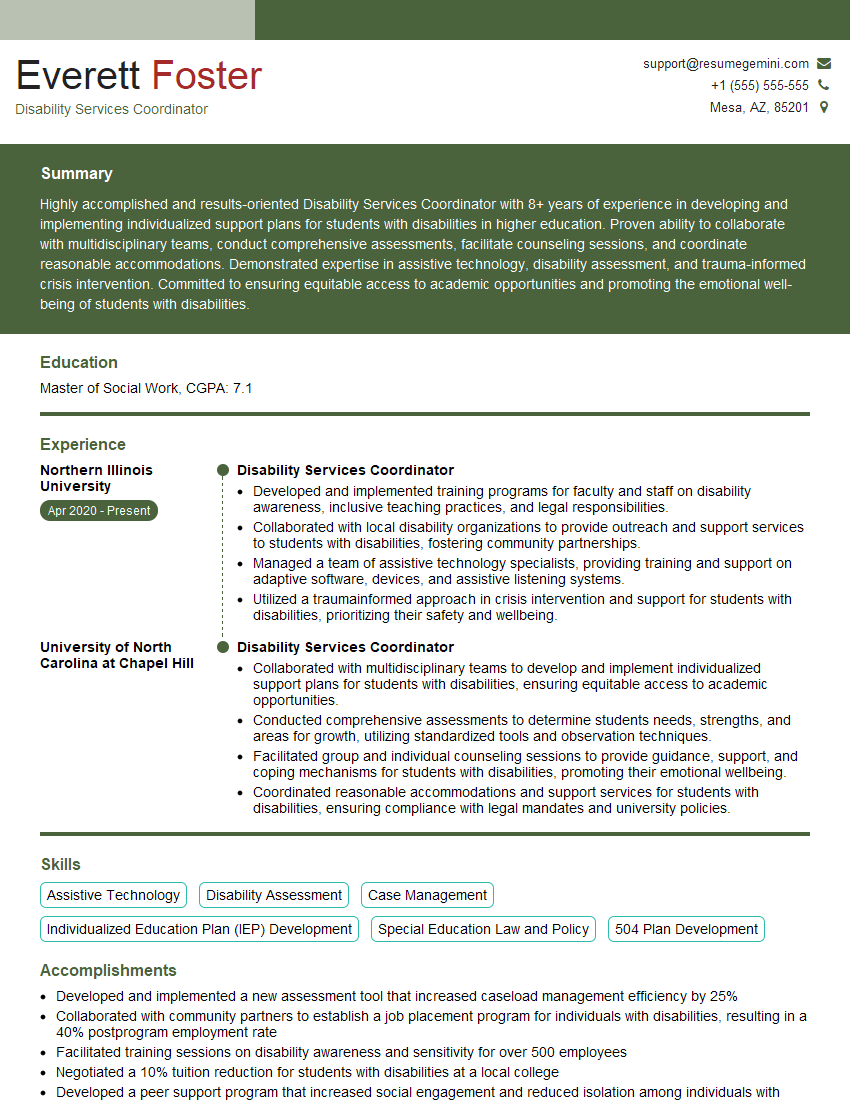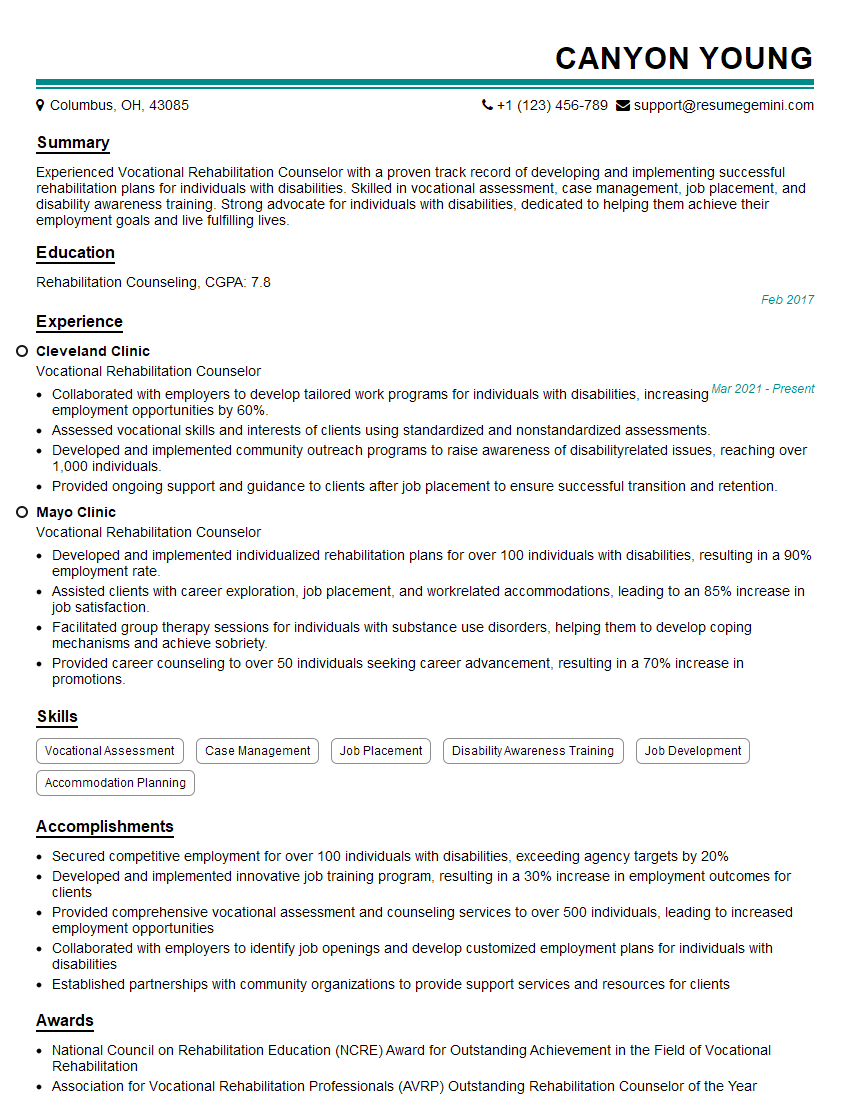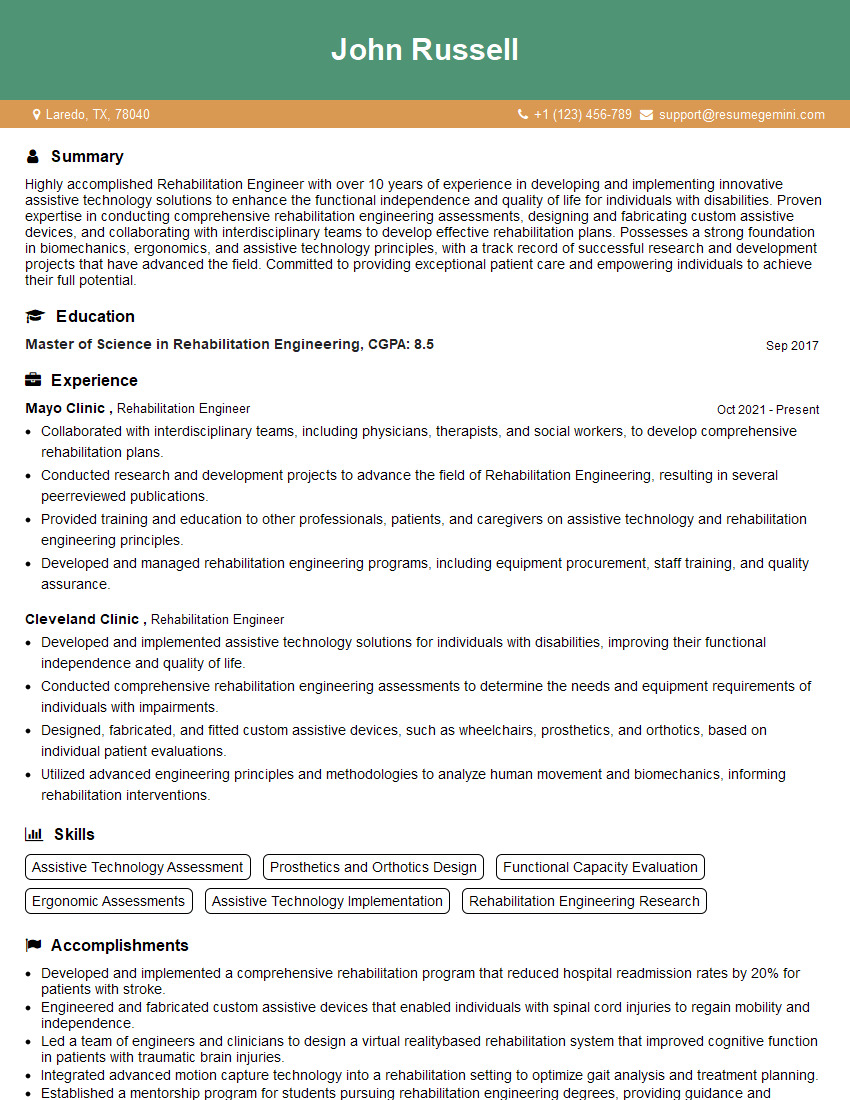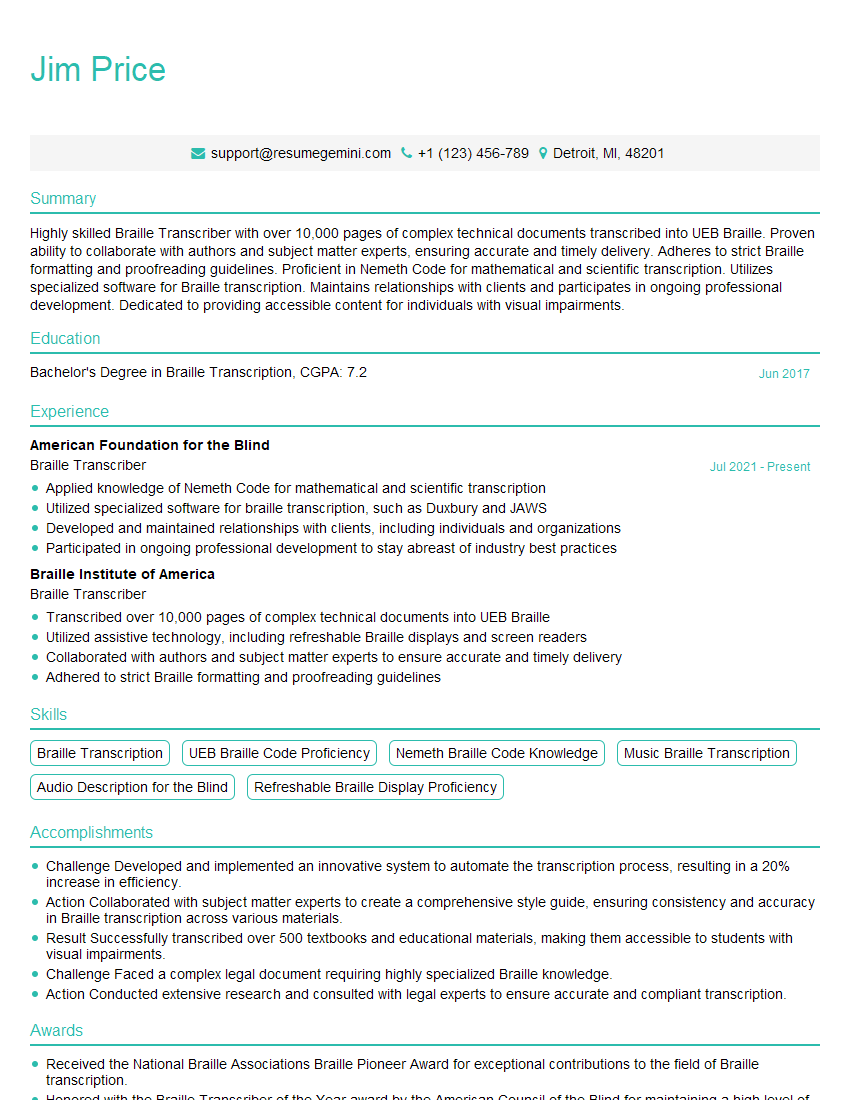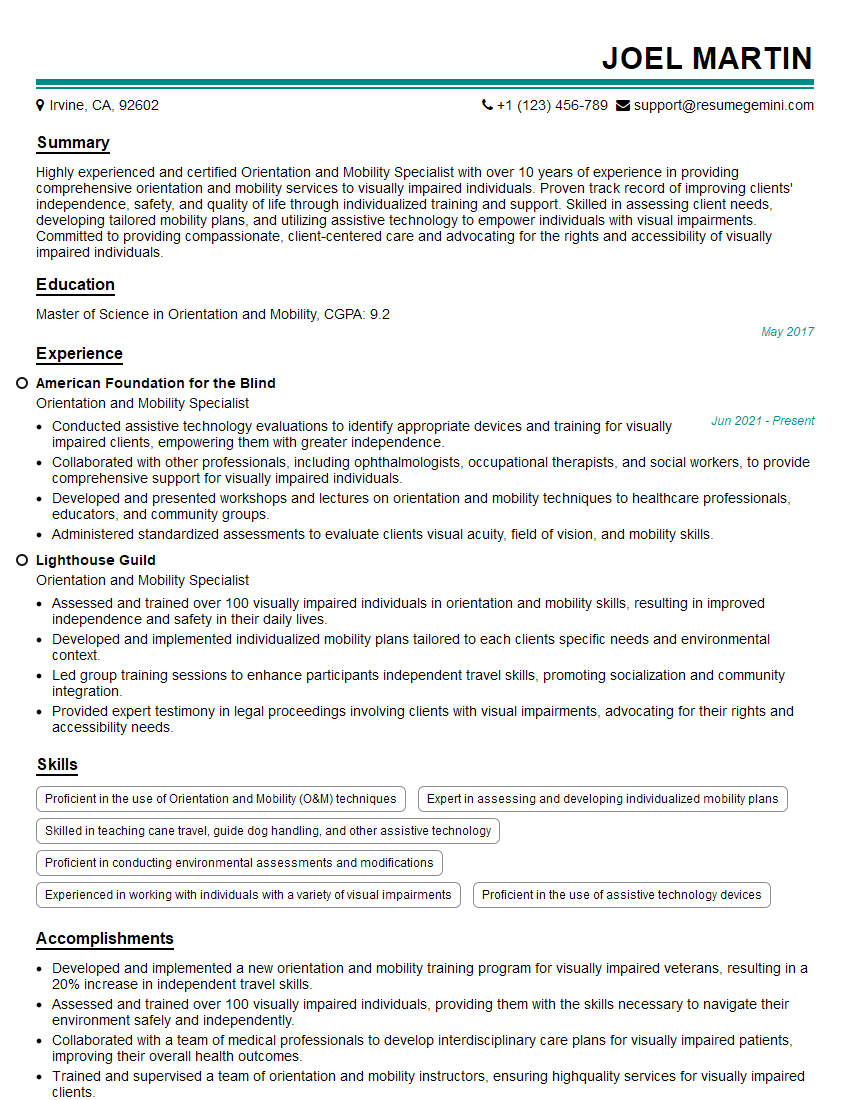The thought of an interview can be nerve-wracking, but the right preparation can make all the difference. Explore this comprehensive guide to Refreshable Braille Display Proficiency interview questions and gain the confidence you need to showcase your abilities and secure the role.
Questions Asked in Refreshable Braille Display Proficiency Interview
Q 1. Describe the different types of refreshable Braille displays and their key features.
Refreshable Braille displays come in various sizes and features, catering to different needs. The key differentiators are the number of Braille cells (the more cells, the more characters displayed at once), the display type (some use electromechanical pins, others piezoelectric actuators), and the presence of additional features like cursor routing keys, USB ports, and Bluetooth connectivity.
- Small, portable displays: These typically have 8 to 20 Braille cells, are lightweight, and ideal for students or individuals needing portability. They often connect via USB or Bluetooth.
- Larger, desktop displays: These can have 40 cells or more, providing a wider reading area. They often include additional features like audio output and dedicated navigation keys for improved efficiency.
- Displays with integrated keyboards: Some displays are built with embedded keyboards, streamlining the process of inputting text and commands.
For instance, a student might use a smaller, portable display for note-taking in class, while a professional writer might prefer a larger desktop display with more cells for reviewing longer documents. The choice depends on individual needs and budget.
Q 2. Explain the concept of Braille cells and how they function in a refreshable display.
A Braille cell is the fundamental unit of a refreshable Braille display. Imagine it as a tiny box containing six or eight pins (depending on the display’s design). Each pin, when raised or lowered, represents a dot in the Braille alphabet. By controlling the state (raised or lowered) of each pin within a cell, the display can form any Braille character. The display refreshes the pattern of raised and lowered pins many times per second to create the illusion of moving text.
For example, the letter ‘A’ in Braille is represented by only the first pin raised. The display achieves this by activating only the first pin in the cell. Complex words and sentences are formed by combining these individual cell representations. This process is electronic, making the display refreshable; it can instantly change the displayed characters.
Q 3. What are the common connection methods for refreshable Braille displays (e.g., USB, Bluetooth)?
Modern refreshable Braille displays typically use a variety of connection methods to interface with computers and other devices:
- USB: This is the most common connection method, providing a reliable and high-speed data transfer for most displays. It’s generally plug-and-play, easy to set up.
- Bluetooth: Bluetooth connectivity offers wireless freedom, allowing users to connect to tablets, smartphones, or laptops without cables. This is especially useful for portability.
- Serial (RS-232): While less common now, some older displays might use serial connections. This requires specific drivers and configuration.
The specific connection methods vary depending on the display model. A user should check the display’s specifications to determine the available connection options.
Q 4. How do you troubleshoot connectivity issues with a refreshable Braille display?
Troubleshooting connectivity issues involves a systematic approach. First, ensure the display is powered on and that the correct cable (USB, Bluetooth adapter if needed) is firmly connected. Check the connection ports on both the display and the computer.
For USB connections, try different ports on the computer. For Bluetooth connections, ensure Bluetooth is enabled on the computer and the display is paired correctly. If issues persist, try rebooting both the display and the computer.
If the problem continues, check your device’s driver. Outdated or incorrect drivers can interrupt connectivity. You can often find updated drivers on the manufacturer’s website. Finally, contacting technical support can be necessary if simple steps fail. They can diagnose more complex issues.
Q 5. Explain the importance of Braille display firmware updates and how to perform them.
Firmware updates are crucial for maintaining optimal performance and adding new features to your refreshable Braille display. Updates often address bugs, improve compatibility with different devices, and enhance overall usability. Failure to update can result in compatibility issues and hinder the performance of the device.
The update process typically involves downloading the firmware update file from the manufacturer’s website. This file then needs to be transferred to the display, usually through a USB connection. The exact steps vary depending on the model and may involve using specific software provided by the manufacturer. Follow the instructions carefully, and always back up your settings before starting the update process. A power outage during the process could permanently damage the display.
Q 6. Describe different Braille display output formats (e.g., Grade 1, Grade 2).
Braille displays can output text in different formats, mainly Grade 1 and Grade 2 Braille:
- Grade 1 Braille: This is a literal representation of printed text; each letter, number, and punctuation mark has its own unique Braille symbol. It’s simple and straightforward but can be less efficient for longer texts.
- Grade 2 Braille: This uses contractions and abbreviations to shorten common word combinations, making reading and writing more efficient. For example, ‘ch’ might have a single Braille character representation. This requires learning these contractions and abbreviations.
Most modern displays support both Grade 1 and Grade 2. The choice depends on the user’s reading proficiency and personal preference. Many users find Grade 2 more efficient once they master its contractions.
Q 7. How do you adjust the cursor speed and other settings on a refreshable Braille display?
Adjusting settings on a refreshable Braille display varies depending on the make and model, but generally involves using a combination of physical buttons and sometimes software. Many displays have dedicated keys to control the cursor speed, adjusting it to a pace comfortable for the user. Some displays allow for adjusting display brightness and contrast if available.
Other settings might include changing the output format (Grade 1 or Grade 2 Braille), configuring the display’s connection parameters (e.g., baud rate for serial connections), and selecting different input methods. Consult your display’s user manual to learn how to access and modify these settings. Many manufacturers provide detailed tutorials and troubleshooting guides online.
Q 8. What are the common maintenance procedures for a refreshable Braille display?
Maintaining a refreshable Braille display is crucial for its longevity and optimal performance. Think of it like regularly servicing your car – preventative care prevents major issues down the line. Common procedures include:
Regular Cleaning: Gently wipe the display surface with a soft, slightly damp cloth to remove dust and debris. Avoid harsh chemicals or abrasive cleaners. Imagine the grime that accumulates on a frequently used keyboard – the same principle applies here.
Cell Inspection: Periodically inspect the Braille cells for any damage, misalignment, or sticking. If you notice a cell isn’t responding properly, contact the manufacturer or a qualified technician. This is like checking your car’s tires for wear and tear.
Connection Checks: Ensure all connections, including the power cable and any USB or other interface cables, are secure and free of damage. A loose connection can lead to intermittent functionality, similar to a loose wire in a home appliance.
Software Updates: Keep the display’s firmware updated. Manufacturers often release updates that improve performance, fix bugs, and enhance compatibility with other devices. This is akin to updating the software on your smartphone for improved functionality and security.
Proper Storage: When not in use, store the display in a clean, dry place to protect it from dust and moisture. This helps preserve the display’s delicate mechanisms, much like storing your phone in a protective case.
Q 9. Compare and contrast different Braille display manufacturers and their products.
Several manufacturers produce refreshable Braille displays, each with its own strengths and weaknesses. Let’s compare a few prominent ones:
HumanWare: Known for their robust and reliable displays, often favored for their durability and user-friendly features. They typically offer a wide range of models to suit different needs and budgets. Think of them as the dependable, long-lasting workhorse of the industry.
Freedom Scientific: A major player offering both displays and other assistive technology. Their displays are often integrated seamlessly with their other software and hardware. This makes them a good choice for users already invested in their ecosystem. They provide a comprehensive, unified solution for accessibility.
Apex: Often praised for their compact and lightweight displays, suitable for users who prioritize portability. These might be ideal for students or those frequently traveling. They’re the sleek, lightweight sports car of the Braille display world.
The best choice depends on individual needs and preferences. Factors to consider include display size, cell quality, weight, connectivity options (USB, Bluetooth), and budget. It’s like choosing a phone – the optimal choice depends on personal priorities.
Q 10. How do you integrate a refreshable Braille display with various assistive technologies?
Integrating a refreshable Braille display with assistive technologies is crucial for a comprehensive accessible experience. The integration methods vary depending on the specific devices and software involved:
Direct Connection: Many displays connect directly to computers via USB. This allows for seamless text output from word processors, web browsers, and other applications. Think of it like plugging a keyboard directly into your computer.
Bluetooth Connectivity: Some modern displays offer Bluetooth connectivity, allowing wireless connection to smartphones, tablets, and other Bluetooth-enabled devices. This enhances mobility and convenience. It’s similar to pairing your Bluetooth headphones with a phone.
Screen Readers: Refreshable Braille displays work hand-in-hand with screen readers like JAWS or NVDA. These screen readers translate on-screen information into Braille, allowing the user to navigate and interact with the computer. This is the core of making the computer accessible.
Assistive Technology Software: Displays often integrate with other assistive technology software, allowing for more complex interactions and customization. This extends functionality to specific tasks and applications.
For example, a user might connect their display via USB to a computer running JAWS, allowing them to read and edit documents in a word processor, navigate websites, and check email, all through the Braille display.
Q 11. Explain how refreshable Braille displays enhance accessibility for users with visual impairments.
Refreshable Braille displays significantly enhance accessibility for visually impaired users by providing a tactile means of accessing digital information. It’s a fundamental tool for independent living and learning.
Text Access: They allow users to read text from various sources, including computers, smartphones, and ebooks. This enables access to education, employment, and social interaction.
Independent Navigation: They empower users to independently navigate computer operating systems and applications, eliminating the need for sighted assistance.
Enhanced Comprehension: Braille provides a unique reading experience, which many users find improves comprehension and memory retention compared to audio-only alternatives.
Improved Efficiency: For experienced Braille users, reading and writing in Braille can be significantly faster and more efficient than audio output.
Imagine a world without the ability to easily access information – the Braille display opens up this world for individuals with visual impairments.
Q 12. Discuss the benefits and limitations of using refreshable Braille displays.
Refreshable Braille displays offer many advantages but also have limitations:
Benefits: Independent access to digital information, increased reading speed for experienced users, enhanced comprehension for some, portability (depending on the model), and improved efficiency in tasks involving text.
Limitations: Cost can be high, limited display size restricts the amount of text visible at once, weight can be a factor for some users, requires learning Braille, may have limited compatibility with some software or devices, and battery life is a consideration for portable models.
The decision to use a refreshable Braille display involves weighing these benefits and limitations against the individual user’s needs and circumstances. It’s a personal choice, much like deciding whether to buy a laptop or a tablet.
Q 13. How do you address user errors or malfunctions related to a refreshable Braille display?
Addressing user errors or malfunctions requires a systematic approach:
Identify the Problem: First, determine the exact nature of the issue. Is it a software glitch, a hardware problem, or a user error? This is like diagnosing a car problem – you need to know what’s wrong before you can fix it.
Check Connections: Ensure all cables are securely connected and that the display is properly powered on. Sometimes, a simple reconnection solves the issue.
Restart Devices: Restart the display and the connected computer or device. This often clears minor software glitches. Think of it as rebooting your computer.
Consult Documentation: Refer to the user manual for troubleshooting tips and FAQs. Many manuals provide step-by-step solutions for common problems.
Contact Support: If the problem persists, contact the manufacturer’s technical support. They can provide further assistance or arrange for repair if necessary. This is the equivalent of taking your car to a mechanic.
Remember to always approach troubleshooting with patience and a methodical approach. Rushing can lead to overlooking simple solutions or causing further damage.
Q 14. What are the ethical considerations when working with users of refreshable Braille displays?
Ethical considerations when working with refreshable Braille display users are paramount. Treating each user with respect and dignity is key.
Privacy: Respect the user’s privacy when handling their personal information. This includes their Braille documents and settings. This is paramount to maintaining trust.
Accessibility: Ensure all communication and support materials are accessible, using alternative formats such as audio or large print if needed. It’s about ensuring inclusivity.
Informed Consent: Always obtain informed consent before making any changes to the user’s display settings or software. This respects their autonomy and preferences.
Professionalism: Maintain a professional and respectful demeanor at all times. Treat every user with the same level of care and attention.
Data Security: Keep user data secure and confidential, following all relevant data protection regulations. Security breaches can have serious consequences.
Ethical practice builds trust and ensures a positive and empowering experience for users of assistive technology. It’s about making technology work for people, not the other way around.
Q 15. Describe the role of refreshable Braille displays in different contexts (e.g., education, employment).
Refreshable Braille displays are transformative tools offering access to information for individuals who are blind or visually impaired. Their impact spans various contexts, significantly enhancing independence and participation.
- Education: Students can access textbooks, educational software, and online learning materials directly, fostering equal opportunities in classrooms. Imagine a student effortlessly navigating complex scientific equations or historical documents independently, without relying on others for transcription.
- Employment: These displays are invaluable in professional settings, enabling individuals to access emails, write documents, and navigate computer interfaces, paving the way to greater career opportunities. For example, a programmer can efficiently debug code or a writer can seamlessly craft compelling articles.
- Personal Use: Beyond education and work, refreshable Braille displays empower personal engagement with books, news, social media, and more, enhancing individual lives. Reading a novel before bed or catching up on current events becomes readily achievable.
In essence, these displays bridge the information gap, enabling equal participation across different life domains.
Career Expert Tips:
- Ace those interviews! Prepare effectively by reviewing the Top 50 Most Common Interview Questions on ResumeGemini.
- Navigate your job search with confidence! Explore a wide range of Career Tips on ResumeGemini. Learn about common challenges and recommendations to overcome them.
- Craft the perfect resume! Master the Art of Resume Writing with ResumeGemini’s guide. Showcase your unique qualifications and achievements effectively.
- Don’t miss out on holiday savings! Build your dream resume with ResumeGemini’s ATS optimized templates.
Q 16. How do you ensure data privacy and security when using a refreshable Braille display?
Data privacy and security are paramount when using refreshable Braille displays. The core principle is to treat the information displayed with the same level of care and protection as any other sensitive data.
- Device Security: Employing strong passwords and regularly updating the display’s firmware are crucial. Just like securing a laptop or smartphone, this minimizes the risk of unauthorized access.
- Data Encryption: If the display connects to external devices or networks, ensuring encrypted connections (using HTTPS or VPNs where appropriate) protects data transmission from interception.
- Physical Security: Keeping the display in a secure location when not in use is a fundamental preventative measure. This is similar to protecting other valuable devices.
- Software Security: Installing only reputable and up-to-date software applications minimizes vulnerabilities that could be exploited.
By implementing these security measures, users can maintain the confidentiality and integrity of the data processed on their refreshable Braille displays.
Q 17. Explain how refreshable Braille displays support different reading styles and preferences.
Refreshable Braille displays cater to diverse reading styles and preferences. This adaptability is crucial for maximizing user comfort and efficiency.
- Display Size and Cell Count: Displays come in various sizes and with differing numbers of Braille cells, allowing users to select what best suits their reading pace and needs. Some users prefer larger displays for easier readability, while others might opt for a more compact option.
- Cursor Navigation: Most displays offer a range of cursor navigation techniques, including by character, word, or line, to cater to individual preferences and reading habits. This allows users to quickly scan and move through documents.
- Text Formatting: The ability to adjust text formatting (e.g., font size, line spacing) further optimizes the reading experience. This allows users to make the text more readable according to their visual capabilities and preferences.
- Input Methods: Users can choose their preferred input method, such as a keyboard, virtual keyboard, or Bluetooth connection, enabling a customized typing experience.
This flexibility is vital in supporting a wide range of users and ensuring the most comfortable and productive reading experience.
Q 18. How do you adapt your training or support methods to users with different levels of Braille proficiency?
Adapting training and support for diverse Braille proficiency levels is essential for maximizing user success.
- Needs Assessment: Initiating with a thorough needs assessment helps gauge the user’s existing Braille skills, their goals, and learning style. This initial step lays the foundation for a tailored learning path.
- Modular Training: Providing modular training allows users to focus on specific areas, progressing at their own pace. For instance, a beginner might start with basic Braille literacy, while an advanced user might focus on specialized software applications.
- Personalized Support: Offering one-on-one or small group sessions ensures individual attention. This allows trainers to address specific challenges and provide individualized support tailored to a user’s needs.
- Hands-on Practice: Incorporating extensive hands-on practice with real-world tasks, such as email management and document editing, helps solidify learned skills and build confidence.
- Ongoing Support: Providing ongoing support and resources, such as troubleshooting guides or online forums, helps users to stay engaged and confident after the initial training.
By adopting a flexible and personalized approach, trainers can empower users to effectively utilize refreshable Braille displays to their full potential, regardless of their starting skill level.
Q 19. What are some common accessibility challenges related to using refreshable Braille displays?
While immensely beneficial, refreshable Braille displays present some accessibility challenges.
- Cost: The initial cost of these devices can be a significant barrier for some individuals. Subsidies and financial assistance programs are crucial in overcoming this hurdle.
- Weight and Size: Larger displays can be cumbersome to transport, particularly for those with mobility limitations. Lightweight and portable models are addressing this concern, but size remains a factor.
- Software Compatibility: Ensuring compatibility with various software applications and operating systems requires ongoing effort and may present challenges in certain cases.
- Battery Life: Battery life varies across devices. Users often need to manage power consumption and ensure adequate charging opportunities, which can be a consideration for long work sessions.
- Maintenance: Occasional cleaning and maintenance, including cell cleaning, are necessary to preserve the display’s functionality.
Addressing these challenges requires ongoing innovation in technology, improved affordability, and greater awareness of the needs of users.
Q 20. How do you stay updated on the latest advancements in refreshable Braille display technology?
Staying current with advancements in refreshable Braille display technology is crucial for providing the best possible support and training.
- Industry Publications: Regularly reviewing industry publications, attending conferences, and participating in online forums dedicated to assistive technology keeps me informed about new product releases and technological innovations.
- Manufacturer Websites: Checking manufacturer websites for product updates, software releases, and troubleshooting guides ensures access to the latest information directly from the source.
- Professional Networks: Engaging with professional networks and organizations dedicated to assistive technology allows for the exchange of information and best practices with other professionals in the field.
- User Feedback: Collecting user feedback directly from individuals who use refreshable Braille displays provides valuable insights into real-world challenges and improvements needed.
By actively engaging with various sources of information, I ensure that my knowledge remains up-to-date and relevant, enabling me to offer the most effective training and support.
Q 21. Describe your experience troubleshooting technical problems related to refreshable Braille displays.
Troubleshooting refreshable Braille displays requires a systematic approach.
- Gather Information: The first step involves gathering information from the user regarding the issue; what exactly is happening? When did it start? What actions preceded the problem?
- Basic Checks: Simple checks, such as power connection, Bluetooth pairing, and ensuring the display is correctly connected to the device, often resolve simple issues.
- Software Updates: Updating the display’s firmware and relevant software is crucial, as many problems are resolved through these updates.
- Driver Issues: In some cases, issues may stem from driver conflicts or outdated drivers on the connected device. Checking and reinstalling drivers often helps.
- Connectivity Problems: If the problem relates to connectivity, examining the connection type (USB, Bluetooth) and investigating potential interference can be helpful.
- Contact Support: If the problem persists despite these steps, contacting the manufacturer’s technical support for assistance is always a viable solution.
Through a systematic and methodical approach, combined with access to the appropriate resources, I have consistently been able to resolve technical issues related to refreshable Braille displays, ensuring users maintain access to critical information.
Q 22. What is your experience with different Braille display software applications?
My experience with Braille display software spans a wide range of applications, from basic screen readers like JAWS and NVDA to specialized software for specific tasks like writing Braille music scores or working with scientific equations. I’m proficient in configuring these applications to optimize the Braille display’s functionality, including customizing cell assignments, navigating different display modes (e.g., cursor routing, input/output modes), and troubleshooting connection issues.
- JAWS (Job Access With Speech): I’ve extensively used JAWS to configure various Braille displays, leveraging its robust scripting capabilities for complex automation tasks.
- NVDA (NonVisual Desktop Access): I’m well-versed in NVDA’s Braille display settings and have experience customizing its Braille translation for different languages and writing styles.
- DUB (Digital Braille Utility): I have experience using this utility for managing Braille tables and fonts, ensuring optimal compatibility and customization.
For instance, I once helped a user integrate a new Braille display with their existing JAWS setup, resolving a conflict that prevented proper cursor tracking. This required careful examination of both the display’s driver settings and JAWS’s Braille configuration to ensure seamless integration.
Q 23. How do you handle situations where a user experiences difficulty with their Braille display?
When a user encounters difficulties with their Braille display, I follow a structured troubleshooting process. I start by identifying the nature of the problem – is it a hardware issue, software conflict, or user error? I then systematically check various aspects:
- Connectivity: Verify the physical connection (USB, Bluetooth) and ensure the correct drivers are installed.
- Software Settings: Review the Braille display settings in the screen reader (JAWS, NVDA) and operating system.
- Braille Table: Check that the correct Braille table is selected, especially important for multilingual users or specialized fields (e.g., mathematics).
- Display Firmware: Ensure the Braille display’s firmware is up-to-date.
- Hardware Malfunction: Check for physical damage, such as loose keys or a damaged cable. If the problem persists, I would escalate to contacting the manufacturer for warranty support or repair options.
For example, I recently resolved an issue where a user’s Braille display wasn’t showing characters correctly. After systematically checking the above points, I discovered a conflict between the display’s driver and a recently installed software update. Updating the driver solved the problem.
Q 24. Explain your understanding of the differences between various refreshable Braille display interfaces.
Refreshable Braille displays vary in their interfaces primarily in terms of cell size, connectivity options, and additional features.
- Cell Size: Displays range from 18 to 80 cells, impacting the amount of text displayed simultaneously. More cells allow users to see more context.
- Connectivity: Common connection types are USB and Bluetooth. Bluetooth offers wireless freedom, while USB provides a more reliable, wired connection. Some models also offer specialized connections for specific devices.
- Additional Features: Features like integrated speech synthesis, keyboard layouts (QWERTY, alternative), display orientation controls, and built-in storage impact usability. For example, a user with limited dexterity might benefit from larger keys and a simplified interface.
- Display Technology: While most modern displays use electromechanical cells, some advancements are being explored. Understanding these differences helps in selecting the optimal device for a user’s needs.
Think of it like comparing different smartphones – some have larger screens, better cameras, or more processing power. Similarly, Braille displays offer various features to suit individual preferences and needs.
Q 25. How do you ensure compatibility between a refreshable Braille display and a particular operating system?
Ensuring compatibility between a refreshable Braille display and an operating system involves verifying several factors:
- Driver Installation: The correct driver for the specific Braille display model and operating system must be installed. This often involves downloading it from the manufacturer’s website.
- Operating System Compatibility: Check the manufacturer’s specifications to confirm compatibility with Windows, macOS, Linux, or other OS versions.
- Screen Reader Integration: The chosen screen reader (JAWS, NVDA, etc.) must support the Braille display. Correct configuration within the screen reader’s settings is crucial.
- USB Ports and Power: The system’s USB ports must have sufficient power to support the display’s power demands. Some displays might require a separate power adapter.
- Bluetooth Configuration (if applicable): If using Bluetooth connectivity, ensure the display is properly paired with the computer and the Bluetooth driver is up-to-date.
For example, if a user experiences problems connecting a new Braille display to their Windows 10 machine, I would first check the device manager for any errors related to the display’s driver, then download and install the latest driver from the manufacturer’s website, ensuring it’s compatible with Windows 10.
Q 26. Describe your experience integrating refreshable Braille displays into existing IT infrastructure.
Integrating refreshable Braille displays into an existing IT infrastructure often involves careful planning and coordination.
- Network Configuration: For network-connected displays, appropriate network security measures must be implemented, including firewalls and access controls.
- Software Compatibility: Verifying compatibility of the display with existing software applications used within the organization is crucial.
- Accessibility Standards: Adherence to accessibility guidelines like WCAG (Web Content Accessibility Guidelines) should be ensured during the integration process.
- Technical Support: Establishing a robust technical support system to address any issues that arise after deployment is important for user satisfaction.
- Training: Providing thorough training to IT staff and end-users on the use and maintenance of Braille displays is essential to ensure successful adoption.
In a recent project, we integrated several Braille displays into a university’s computer lab. We worked closely with the IT department to ensure the displays were compatible with the lab’s software and network security protocols. We also provided comprehensive training to both students and staff.
Q 27. How would you train a new user on how to effectively utilize a refreshable Braille display?
Training a new user on a refreshable Braille display involves a phased approach:
- Introduction: Start with a basic overview of the display’s physical components and functions (keys, display cells, connectors).
- Basic Navigation: Teach fundamental navigation techniques, such as moving the cursor, scrolling through text, and using the display’s built-in controls.
- Software Integration: Show how to connect the display to a screen reader (JAWS, NVDA) and configure settings to optimize performance.
- Braille Literacy (if needed): For users unfamiliar with Braille, provide instruction in Braille reading and writing.
- Advanced Techniques: Once the basics are mastered, introduce advanced techniques such as using shortcuts, custom Braille tables, and managing display settings.
- Troubleshooting: Teach the user basic troubleshooting steps, such as identifying common problems and potential solutions.
- Practice and Support: Provide ample time for hands-on practice and ongoing support to address any questions or issues.
I often use a combination of demonstration, hands-on practice, and interactive exercises to make the training engaging and effective. Starting with simple tasks and gradually increasing complexity helps build confidence and competence.
Q 28. What are the key considerations when selecting a refreshable Braille display for a specific user?
Selecting a refreshable Braille display for a specific user requires careful consideration of their individual needs and preferences.
- Number of Cells: Consider the user’s reading habits and the types of tasks they perform. A user reading large documents might need a display with more cells.
- Connectivity: Determine whether a wired (USB) or wireless (Bluetooth) connection is preferable.
- Size and Weight: Consider portability needs. A smaller, lighter display might be preferable for users who frequently travel.
- Key Layout: Assess the user’s typing skills and preferences. A QWERTY layout might be preferred by touch typists.
- Additional Features: Evaluate the importance of features like speech synthesis, display orientation controls, or integrated storage.
- Budget: Refreshable Braille displays vary significantly in price. Consider the available budget and prioritize features that offer the greatest value for the user.
- User’s Experience Level: A beginner might benefit from a display with a simpler interface and fewer advanced features.
For instance, a student might benefit from a portable, less expensive display with a basic set of features, whereas a professional writer might prefer a larger display with advanced features and excellent Braille translation capabilities.
Key Topics to Learn for Refreshable Braille Display Proficiency Interview
- Braille Code Comprehension: Understanding Grade 1 and Grade 2 Braille, including contractions and abbreviations, and their efficient use on a refreshable display.
- Display Navigation and Cursor Control: Mastering navigation techniques like scrolling, cursor movement, and efficient text selection on various refreshable Braille display models.
- Hardware and Software Interaction: Understanding the connection between refreshable Braille displays and different operating systems and assistive technologies. Troubleshooting common connectivity issues.
- Text Editing and Formatting: Proficiently using a refreshable Braille display for tasks such as writing, editing, and formatting documents using word processing software.
- Data Entry and Spreadsheet Manipulation: Demonstrating skill in inputting and manipulating data within spreadsheet software using a refreshable Braille display.
- Web Browsing and Navigation: Efficiently navigating websites and interacting with web content using a refreshable Braille display and assistive technologies.
- Accessibility Features and Customization: Understanding and configuring various accessibility settings and customization options available on refreshable Braille displays to optimize user experience.
- Troubleshooting and Problem-Solving: Demonstrating the ability to identify and resolve common issues related to display functionality, software compatibility, and connectivity.
- Different Braille Display Models and Features: Familiarity with various refreshable Braille display models, their unique features, and their strengths and weaknesses.
Next Steps
Mastering Refreshable Braille Display Proficiency opens doors to exciting career opportunities in accessibility, technology, and education. To stand out, a strong resume is crucial. Crafting an ATS-friendly resume that highlights your skills and experience effectively is key to maximizing your job prospects. We highly recommend using ResumeGemini to build a professional and impactful resume tailored to the specific requirements of Refreshable Braille Display Proficiency roles. Examples of resumes optimized for this field are available within ResumeGemini to help guide you. Invest time in creating a compelling resume; it’s your first impression with potential employers!
Explore more articles
Users Rating of Our Blogs
Share Your Experience
We value your feedback! Please rate our content and share your thoughts (optional).
What Readers Say About Our Blog
Interesting Article, I liked the depth of knowledge you’ve shared.
Helpful, thanks for sharing.
Hi, I represent a social media marketing agency and liked your blog
Hi, I represent an SEO company that specialises in getting you AI citations and higher rankings on Google. I’d like to offer you a 100% free SEO audit for your website. Would you be interested?