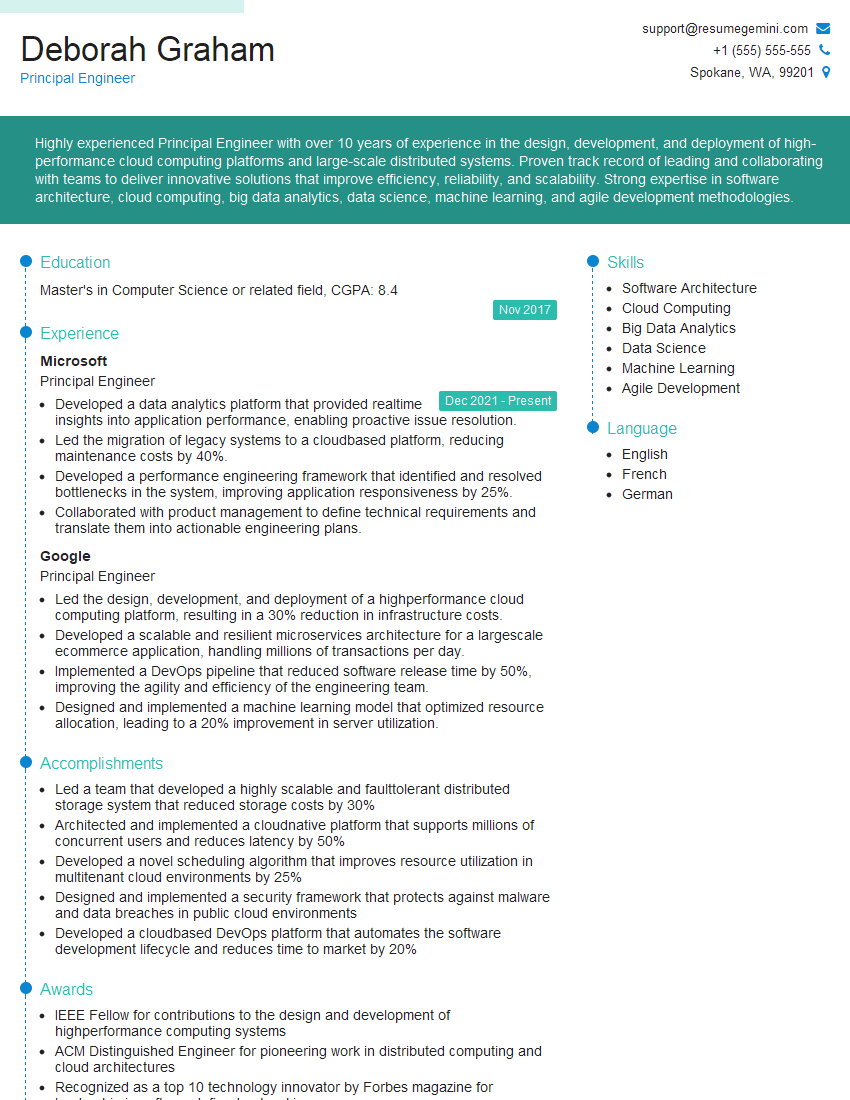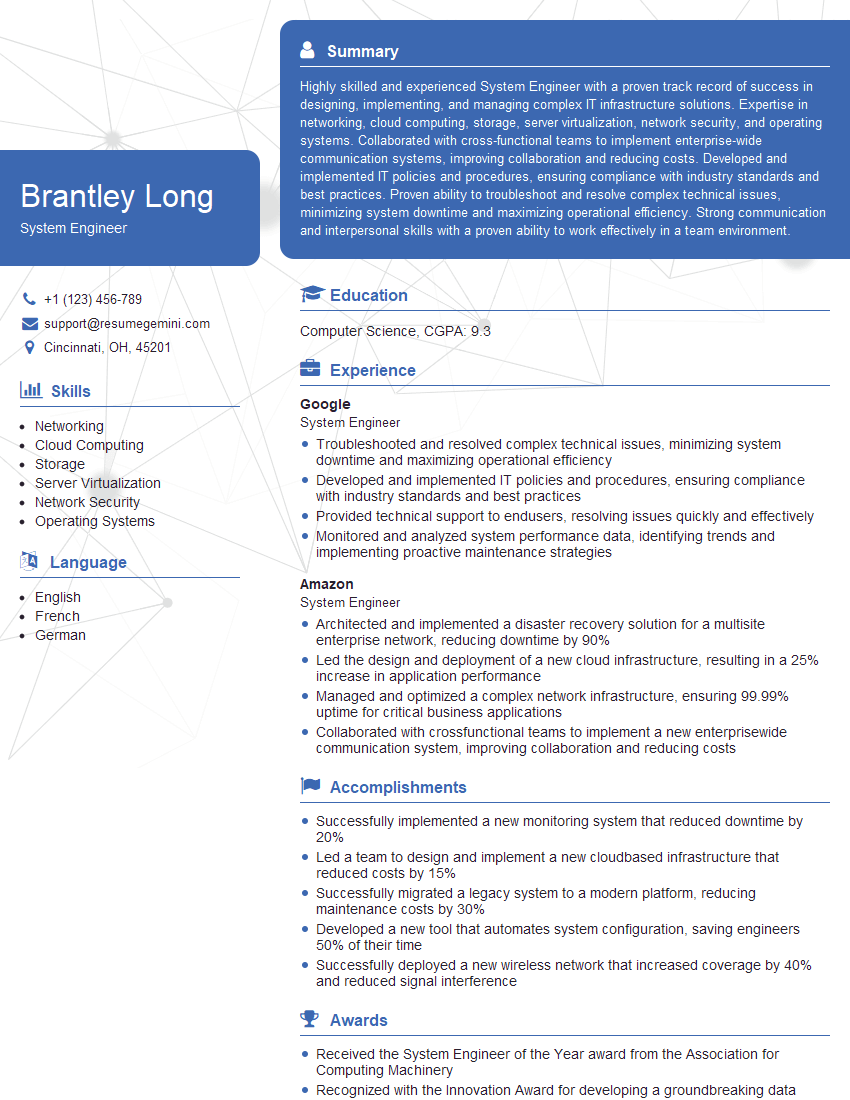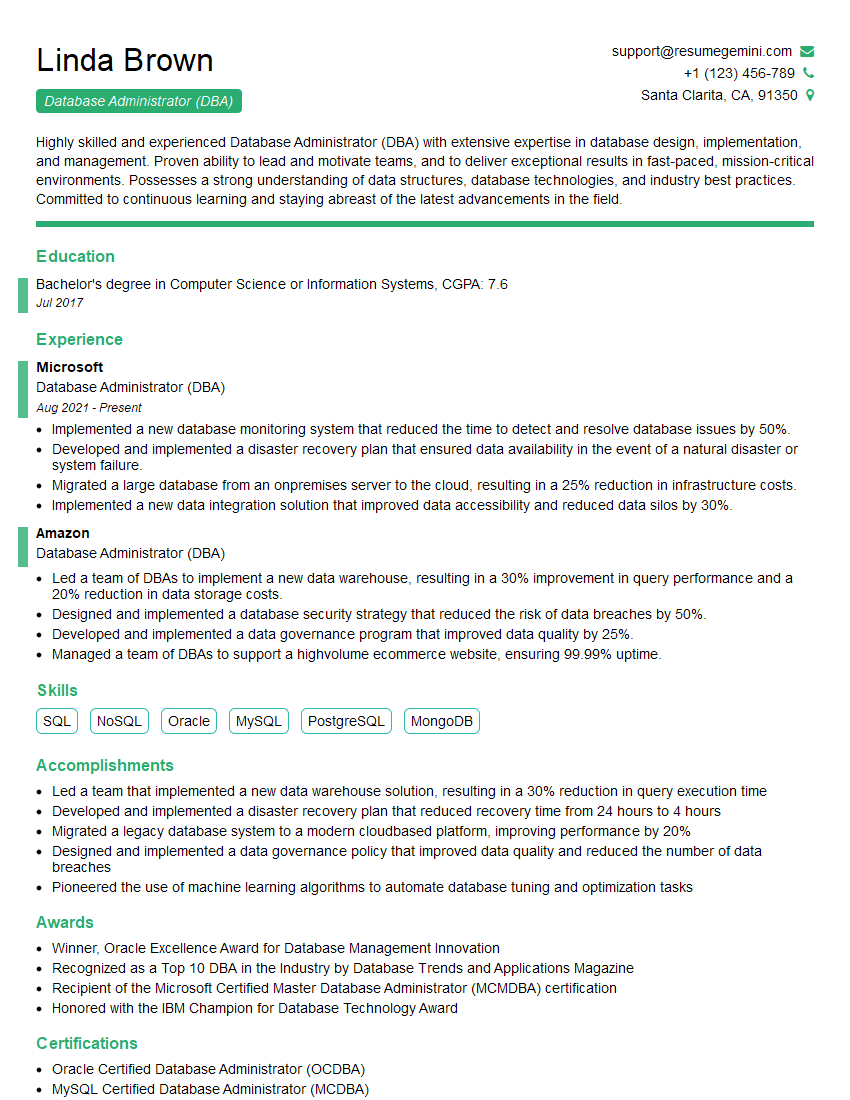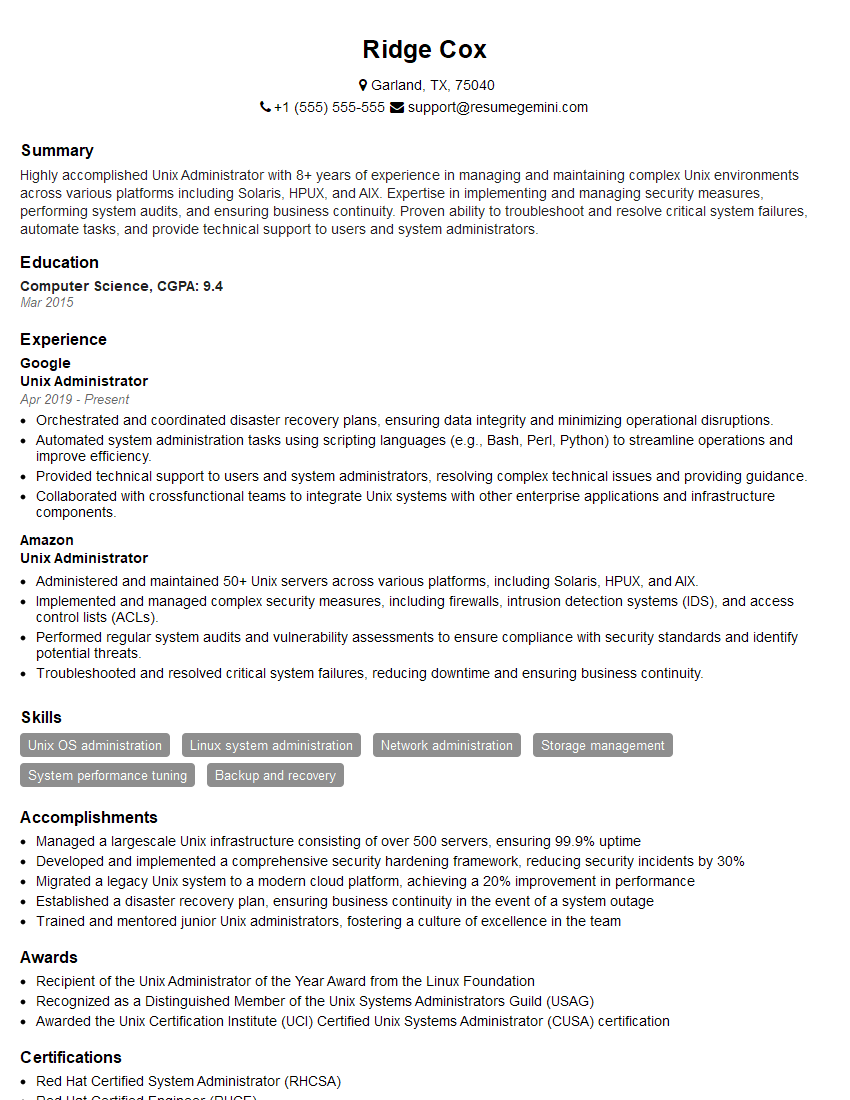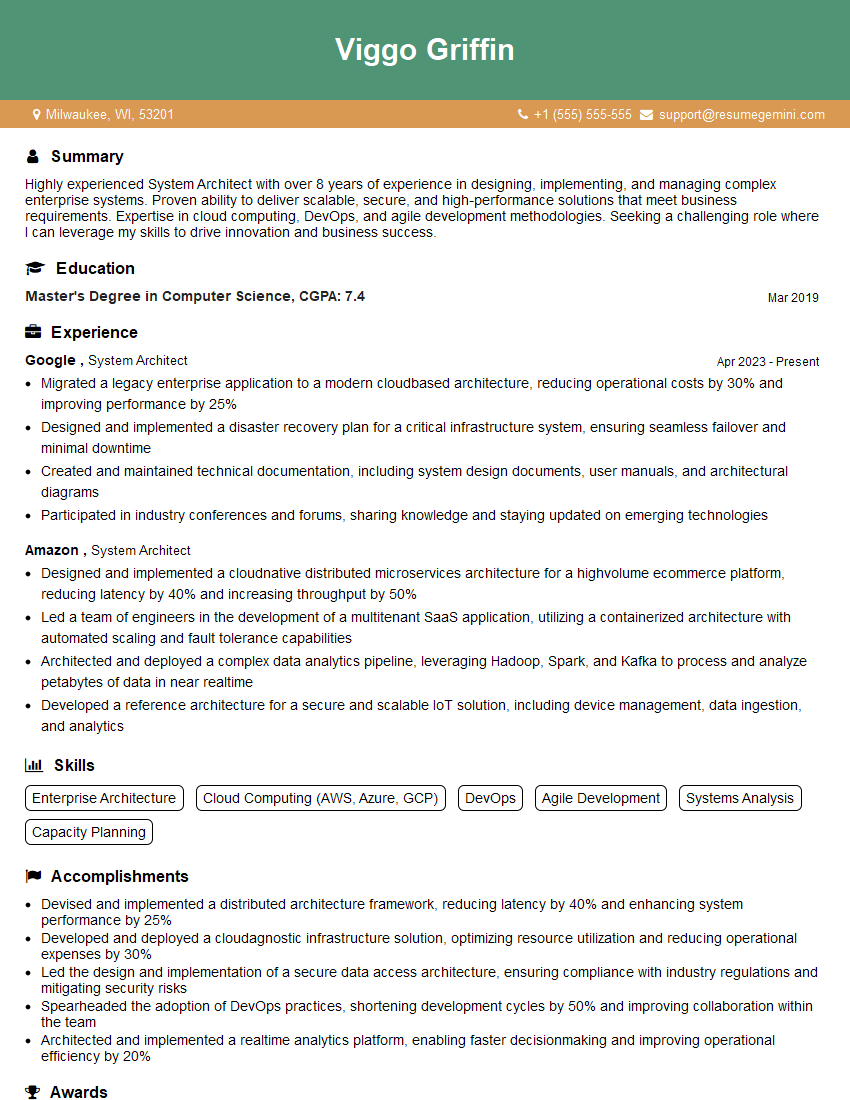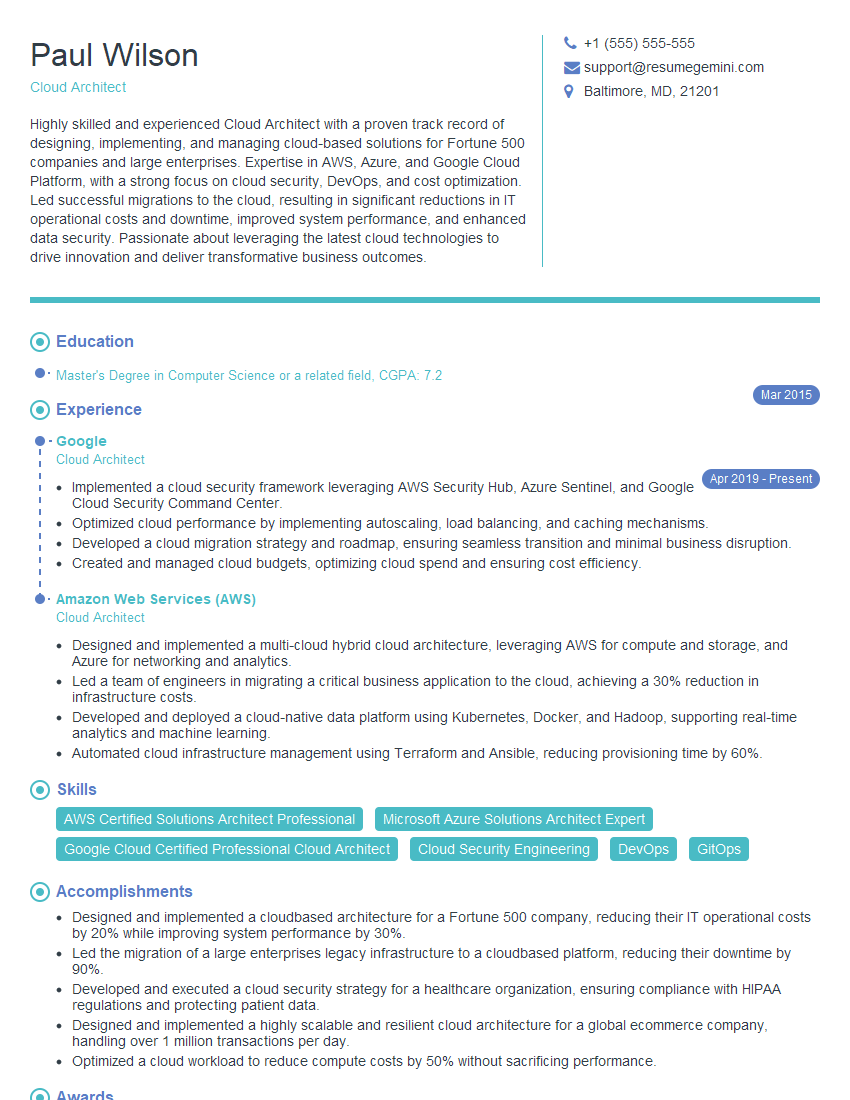Every successful interview starts with knowing what to expect. In this blog, we’ll take you through the top Unix/Linux System Administration interview questions, breaking them down with expert tips to help you deliver impactful answers. Step into your next interview fully prepared and ready to succeed.
Questions Asked in Unix/Linux System Administration Interview
Q 1. Explain the differences between hard links and symbolic links.
Hard links and symbolic links are both ways to create references to files, but they function very differently. Think of it like this: a hard link is like having multiple copies of the same photograph, all pointing to the exact same physical print. A symbolic link is like having a sticky note that says ‘see the picture in album X’ – it’s just a pointer to the original.
- Hard Links: A hard link creates another directory entry pointing to the *same inode* as the original file. This means multiple filenames can refer to the same data on the disk. Deleting one hard link doesn’t affect the others; the file is only deleted when the last hard link is removed. You can’t create hard links to directories, only to files. They’re particularly useful for creating backups or multiple access points to the same file.
- Symbolic Links (Symlinks): A symlink is a special file that contains a path to another file or directory. It’s essentially a shortcut. Deleting a symlink doesn’t affect the target file. However, if the target is moved or deleted, the symlink becomes broken.
Example:
Let’s say we have a file named mydocument.txt. Creating a hard link would result in another file, say mydoc.txt, that’s essentially the same file. A symlink, however, would create a file (e.g., linktomydoc.txt) that *points* to mydocument.txt. If you delete mydoc.txt (hard link), mydocument.txt still exists. But if you delete mydocument.txt, linktomydoc.txt (symlink) becomes broken.
Q 2. Describe the process of installing and configuring a web server (Apache or Nginx) on a Linux system.
Installing and configuring a web server like Apache or Nginx on Linux typically involves these steps:
- Installation: Use your distribution’s package manager. For Debian/Ubuntu systems (
apt), it would besudo apt update && sudo apt install apache2(for Apache) orsudo apt update && sudo apt install nginx(for Nginx). For Red Hat/CentOS/Fedora systems (yumordnf), you’d use similar commands, replacingaptwithyumordnf. - Configuration: Apache’s main configuration file is usually located at
/etc/apache2/apache2.conf. Nginx’s primary configuration file is typically found at/etc/nginx/nginx.conf. You’ll edit these files to specify the server’s ports, document root, virtual hosts, and other settings. This often involves creating virtual host configurations for different domains or applications. You’ll need to understand server blocks and directives specific to the web server you choose. - Testing: After making changes to the configuration files, restart the web server to apply them (
sudo systemctl restart apache2orsudo systemctl restart nginx). Then, test the server by accessing its IP address or domain name in a web browser. - Security Hardening: Implementing security best practices is critical. This might include disabling unnecessary modules, restricting access to specific ports using firewalls (
iptablesorfirewalld), keeping the server software updated, and implementing proper authentication and authorization mechanisms.
Remember to always back up your configuration files before making any changes.
Q 3. How do you troubleshoot network connectivity issues on a Linux server?
Troubleshooting network connectivity on a Linux server is systematic. You start with the basics and move to more advanced diagnostics if needed.
- Check Basic Connectivity:
ping(e.g.,ping google.com) tests basic network reachability. If this fails, your server might have no internet connection.ping 127.0.0.1checks if the loopback interface is working; failure suggests a serious internal problem. - Examine Network Interfaces: Use
ip addr showto check IP addresses, subnet masks, and gateway information for your network interfaces. Ensure the IP address is correctly configured and that the gateway is reachable. - Check Routing:
route -nshows the routing table. It should indicate a default gateway to the internet. If it’s missing or incorrect, network traffic won’t reach the intended destination. - Test DNS Resolution:
nslookupordigchecks if your server can resolve domain names to IP addresses. Problems here mean your server can’t translate domain names to IP addresses. - Firewall Rules: Review your firewall rules (
iptables -Lorfirewall-cmd --list-all). Ensure that the ports your application requires are open. - Check Server Logs: Examine the logs of your network services (e.g.,
syslog) for any error messages related to network connectivity. This provides clues about where the issue might be originating.
If all else fails, check your physical cabling, network devices (routers, switches), and contact your network administrator or internet service provider.
Q 4. Explain the concept of process management in Linux (e.g., using ps, top, kill).
Process management is crucial in Linux. It involves starting, stopping, monitoring, and controlling processes running on the system.
ps: Provides a snapshot of currently running processes.ps auxshows a detailed view, including the user, CPU usage, memory usage, and command.top: A dynamic real-time display of running processes, sorted by CPU usage, memory, etc. It allows you to monitor resource consumption and identify resource-intensive processes.kill: Used to terminate processes.killsends a termination signal to the process with the given Process ID (PID).kill -9sends a forceful termination signal (SIGKILL), which might not allow a process to clean up properly. Use this as a last resort.
Example: To find a process named ‘apache2’ and kill it (less forcefully), you might use:ps aux | grep apache2 (to find the PID) then kill (replacing
Understanding process management is essential for diagnosing performance issues, managing system resources, and controlling rogue processes.
Q 5. What are different Linux file system types and their characteristics?
Linux supports various file system types, each with its strengths and weaknesses:
- ext4 (Fourth Extended File System): The most common file system for Linux. It’s a robust and feature-rich option offering journaling, good performance, and support for large files and partitions.
- XFS (XFS File System): Designed for large files and high performance. It excels in handling enormous datasets and offers good scalability. Often preferred for server environments.
- li>Btrfs (B-tree File System): A modern file system with advanced features like snapshots, data integrity checks, and built-in raid capabilities. It’s still evolving but increasingly popular.
- FAT32 (File Allocation Table 32): A legacy file system that offers broad compatibility with Windows and other operating systems, but has limitations in file size (max 4GB). Mostly used for USB drives.
- NTFS (New Technology File System): The standard file system for Windows. Linux can read and sometimes write to NTFS partitions, but it isn’t native. Requires additional drivers or tools.
The best choice of file system depends on your specific needs. For general-purpose servers, ext4 or XFS are excellent choices. Btrfs is a compelling option for advanced features and robustness.
Q 6. How do you manage user accounts and permissions in Linux?
User account and permission management is fundamental to Linux security. It involves creating users, assigning groups, and controlling access to files and directories.
- Creating Users: Use the
useraddcommand.sudo useraddcreates a new user. Options like-m(create home directory),-g(assign to group), and-s /bin/bash(set shell) customize the user creation. - Assigning Groups: Groups provide a way to manage permissions for multiple users.
sudo usermod -a -Gadds a user to a group.groupaddcreates new groups. - Setting Permissions: File permissions are controlled using the
chmodcommand. It uses octal notation (e.g.,chmod 755 myfile.txt) or symbolic notation (e.g.,chmod u=rwx,g=rx,o=r myfile.txt) to specify read, write, and execute permissions for the owner, group, and others. chown: Changes the ownership of a file or directory.
Properly configured users, groups, and permissions are essential to protect system security and maintain data integrity.
Q 7. Explain the use of regular expressions in Linux.
Regular expressions (regex or regexp) are powerful tools for pattern matching within text. They’re used extensively in Linux for tasks such as searching files, filtering logs, and manipulating text data.
Example: Let’s say you want to find all lines in a log file that contain an IP address. A regex like \b(?:[0-9]{1,3}\.){3}[0-9]{1,3}\b would match most IPv4 addresses. This can be used with tools like grep: grep '\b(?:[0-9]{1,3}\.){3}[0-9]{1,3}\b' logfile.txt
Regular expressions use special metacharacters to define patterns. Learning these metacharacters (like . for any character, * for zero or more, + for one or more, ? for zero or one, [ ] for character sets, etc.) is key to harnessing their power. Tools like sed and awk also heavily rely on regular expressions for text processing.
Understanding regular expressions is invaluable for any Linux system administrator, enabling efficient automation and log analysis.
Q 8. Describe your experience with shell scripting (Bash, Zsh, etc.).
Shell scripting is fundamental to Unix/Linux system administration. I’m proficient in both Bash and Zsh, leveraging them daily for automation, system management, and troubleshooting. Bash is the default shell on most Linux systems, known for its broad compatibility and extensive built-in commands. Zsh offers enhanced features like autocompletion, themes, and plugins, boosting productivity. My experience encompasses writing scripts for tasks ranging from simple file manipulation to complex system deployments.
For instance, I’ve developed a Bash script to automate the nightly backup of crucial system configuration files, ensuring data integrity and enabling rapid recovery in case of failure. This script includes error handling, logging, and email notifications for improved reliability. Another example involves using Zsh with plugins like oh-my-zsh to customize my shell environment, enhancing efficiency with personalized aliases and improved command history navigation.
I regularly utilize scripting for tasks such as:
- Automating user account creation and management.
- Monitoring system resources and generating alerts.
- Deploying and configuring applications.
- Processing log files and generating reports.
My scripting skills are not limited to individual scripts but also include managing complex workflows using shell functions, pipes, and loops to create efficient and maintainable solutions.
Q 9. How do you monitor system performance and identify bottlenecks?
Monitoring system performance and identifying bottlenecks is crucial for maintaining system stability and responsiveness. I employ a multi-faceted approach using a combination of command-line tools and monitoring systems.
Command-line tools provide real-time insights:
topandhtopdisplay real-time CPU, memory, and process usage.htopprovides a more user-friendly interface.iostatmonitors disk I/O performance, revealing potential bottlenecks caused by slow disks or excessive disk activity.vmstatprovides information about virtual memory usage and swapping activity.netstatandssshow network connections, helping diagnose network issues.freedisplays memory usage and swap space.
Monitoring systems offer more comprehensive long-term tracking:
- Nagios/Icinga: These systems actively monitor the health of critical components, alert administrators to potential issues and facilitate proactive problem-solving.
- Zabbix: A flexible monitoring system capable of monitoring various metrics, including network traffic, disk space, and CPU usage. It allows for creating custom dashboards and alerts tailored to specific needs.
- Prometheus/Grafana: This combination provides a robust, open-source monitoring and visualization solution, ideal for large and complex systems.
By analyzing the output from these tools, I can identify patterns and pinpoint bottlenecks such as high CPU utilization by a specific process, slow disk I/O, or network congestion. This systematic approach allows for efficient troubleshooting and proactive system optimization.
Q 10. What are different methods of securing a Linux server?
Securing a Linux server is a layered process involving multiple strategies. A robust security posture combines preventative measures with ongoing monitoring and response capabilities. Key aspects include:
- Regular Security Updates: Keeping the operating system and all installed software updated with the latest security patches is paramount. Tools like
apt update && apt upgrade(Debian/Ubuntu) oryum update(CentOS/RHEL) are crucial. - Firewall Configuration: A firewall (
iptablesorfirewalld) restricts network access, allowing only necessary services and blocking unwanted connections. Precisely defining allowed ports and IPs is vital. - Strong Passwords and Authentication: Enforce strong, unique passwords using tools like
passwdand consider using PAM (Pluggable Authentication Modules) for more advanced authentication options like two-factor authentication. Disable root login over SSH. - Regular Security Audits: Conduct regular security audits using tools like
lynisor Nessus to identify vulnerabilities and misconfigurations. - User and Group Management: Implement the principle of least privilege, granting users only the necessary access rights. Regularly review user accounts and permissions.
- Intrusion Detection/Prevention Systems (IDS/IPS): Deploy tools like Snort or Suricata to monitor network traffic for suspicious activity and potentially block malicious attempts.
- Regular Log Monitoring: Analyze system logs regularly for signs of unauthorized access or malicious activity. Tools like
journalctl(systemd) orsyslogprovide access to these logs. - SSH Key-Based Authentication: Replace password-based authentication with SSH keys for enhanced security.
- Regular Backups: Ensure regular backups of critical system data to allow recovery in case of compromise.
A layered approach combines these strategies for a more robust defense, addressing potential vulnerabilities from various angles.
Q 11. Explain the concept of virtualization and containerization (Docker, Kubernetes).
Virtualization creates virtual versions of hardware, allowing multiple operating systems to run concurrently on a single physical machine. This improves resource utilization and allows for easier management of multiple environments. Hypervisors like VMware vSphere, Xen, and KVM manage these virtual machines (VMs). Each VM has its own virtualized hardware resources (CPU, memory, disk), isolated from other VMs.
Containerization, using technologies like Docker and Kubernetes, provides a more lightweight approach. Containers share the host operating system’s kernel, resulting in better resource efficiency compared to VMs. Containers package an application and its dependencies into a single unit, ensuring consistency across different environments. Docker manages individual containers, while Kubernetes orchestrates and manages multiple containers across a cluster.
Key differences: VMs are heavier, requiring more resources, while containers are lightweight and share the host OS kernel. VMs provide better isolation, but containers offer greater efficiency and faster deployment.
Example: Imagine needing to test a new application on various Linux distributions. Virtualization allows creating VMs for each distribution, while containerization allows building a single container image and running it on any system supporting Docker. Kubernetes simplifies managing many containers across multiple servers, ideal for large-scale deployments.
Q 12. How do you manage system logs and troubleshoot errors using log files?
System logs are essential for troubleshooting and monitoring. I utilize various tools and techniques to manage and analyze log files:
journalctl(systemd): This is the primary logging tool in systems using systemd. It provides a powerful interface to search, filter, and view logs from various system services. For example,journalctl -xeshows recent systemd journal entries, whilejournalctl -u apache2shows logs specifically from the Apache web server.syslog: A traditional logging mechanism, still used in many systems, especially older ones. Logs are typically stored in files like/var/log/messagesor/var/log/syslog. Tools likegrep,awk, andsedare helpful for searching and filtering log entries within these files.- Log aggregation tools: Tools like rsyslog or centralized logging systems (e.g., ELK stack – Elasticsearch, Logstash, Kibana) collect logs from multiple servers into a central location, simplifying analysis and monitoring. They provide powerful search and analysis features.
- Log rotation: Log files can grow very large. Using logrotate, we manage log file sizes to prevent disk space exhaustion and maintain performance.
Troubleshooting using log files involves identifying error messages, tracing events leading to failures, and correlating events across different log sources. The skill involves understanding the structure of the logs, utilizing search tools to locate relevant entries, and interpreting the information to understand the root cause of the problem.
Q 13. What is the difference between cron and systemd timers?
Both cron and systemd timers schedule tasks, but they differ significantly in their approach and capabilities:
cron is a long-standing Unix utility that schedules tasks based on a time-based schedule (minute, hour, day of month, month, day of week). It’s simple to use but lacks advanced features like dependency management and sophisticated scheduling options. cron jobs are defined in /etc/crontab and individual user crontabs.
systemd timers are part of the systemd init system. They provide a more robust and flexible scheduling mechanism. Timers can trigger units (services or other systemd units) based on various conditions, not just time. They support dependencies, allowing tasks to run only after others have completed successfully. Timers offer better integration with systemd’s overall service management capabilities.
In essence: cron is a simpler, time-based scheduler suitable for basic tasks. systemd timers are a more powerful and versatile option, well-suited for more complex scheduling needs within a systemd environment. For modern Linux systems utilizing systemd, timers are often the preferred choice for scheduling tasks.
Q 14. Describe your experience with different backup and recovery strategies.
Backup and recovery strategies are vital for data protection and business continuity. The appropriate strategy depends on the scale and criticality of the data. I have experience with several approaches:
- Full Backups: A complete copy of all data at a specific point in time. This is resource-intensive but provides a complete recovery point.
rsyncis a powerful tool for creating full backups, allowing for incremental updates. - Incremental Backups: Only back up changes since the last full or incremental backup. This significantly reduces storage and backup time. This requires a full backup as a base.
- Differential Backups: Back up changes since the last *full* backup. This offers a compromise between full and incremental backups.
- Image-based backups: Tools like
ddor specialized backup software create a complete image of a system’s disk. This allows for rapid restoration of the entire system. - Cloud-based backups: Services like AWS S3, Azure Blob Storage, or Google Cloud Storage offer secure and scalable offsite backups. This is crucial for disaster recovery.
Recovery strategies involve testing backups regularly to ensure data integrity and choosing a recovery method appropriate to the failure scenario. For example, incremental backups require restoring the last full backup and then subsequent incremental backups. Image-based backups provide fast recovery but might require more storage space. A robust backup and recovery plan is critical, including clear documentation and regular testing.
Q 15. Explain the use of iptables or firewalld for network security.
Iptables and firewalld are fundamental tools for securing a Linux system’s network. They act as gatekeepers, controlling which network traffic is allowed to enter or leave your server. Think of them as bouncers at a nightclub, carefully checking IDs (packets) before granting access.
Iptables is a powerful, low-level command-line utility. It manipulates the Linux kernel’s netfilter framework, allowing granular control over network packets based on various criteria like source/destination IP addresses, ports, protocols, and more. It’s extremely flexible but requires a deeper understanding of networking concepts to configure effectively.
Firewalld is a more user-friendly, dynamic configuration tool that often sits on top of iptables. It provides a higher-level interface for managing firewall rules, using zones (like ‘public’, ‘internal’, ‘dmz’) to define different security policies. This simplifies administration compared to directly using iptables, making it ideal for less experienced administrators or those who need quicker setup.
Example (Firewalld): To allow SSH access (port 22) on a server with Firewalld, you’d add a rule to the ‘public’ zone allowing incoming traffic on port 22: sudo firewall-cmd --permanent --add-port=22/tcp --zone=public. The --permanent flag makes the change persistent across reboots.
Example (Iptables): A similar action in iptables requires multiple commands to specify the chain (INPUT, OUTPUT, FORWARD), protocol (tcp), port (22), and source/destination (depending on your security needs). This is significantly more complex and error-prone.
In practice, the choice depends on your comfort level and specific security needs. For simple configurations, Firewalld is often preferred for its ease of use. For very complex scenarios or those requiring fine-grained control, iptables provides the necessary power, albeit with a steeper learning curve.
Career Expert Tips:
- Ace those interviews! Prepare effectively by reviewing the Top 50 Most Common Interview Questions on ResumeGemini.
- Navigate your job search with confidence! Explore a wide range of Career Tips on ResumeGemini. Learn about common challenges and recommendations to overcome them.
- Craft the perfect resume! Master the Art of Resume Writing with ResumeGemini’s guide. Showcase your unique qualifications and achievements effectively.
- Don’t miss out on holiday savings! Build your dream resume with ResumeGemini’s ATS optimized templates.
Q 16. How do you configure SSH for secure remote access?
Securing SSH access is paramount for remote server administration. A compromised SSH server can grant an attacker complete control over your system. Proper configuration involves several key steps.
- Disable Password Authentication: This is crucial. Enable SSH key authentication only. This prevents brute-force attacks targeting weak passwords.
ssh-keygencreates your key pair. - Restrict SSH Access: Instead of allowing SSH access from anywhere (
0.0.0.0/0), restrict it to only trusted IP addresses or networks. This is achieved by editing thesshd_configfile (typically located at/etc/ssh/sshd_config) and changing theAllowUsersorAllowGroupsdirectives or by using firewall rules (iptables or firewalld). - Use a Strong SSH Port: Avoid using the default port 22. Changing it to a non-standard port (e.g., 2222) makes it harder for automated scanners to find your SSH server.
- Regularly Update SSH: Keep your SSH server software updated to patch known vulnerabilities.
- Fail2ban: This tool automatically bans IP addresses that attempt to login unsuccessfully multiple times, thwarting brute-force attacks.
- Log Monitoring: Regularly review your SSH server logs (typically located at
/var/log/auth.logor/var/log/secure) to detect suspicious activity.
Example (sshd_config): To restrict SSH access to only 192.168.1.100, you’d add or modify the AllowUsers directive in /etc/ssh/sshd_config to AllowUsers [email protected] and then restart the SSH service (sudo systemctl restart sshd).
By implementing these measures, you significantly enhance the security of your SSH server and protect it from unauthorized access.
Q 17. Describe your experience with RAID configurations.
RAID (Redundant Array of Independent Disks) configurations improve data storage reliability and performance by combining multiple hard drives. I have extensive experience with various RAID levels, each offering different trade-offs between redundancy, performance, and storage capacity.
- RAID 0 (Striping): This level improves performance by splitting data across multiple drives, but it offers no redundancy. A single drive failure results in complete data loss. I’d only use this for situations where performance is paramount and data loss is acceptable (e.g., temporary storage for video editing).
- RAID 1 (Mirroring): Data is mirrored across two drives, providing redundancy. If one drive fails, the other contains an exact copy. This is excellent for critical data where redundancy is essential, but it uses twice the storage space as a single drive.
- RAID 5 (Striping with parity): Data is striped across multiple drives, with parity information distributed across all drives. This provides redundancy and allows for the recovery of data if one drive fails. It’s a good balance between performance and redundancy, but requires at least three drives.
- RAID 6 (Striping with dual parity): Similar to RAID 5, but uses dual parity, allowing for the recovery of data if two drives fail. This increases reliability but requires at least four drives and slightly lower performance compared to RAID 5.
- RAID 10 (Mirrored Stripes): A combination of RAID 1 and RAID 0, offering both high performance and redundancy. Data is striped across mirrored pairs of drives. Requires at least four drives.
In my experience, the choice of RAID level depends entirely on the application’s needs. For database servers, RAID 10 or RAID 6 are popular choices for their high performance and redundancy. For less critical data, RAID 5 may suffice. I always carefully consider the potential impact of drive failures and choose the level that best protects against data loss while meeting performance requirements.
Q 18. How do you manage storage on a Linux system (LVM, partitions)?
Managing storage on a Linux system often involves partitioning and utilizing Logical Volume Management (LVM). Partitions divide a hard drive into separate sections, each formatted with a specific file system (ext4, XFS, etc.). LVM provides a layer of abstraction on top of partitions, offering greater flexibility.
Partitions: fdisk or parted are used to create and manage partitions. This is a fundamental aspect of disk setup. Each partition is formatted with a file system before use.
LVM: LVM allows you to create logical volumes (LVs) from physical volumes (PVs), which are typically entire hard drives or partitions. You can then create volume groups (VGs) which group PVs together, and create LVs within the VG. This allows for dynamic resizing of volumes without needing to reformat or repartition drives. Tools like pvcreate, vgcreate, lvcreate, lvextend, and lvresize are commonly used to manage LVM.
Example (LVM): Imagine you have two hard drives. You could create PVs from each, then create a VG combining them. Within this VG, you could create multiple LVs – one for the root partition, another for the home directory, and so on. If you need more space later, you can simply extend the LVs within the VG without requiring a system reboot.
The choice between partitions and LVM depends on the scale and complexity of the system. For smaller systems, partitions might suffice. However, LVM is preferred for larger systems and data centers for its flexibility in managing storage space.
Q 19. Explain the concept of kernel modules and their usage.
Kernel modules are small, loadable programs that extend the Linux kernel’s functionality. They’re like add-ons or plug-ins for your operating system. Think of them as specialized tools that are only loaded when needed, conserving system resources.
Usage: Kernel modules are used for device drivers (allowing the kernel to interact with hardware), file systems (providing support for different file systems), network protocols (adding support for new networking protocols), and other specialized functionalities. They allow for a modular architecture, enabling the system to adapt to diverse hardware and software needs without recompiling the entire kernel.
Loading and Unloading: Modules are loaded using the insmod or modprobe commands (modprobe is preferred as it handles dependencies automatically) and unloaded using rmmod. For example: sudo modprobe usbserial might load a module supporting a USB serial device.
Management: The lsmod command shows currently loaded modules, while modinfo displays information about a specific module. depmod updates the dependency information for modules.
In a real-world scenario, if you install a new wireless network card, the appropriate kernel module for that card would typically be automatically loaded. If the module isn’t available, you’d need to install it (often part of the driver package) and then load it manually.
The use of kernel modules enables flexibility and efficiency in managing the kernel’s functionalities, only loading the required components when necessary.
Q 20. What are different methods of automating system administration tasks?
Automating system administration tasks is crucial for efficiency and consistency. Several methods are available, each with its strengths and weaknesses.
- Shell Scripting (bash, zsh): Simple scripts can automate repetitive tasks. This is a good starting point for automation, suitable for smaller tasks. Example: A script to back up files to a remote server.
- Ansible: A powerful agentless configuration management tool that uses SSH to manage remote servers. It simplifies complex deployments and configurations using playbooks (YAML files describing tasks).
- Puppet: A comprehensive configuration management tool suitable for larger infrastructures. It uses a declarative approach, specifying the desired state of the system, and Puppet handles the steps to achieve it.
- Chef: Similar to Puppet, Chef is another powerful configuration management tool focusing on infrastructure as code. It’s often used in enterprise-level environments for consistent deployment.
- CFEngine: A policy-based configuration management system that helps enforce compliance in complex systems. It’s particularly useful for managing many servers consistently.
- Python Scripting: Python provides libraries for interacting with system calls and performing various administrative tasks (e.g., managing users, controlling services). This is great for more complex automation that requires extensive logic or interacting with other systems.
The choice of automation tool depends on the complexity of the task, the scale of the infrastructure, and the team’s expertise. For simple tasks, shell scripting might be sufficient. For complex, large-scale deployments, Ansible, Puppet, Chef, or CFEngine provide more robust solutions.
Q 21. How do you handle high-availability and disaster recovery scenarios?
High availability (HA) and disaster recovery (DR) are critical for ensuring continuous system uptime and data protection. Strategies vary depending on the application’s criticality and budget.
High Availability: Techniques for HA include:
- Clustering (e.g., Pacemaker, Keepalived): Multiple servers work together, with one acting as the primary and others as backups. If the primary fails, a failover mechanism switches to a backup server.
- Load Balancing: Distributes traffic across multiple servers, preventing a single point of failure. A load balancer monitors the health of servers and redirects traffic accordingly.
- Redundant Hardware: Using redundant network cards, power supplies, and storage prevents single points of hardware failure from affecting the system.
Disaster Recovery: DR involves having a plan to restore systems and data in case of a major outage (e.g., natural disaster, data center failure).
- Offsite Backups: Regularly backing up critical data to a remote location (cloud, another data center) is fundamental.
- Replication: Data replication to a secondary location ensures data availability even if the primary site is unavailable.
- Failover Site: Having a fully functional backup site ready to take over operations in case of a disaster.
- Disaster Recovery Plan: A well-documented plan outlining procedures for responding to a disaster, including communication protocols and recovery steps.
In practical terms, a small business might employ offsite backups and a simple failover plan. A large enterprise might utilize a complex clustering solution with geo-redundant data centers and an elaborate DR plan that includes regular drills.
Implementing HA and DR requires careful planning, testing, and investment. The chosen strategy must be appropriate for the system’s criticality and the risk tolerance of the organization.
Q 22. Explain your experience with cloud platforms (AWS, Azure, GCP).
My cloud experience spans across AWS, Azure, and GCP. I’ve worked extensively with each, focusing on different aspects depending on project needs. For instance, in one project using AWS, I was responsible for designing and implementing a highly available, auto-scaling infrastructure for a web application using EC2, S3, and RDS. This involved configuring security groups, load balancers, and setting up automated backups and deployments using tools like CloudFormation. On Azure, I’ve focused on managing virtual networks, implementing network security using Azure Firewall and Network Security Groups, and deploying applications using Azure DevOps. With GCP, I’ve worked on setting up and managing Kubernetes clusters using Google Kubernetes Engine (GKE), leveraging its auto-scaling and managed services capabilities. My work consistently emphasizes cost optimization and security best practices within these cloud environments. I’m comfortable managing resources, troubleshooting connectivity issues, and optimizing performance across all three platforms.
Q 23. How do you troubleshoot boot issues on a Linux system?
Troubleshooting Linux boot issues is a systematic process. It often involves examining the boot log, which typically resides in /var/log/boot.log (or a similar location depending on the distribution). I first start by checking this log for any error messages or indications of failure. Then, I’ll examine the system’s boot sequence. Is the system getting stuck at a particular stage? Does it display any error codes? If it’s a GRUB issue (GRand Unified Bootloader), I’d access the GRUB menu (usually by pressing Shift during boot) to see if I can boot from a different kernel or a rescue environment. If the problem is with the root filesystem, I might need to boot from a live CD/USB and mount the root partition to check for filesystem errors using tools like fsck. Hardware failures are also considered; I’d check the system’s BIOS/UEFI settings, monitor system temperature, and check for any failing hardware using tools like smartctl. In the case of a kernel panic, careful analysis of the kernel panic message itself gives crucial information. A common troubleshooting technique is to use single-user mode (init=/bin/bash in the GRUB boot options) to gain access to the system and investigate issues. The approach is always iterative and guided by the error messages.
Q 24. What are different methods for managing system updates and patching?
Managing system updates and patching is critical for security and stability. The methods vary depending on the Linux distribution. Most distributions use a package manager. For Debian-based systems (like Ubuntu), apt is the key; apt update fetches the latest package information, and apt upgrade installs available updates. For Red Hat-based systems (like CentOS or RHEL), yum (or dnf in newer versions) plays the same role. These tools often provide options to manage specific packages, upgrade only security updates, or view a list of available updates. Beyond package managers, I utilize configuration management tools like Ansible or Puppet to automate updates across multiple systems. This allows for centralized control, consistent updates, and rollback capabilities. A critical aspect is testing updates in a non-production environment before applying them to live systems. Regularly scheduled updates are vital, but it’s also essential to have a comprehensive system for reviewing and approving updates before deployment to production servers to minimize disruption and ensure the stability of the production environment. For systems where patching is crucial for compliance (e.g., PCI DSS), the process needs careful documentation and stringent auditing.
Q 25. Describe your experience with different monitoring tools (Nagios, Zabbix, Prometheus).
My experience with monitoring tools includes Nagios, Zabbix, and Prometheus. Nagios is a robust, well-established system that provides a comprehensive overview of the infrastructure’s health. I’ve used it to monitor server resources (CPU, memory, disk space), network connectivity, and application performance. Zabbix provides similar functionality, offering a more flexible and scalable approach, often used for larger deployments. I’ve worked with it for network monitoring, application performance monitoring, and database monitoring. Prometheus is a modern, open-source monitoring tool that excels at handling time-series data. I’ve used it in conjunction with Grafana for creating dashboards and visualizations, particularly useful for monitoring containerized environments like Kubernetes. The choice of tool often depends on the scale and complexity of the infrastructure and also the preference of the team. Each tool offers strengths and weaknesses; for example, Nagios is great for simple environments, while Zabbix and Prometheus are better suited for more complex, scalable systems. Centralized logging and alerting are critical with each of these tools, allowing us to proactively identify and resolve issues before they impact users.
Q 26. Explain your experience with configuration management tools (Ansible, Puppet, Chef).
I have extensive experience with Ansible, Puppet, and Chef, each offering different approaches to configuration management. Ansible, with its agentless architecture and simple YAML configuration, is my preferred tool for many tasks. I’ve used it to automate server provisioning, software deployment, and configuration changes across numerous servers, making it significantly faster and more reliable. Puppet, a more robust and mature solution, is well-suited for larger, more complex deployments, offering strong features for managing infrastructure as code. Chef, with its focus on infrastructure-as-code, is particularly well-suited to large, complex infrastructures and provides powerful tools for managing complex configurations. The choice between these tools depends on project requirements, team expertise, and the desired level of automation. All three tools have strengths and weaknesses. Ansible’s simplicity and speed are attractive for rapid deployments, while Puppet and Chef provide greater control and scalability for larger deployments. A key aspect of using these tools is version control (like Git) to track changes, which is crucial for auditing and rollback capabilities. In all cases, maintainability and modularity of configurations are highly valued.
Q 27. How do you debug and troubleshoot complex system issues?
Debugging complex system issues is a methodical process. I begin by gathering information: reviewing logs (system logs, application logs), checking resource utilization (CPU, memory, disk I/O), and analyzing network traffic. The next step involves reproducing the problem if possible. This is vital for understanding the root cause. Then, I leverage various tools – debuggers (like gdb), network analysis tools (like tcpdump), and system monitoring tools (like top, htop, iostat) to pinpoint the specific area of the issue. I rely heavily on methodical elimination, testing hypotheses, and isolating the problem’s source. Documenting each step, and importantly, any assumptions I’ve made, helps maintain clarity and facilitates collaborative troubleshooting. Collaboration is key – consulting colleagues, checking online resources, and leveraging community forums can often yield quick solutions. This systematic approach, combined with a strong understanding of the system architecture and the ability to use the right tools, is essential for effectively debugging complex issues. A crucial element is to not only fix the immediate problem but to implement preventative measures to avoid the issue recurring.
Q 28. Describe your experience with scripting languages other than Bash (e.g., Python, Perl)
Beyond Bash, I’m proficient in Python and Perl. Python’s versatility and extensive libraries make it ideal for automation, data analysis, and system administration tasks. I’ve used it to create custom scripts for automating backups, managing configuration files, and parsing log data. Python’s readability and large community support make it easy to maintain and adapt scripts. Perl, known for its text processing capabilities, has been useful for tasks involving complex log analysis, data extraction, and report generation. I’ve used Perl for automating tasks involving significant text processing that would be less efficient using bash. The choice between Python and Perl depends on the specific task; Python’s cleaner syntax makes it my go-to for many system administration tasks, while Perl’s strengths in text manipulation make it valuable in other scenarios. I prioritize the use of the most efficient and maintainable language for the task at hand.
Key Topics to Learn for Unix/Linux System Administration Interview
- Fundamental Commands & Shell Scripting: Mastering essential commands (e.g., `grep`, `awk`, `sed`, `find`) and writing efficient shell scripts is crucial for automating tasks and managing systems effectively. Consider exploring different shell types (Bash, Zsh) and their nuances.
- User & Group Management: Understand how to create, modify, and delete users and groups, manage permissions (using `chmod`, `chown`), and implement secure user access controls. Practical application involves designing a robust user management strategy for a given system environment.
- Process Management: Learn to monitor, control, and troubleshoot system processes using commands like `ps`, `top`, `kill`, and `htop`. Understanding process states and resource utilization is vital for optimizing system performance and identifying bottlenecks.
- Networking Fundamentals: Gain a solid understanding of networking concepts like IP addressing, routing, DNS, and firewalls. Practical application includes configuring network interfaces, troubleshooting connectivity issues, and implementing basic network security measures.
- System Logging & Monitoring: Learn to effectively analyze system logs (`syslog`, journalctl) to identify and resolve issues. Explore system monitoring tools for proactive system health checks and performance optimization. Consider the practical application of setting up alerts for critical system events.
- Storage Management: Understand different file systems (ext4, XFS), disk partitioning, and logical volume management (LVM). Practical application includes managing disk space, creating and mounting file systems, and implementing RAID configurations for data redundancy.
- Security Best Practices: Familiarize yourself with essential security concepts like SSH key management, user authentication, access control lists (ACLs), and system hardening techniques. Practical application involves implementing security measures to protect systems from unauthorized access and cyber threats.
- Troubleshooting & Problem Solving: Develop a systematic approach to troubleshooting system issues. This includes utilizing system logs, monitoring tools, and debugging techniques to identify root causes and implement effective solutions. Practice analyzing error messages and correlating events to pinpoint problems.
- Virtualization & Containerization: Understanding virtualization technologies (e.g., VMware, VirtualBox, KVM) and containerization (e.g., Docker, Kubernetes) is becoming increasingly important. Focus on the practical applications of managing virtual machines and containers in a production environment.
- Automation & Configuration Management: Explore tools like Ansible, Puppet, or Chef for automating system administration tasks and managing configurations across multiple servers. Practical application includes automating deployments, configuring services, and maintaining consistent system configurations.
Next Steps
Mastering Unix/Linux System Administration opens doors to rewarding and high-demand careers in IT. Demonstrating your skills effectively is key, and that starts with a strong resume. An ATS-friendly resume, meticulously crafted to highlight your relevant experience and technical abilities, significantly improves your chances of landing an interview. ResumeGemini is a trusted resource that can help you create a professional and impactful resume tailored to your skills and experience. They provide examples of resumes specifically designed for Unix/Linux System Administrators to help you get started. Take the next step towards your dream career today!
Explore more articles
Users Rating of Our Blogs
Share Your Experience
We value your feedback! Please rate our content and share your thoughts (optional).
What Readers Say About Our Blog
Interesting Article, I liked the depth of knowledge you’ve shared.
Helpful, thanks for sharing.
Hi, I represent a social media marketing agency and liked your blog
Hi, I represent an SEO company that specialises in getting you AI citations and higher rankings on Google. I’d like to offer you a 100% free SEO audit for your website. Would you be interested?