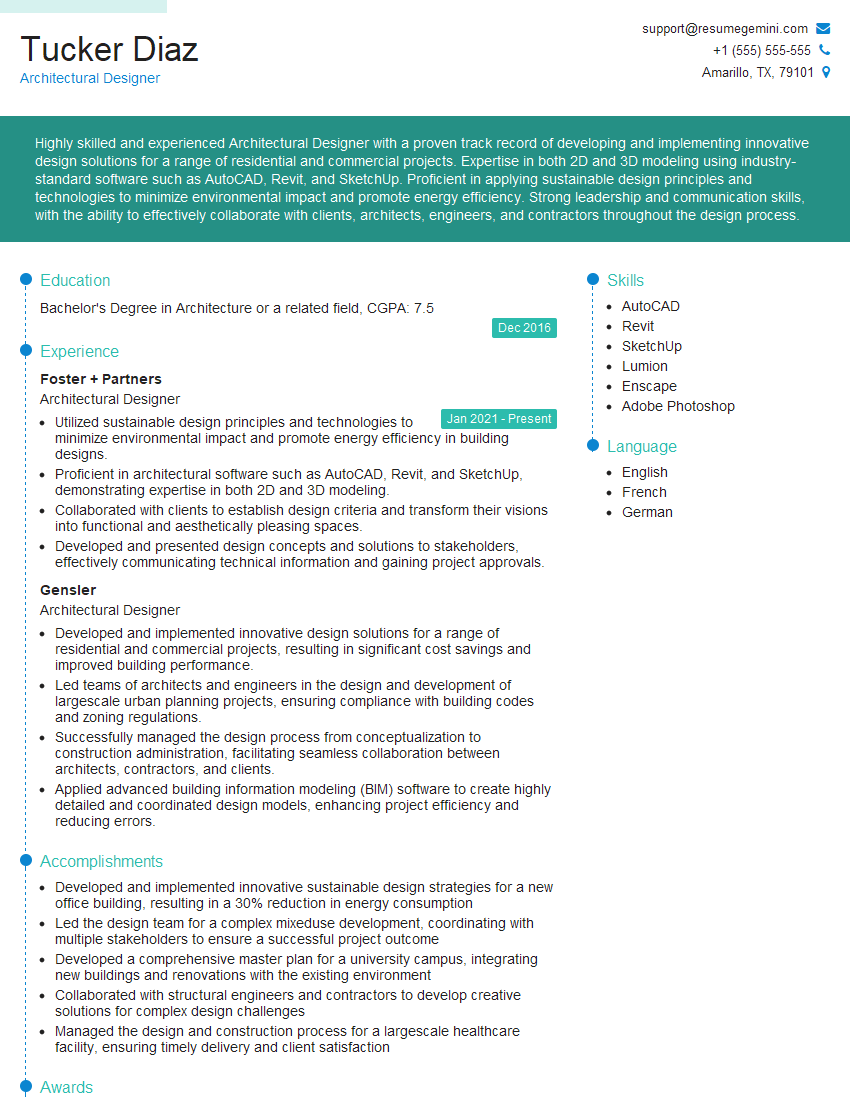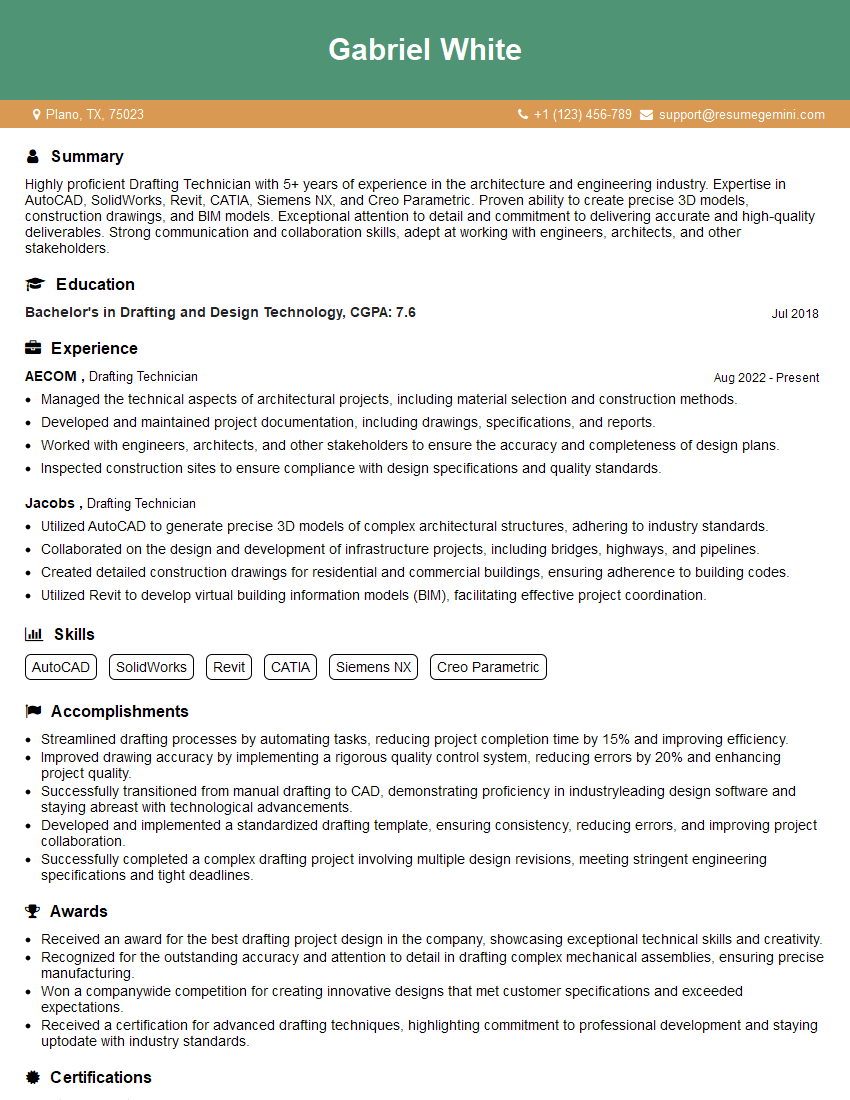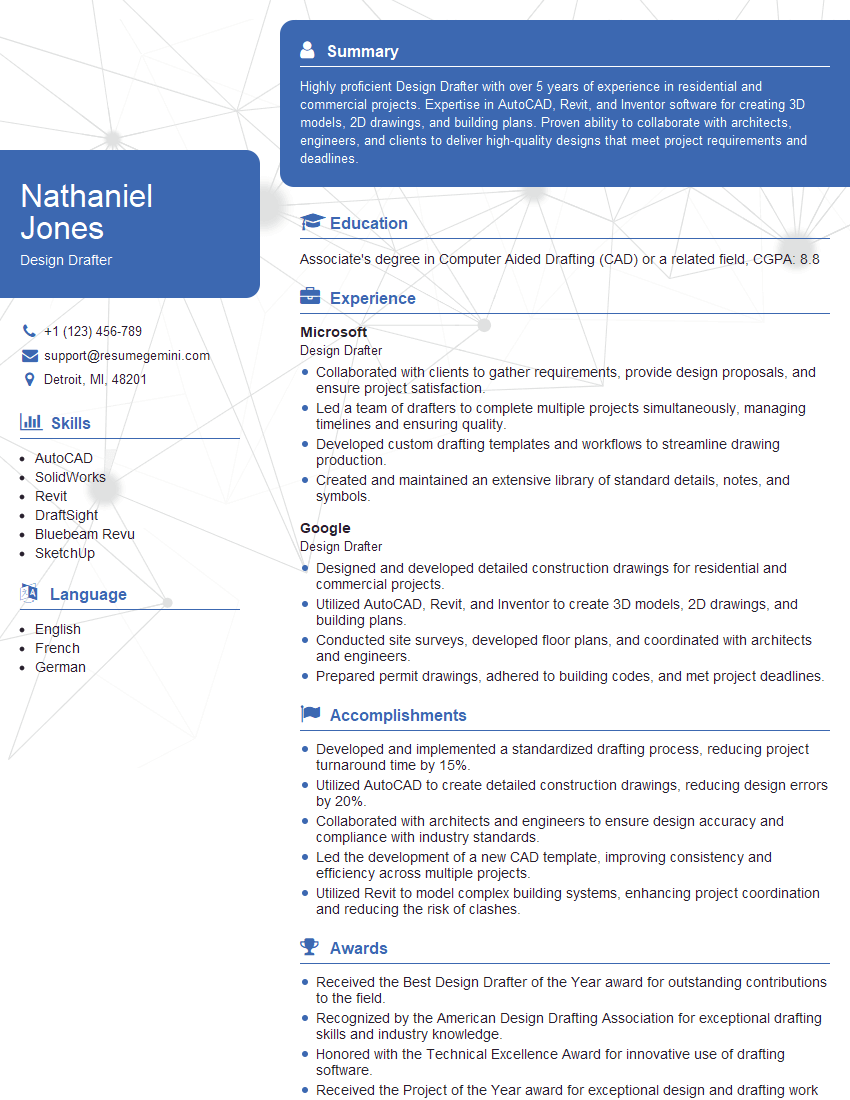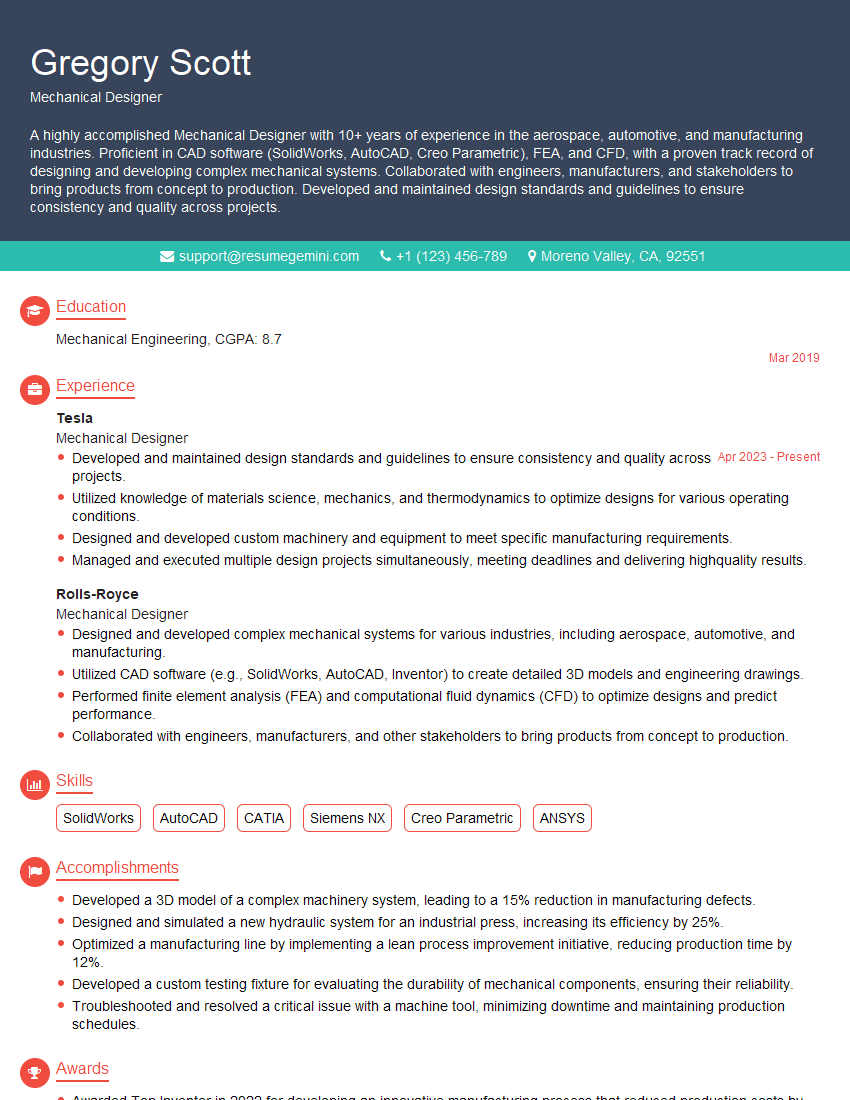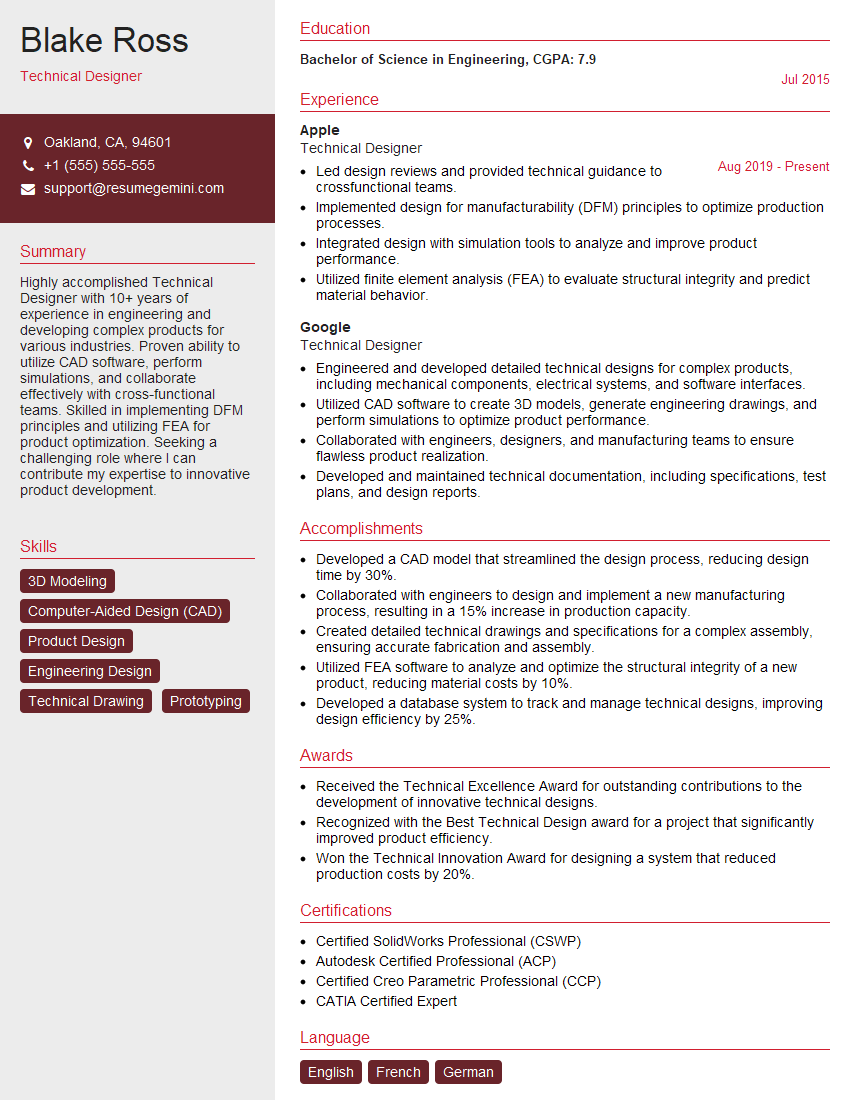Preparation is the key to success in any interview. In this post, we’ll explore crucial AutoCAD and SolidWorks (Basic) interview questions and equip you with strategies to craft impactful answers. Whether you’re a beginner or a pro, these tips will elevate your preparation.
Questions Asked in AutoCAD and SolidWorks (Basic) Interview
Q 1. What are the differences between AutoCAD and SolidWorks?
AutoCAD and SolidWorks are both powerful design software, but they serve different purposes. AutoCAD is primarily a 2D drafting and design program, excellent for creating precise drawings, blueprints, and technical illustrations. Think of it as a digital drafting board. SolidWorks, on the other hand, is a 3D modeling software package. It allows you to create fully three-dimensional models, enabling you to visualize and analyze designs from all angles, even simulating movement and stress tests. You can think of SolidWorks as a virtual workshop. The key difference lies in dimensionality: AutoCAD excels at 2D, while SolidWorks shines in 3D.
In simpler terms: If you’re designing a floor plan for a house, AutoCAD is the perfect tool. If you’re designing the house’s intricate mechanisms or its parts, then SolidWorks would be more suitable. They often work together; a SolidWorks 3D model can be used to generate 2D drawings in AutoCAD for manufacturing purposes.
Q 2. Explain the concept of layers in AutoCAD.
Layers in AutoCAD are like transparent sheets stacked on top of each other. Each layer can contain different elements of your drawing, allowing you to organize and manage complexity. This is crucial for large, intricate projects. For example, you might have one layer for walls, another for doors, and another for electrical wiring in an architectural drawing. This separation simplifies editing, printing, and plotting specific aspects of your design. Turning off a layer makes all objects on that layer invisible, allowing you to focus on other parts of the drawing.
Imagine you’re painting a landscape. Layers allow you to paint the sky on one layer, the mountains on another, and the trees on a third, making it easier to correct mistakes or adjust individual elements without affecting the others. This organizational power is essential for efficient drafting.
You can control layer properties like color, linetype, and lineweight to visually distinguish different elements in your drawing.
Q 3. How do you create and modify blocks in AutoCAD?
Creating and modifying blocks in AutoCAD is a powerful way to reuse design components. A block is essentially a group of objects treated as a single entity. Once created, you can insert this block multiple times into your drawing, easily modify its properties, and update it across all instances simultaneously. This saves time and ensures consistency.
To create a block, you first select the objects you want to include. Then, use the ‘BLOCK’ command (or the similar interface in the ribbon). You’ll be prompted to name the block and specify its base point. Modifying a block involves editing its definition. Any changes you make will automatically update all instances of the block in your drawing.
Example: Imagine you’re designing a house with multiple windows. Instead of drawing each window individually, you create a window as a block. Later, you can simply insert this block wherever you need a window, saving significant time and effort. If you decide to change the window design, you only need to modify the block definition, and all instances will update accordingly.
Q 4. Describe the process of creating a 3D model in SolidWorks.
Creating a 3D model in SolidWorks usually involves a combination of techniques, depending on the complexity of your design. Common methods include using features, such as extrudes, revolves, and sweeps, to build up the model from basic shapes. You start with a sketch (a 2D drawing) and then apply these features to give the sketch depth and volume.
Example: Let’s say you’re creating a simple part, like a bolt. You’d begin by sketching the bolt’s head shape in a 2D plane. Then, you’d use the ‘extrude’ feature to give it thickness, creating a 3D solid. You could then sketch the bolt’s shaft profile and use the ‘revolve’ feature to create the cylindrical shaft. SolidWorks provides many tools to combine, modify and refine your 3D model.
The process often involves several iterations, refining the design based on different aspects like functionality, aesthetics and manufacturability. Assembly modeling also allows you to combine multiple parts together to create more complex products. During the assembly process, constraints are used to define relationships between the different parts.
Q 5. What are the different types of constraints in SolidWorks?
Constraints in SolidWorks are crucial for defining the relationships between features and parts in your 3D model. They ensure that your model behaves and assembles as intended. These constraints limit the movement and position of parts. Think of them as virtual connections or fasteners.
Types of Constraints:
- Mate Constraints: These are used to connect parts together. Examples include coincident (aligning faces or points), flush (aligning surfaces), and concentric (aligning axes).
- Geometric Constraints: These define relationships between features within a single part. Examples include parallel, perpendicular, tangent, and horizontal/vertical constraints.
- Insert Constraints: These are used to place components into features like holes and slots. This is useful for assembling parts such as screws or pins.
Proper use of constraints is vital for creating robust and functional assemblies, preventing unexpected movements or errors during simulations or manufacturing.
Q 6. How do you use dimensioning in AutoCAD?
Dimensioning in AutoCAD is the process of adding numerical values to your drawing to indicate sizes, distances, angles, and other critical measurements. Accurate dimensioning is essential for manufacturing and construction, providing clear instructions for building the designed object.
You use the ‘DIM’ command (or the ribbon interface) to add dimensions. You can choose from various dimension types, including linear, angular, radial, and diameter dimensions. AutoCAD automatically creates dimension lines, arrowheads, and text, displaying the measured value. You can customize the appearance of dimensions, such as text style, units, and precision.
Example: To dimension the length of a line, you would select the line and specify a location for the dimension text. AutoCAD would automatically calculate and display the length in the chosen units.
Proper dimensioning is critical; it ensures clarity and consistency so others can correctly build based on the drawing.
Q 7. Explain the use of different drawing tools in AutoCAD (e.g., line, circle, arc).
AutoCAD provides a range of drawing tools to create various geometric elements. These tools are fundamental to drafting and design.
- Line: The most basic tool, used to create straight line segments. You specify the starting and ending points.
- Circle: Used to draw circles by specifying the center point and radius or diameter.
- Arc: Used to create a portion of a circle. You can define an arc by specifying its center point, radius, and start/end angles or by specifying three points on the arc.
- Polyline: Allows the creation of multiple connected line segments, including curves and arcs. This is more flexible than individually drawing lines.
- Rectangle/Polygon: Creates rectangular or polygonal shapes efficiently by specifying corners or center points and dimensions.
These tools, combined with others like splines and ellipses, allow for the creation of even the most complex shapes and designs. Mastery of these basic tools forms the bedrock of proficient AutoCAD use.
Q 8. How do you create and manage assemblies in SolidWorks?
Creating and managing assemblies in SolidWorks is fundamental to designing complex products. Think of it like building with LEGOs – you have individual bricks (parts) that you assemble to create a complete structure (assembly). SolidWorks provides tools to seamlessly manage this process.
Creating an Assembly: You start by opening a new assembly document. Then, you insert individual parts, either created previously or imported from other sources. The ‘Insert Component’ feature lets you place parts and define their relationships – like mating faces, fixing them together using constraints.
Managing an Assembly: This involves several key aspects:
- Constraints: These define how parts relate to each other – ‘mate’ constraints align faces, ‘insert’ constraints define one part fitting inside another, etc. Proper constraints are crucial for a stable and realistic assembly.
- Component Management: SolidWorks allows for efficient organization of parts within the assembly using features like ‘Component Patterns’ (creating multiple instances of a part) and ‘Configuration Management’ (managing different variations of the assembly).
- Exploded Views: Creating exploded views helps visualize the assembly’s components and their relationships, making them invaluable for presentations and manuals.
- Assembly Drawings: Once the assembly is complete, you create assembly drawings to document it, including dimensions, annotations, and parts lists.
Example: Imagine designing a bicycle. You’d create separate parts for the frame, wheels, handlebars, etc. Then, you’d assemble these parts in SolidWorks, using constraints to accurately represent how they fit together. You might create different configurations for variations such as a mountain bike versus a road bike, all managed within the same assembly file.
Q 9. What are some common file formats used in AutoCAD and SolidWorks?
AutoCAD and SolidWorks utilize different file formats, each suited to their respective strengths. Here are some common ones:
- AutoCAD:
.dwg(Drawing): The native AutoCAD format, universally recognized. It stores 2D geometry, text, and other drawing elements..dxf(Drawing Exchange Format): A neutral format for exchanging drawings between different CAD software..dwt(Drawing Template): A template file for creating new drawings with pre-defined settings.
- SolidWorks:
.sldprt(Part): The native format for individual parts in SolidWorks..sldasm(Assembly): The native format for assemblies in SolidWorks..slddrw(Drawing): Stores drawings generated from SolidWorks parts and assemblies..step(Standard for the Exchange of Product model data): A neutral format for exchanging 3D models between various CAD software..igs(Initial Graphics Exchange Specification): Another neutral format used for exchanging 3D models.
Choosing the appropriate file format depends on the task. For instance, sharing a design with someone using a different CAD system would require a neutral format like STEP or IGES. Working within a single software package typically leverages the native file format.
Q 10. Explain the concept of orthographic projections.
Orthographic projections are a fundamental concept in engineering drawing. They involve representing a 3D object using a series of 2D views, each showing the object from a specific direction. Think of it like taking several photographs of an object from different angles to fully represent its shape and dimensions.
Typically, three views are used: a front view, a top view, and a side view. These views are arranged in a specific manner, allowing the viewer to reconstruct the 3D shape in their mind. Additional views (auxiliary views, isometric views) can be included for clarity.
Each view shows only two dimensions of the object. The views are aligned in a manner that ensures that corresponding points in different views align vertically or horizontally. This orthogonality (right angles) between the views is key to the technique.
Example: Imagine a cube. The front view would show its width and height, the top view its width and depth, and the side view its height and depth. Combining these views allows anyone to understand the three-dimensional structure of the cube.
Orthographic projections are essential for communicating design intentions clearly and unambiguously in technical drawings.
Q 11. How do you create sections and details in AutoCAD?
Creating sections and details in AutoCAD is crucial for conveying information clearly in complex drawings. Sections show the internal structure of an object by cutting through it, while details enlarge smaller areas for increased precision.
Sections: Sections are created using the SECTIONPLANE command (or similar commands depending on your AutoCAD version). You define the cutting plane’s location and orientation. AutoCAD then automatically generates a view showing the object as it would appear if it were cut along that plane. Different section types exist such as full sections, half-sections, and revolved sections, allowing flexibility.
Details: Details are created by selecting the area to be enlarged and then using the DETAILVIEW command. This creates a separate view showing the detailed portion at a larger scale. Details often include annotations and dimensions for clarity.
Example: Consider an architectural drawing of a building. A section through a wall might show the layers of brick, insulation, and drywall. A detail might enlarge a section of the window assembly to show its components clearly. This approach simplifies interpretation and avoids clutter in the main drawing.
Q 12. Describe your experience with different SolidWorks features (e.g., extrude, revolve, sweep).
My SolidWorks experience encompasses several key features, primarily focused on creating 3D models. These features are used for various modeling techniques.
- Extrude: This is a fundamental feature for creating 3D shapes by extending a 2D sketch along a path. Think of it like pushing a cookie cutter into a block of dough. You define the sketch profile and the extrusion depth/length.
- Revolve: This creates 3D shapes by rotating a 2D sketch about an axis. Imagine spinning a shape around like a potter’s wheel. It is excellent for creating symmetrical objects like cups, vases, or gears.
- Sweep: This is more advanced. It creates a 3D shape by sweeping a 2D profile along a 3D path. It’s particularly handy for complex curved shapes where extrusion or revolution aren’t sufficient. An example could be creating a curved pipe or a complex cable assembly.
I’ve used these features extensively in designing a variety of objects, from simple mechanical parts to more intricate assemblies. Understanding the limitations and strengths of each feature is key to efficient modeling.
Example: I once used extrude to create a simple block, revolve to create a shaft, and sweep to design a complex housing with an irregular curve. Combining these features allowed me to efficiently design a functional assembly in SolidWorks.
Q 13. How do you handle large and complex drawings in AutoCAD?
Handling large and complex AutoCAD drawings requires a strategic approach to maintain performance and drawing integrity.
- Layer Management: Organizing objects into layers is crucial. Avoid having everything on Layer 0. Use layers to group similar objects for easier selection, editing, and printing.
- External References (Xrefs): For massive drawings, break them down into smaller, manageable files and link them using Xrefs. This allows for updates to smaller parts of the drawing without needing to reload the entire file.
- Purge and Audit: Regularly purging unused objects and auditing the drawing for errors helps reduce file size and improve performance.
- Lightweight Xrefs: Using lightweight Xrefs for large datasets allows improved load times without sacrificing the ability to view the design intent.
- AutoCAD’s Performance Tuning Options: Optimizing display settings, using hardware acceleration, and adjusting other performance-related settings can make a difference, especially with extremely complex drawings.
Example: When working on a large architectural project, I separated the site plan, building sections, and detailed floor plans into separate drawings, linking them together using Xrefs. This allowed for individual updates without affecting the other linked files. Regular purging and auditing kept file sizes manageable, improving performance.
Q 14. What are some best practices for efficient model creation in SolidWorks?
Efficient model creation in SolidWorks involves several best practices that improve design quality and reduce time spent on tedious tasks. These best practices help to improve the design process.
- Sketches: Create clean and well-constrained sketches. Properly constraining your sketches helps ensure accuracy and prevents errors in the subsequent modeling steps.
- Feature Based Modeling: SolidWorks is fundamentally a feature-based modeler. Leverage features effectively – extrude, revolve, sweep – to build your model incrementally, rather than making overly complex sketches.
- Part Design Reuse: Create reusable parts where possible to avoid repeated modeling efforts. This simplifies the assembly process and ensures consistency in design.
- Symmetry and Patterns: Use SolidWorks’ features for symmetry and patterns to efficiently create repetitive geometry. These can save significant time on modeling symmetric or repetitive components.
- Reference Geometry: Use planes, axes, and points to create reference geometry. This simplifies subsequent modeling steps and improves accuracy.
- File Management: Organize your files using a sensible file structure and naming convention. Keep part files, assembly files, and drawings organized to aid future use and revision control.
Example: When designing a complex machine, I created individual parts for each component – motors, gears, housings – separately, carefully constraining each sketch and using features to efficiently build the 3D model. Reusing parts across the assembly ensured consistency and improved model integrity. Good file management ensured easy access to each file, enhancing collaborative workflow.
Q 15. How do you manage revisions in your CAD drawings?
Managing revisions in CAD drawings is crucial for maintaining accuracy and traceability. I employ a robust system involving version control and clear revision labeling. Think of it like writing a document – each change needs to be tracked and documented.
In AutoCAD, I utilize the XREF (external reference) functionality for managing large projects and revisions. This allows multiple users to work on different parts of a drawing simultaneously, while changes are clearly tracked through revision clouds and revision blocks. Each revision is marked with a unique revision number (e.g., Rev A, Rev B), detailing the changes made in a revision table or a revision schedule within the drawing. This table usually lists the revision number, date, description of changes, and the author’s initials.
For smaller projects, I directly incorporate revisions within the main drawing file, making use of layers to separate changes and providing comments within the drawing itself. This ensures a complete history of the project’s evolution.
Career Expert Tips:
- Ace those interviews! Prepare effectively by reviewing the Top 50 Most Common Interview Questions on ResumeGemini.
- Navigate your job search with confidence! Explore a wide range of Career Tips on ResumeGemini. Learn about common challenges and recommendations to overcome them.
- Craft the perfect resume! Master the Art of Resume Writing with ResumeGemini’s guide. Showcase your unique qualifications and achievements effectively.
- Don’t miss out on holiday savings! Build your dream resume with ResumeGemini’s ATS optimized templates.
Q 16. Explain your experience with rendering and visualization in AutoCAD or SolidWorks.
Rendering and visualization are essential for effective communication and presentation in engineering. While AutoCAD has basic rendering capabilities, I’ve found SolidWorks to offer more advanced features, particularly for photorealistic results. In AutoCAD, I primarily use visual styles and simple shading to enhance 2D drawings, creating a more visually appealing presentation.
In SolidWorks, I utilize the rendering tools for creating more sophisticated visuals. This includes applying materials, lighting, and background environments to generate photorealistic images and animations. I can simulate different lighting scenarios, enabling me to show the design from various perspectives and in different lighting conditions. For example, I recently used SolidWorks to render a product design, showcasing its textures and finishes to potential clients – this was far more effective than a simple line drawing.
Q 17. What are the limitations of using only basic SolidWorks functionalities?
Relying solely on basic SolidWorks functionalities limits the complexity and efficiency of your designs. While the basic tools allow for creating simple parts, advanced features significantly boost productivity and design capabilities.
- Missing Advanced Modeling Techniques: Basic functionalities lack advanced surface modeling, freeform design, and complex assembly management. This limits the ability to create intricate shapes and assemblies.
- Limited Simulation Capabilities: Basic SolidWorks lacks advanced simulation tools for stress analysis, flow analysis, and motion simulation. These are critical for validating the functionality and structural integrity of designs.
- Reduced Collaboration Potential: Advanced tools for data management and version control improve team collaboration and efficiency. Without these, collaboration can be challenging on larger projects.
- Automation Limitations: Basic SolidWorks offers limited automation through macros and scripting. More advanced features enable automation of repetitive tasks, streamlining workflows.
Essentially, sticking to basic functionalities is like building a house with only a hammer and saw – it’s possible, but extremely inefficient and limits the complexity of the final product.
Q 18. Describe the use of different coordinate systems in AutoCAD.
AutoCAD employs multiple coordinate systems for precise object placement and manipulation. Think of these as different ways to define a location in a 3D space.
- World Coordinate System (WCS): This is the primary reference system, a fixed, global coordinate system. It’s like the grid on a map – everything is referenced to it.
- User Coordinate System (UCS): This is a user-defined coordinate system that can be oriented in any direction, facilitating easier drawing in specific planes or orientations. Imagine tilting your map to look at a specific area more conveniently – that’s the UCS.
- Object Coordinate System (OCS): This is a coordinate system specific to a particular object. It’s useful for manipulating an object relative to its own axes, especially helpful for rotating or scaling complex shapes. Like focusing on a single building within your city map.
Understanding and utilizing these different systems efficiently is crucial for designing complex geometries and streamlining the design process.
Q 19. How do you manage layer properties effectively in AutoCAD?
Effective layer management is paramount for organizing and controlling AutoCAD drawings, making them more manageable and efficient. A well-structured layer system is like a well-organized filing cabinet – you can easily find what you need.
I categorize layers based on object types (e.g., ‘Walls,’ ‘Doors,’ ‘Electrical’), creating layers with descriptive names and unique colors. I then set layer properties such as linetypes (e.g., continuous, dashed, dotted), lineweights, and plot styles to improve the clarity of the drawing. For instance, I might set all dimension lines to a specific layer with a distinct color and linetype. I also use layer states (freezing or thawing layers) to simplify complex drawings, hiding unnecessary details when necessary.
Finally, I use layer filters to isolate and view specific layers, simplifying complex drawings for focused editing. This keeps my drawings organized, reduces errors, and accelerates the design process.
Q 20. How do you create detailed drawings including annotations and dimensions?
Creating detailed drawings with annotations and dimensions is fundamental to communicating design intent accurately. Think of it as providing clear instructions for manufacturing or construction.
In AutoCAD, I utilize the dimensioning tools to accurately annotate distances, angles, and radii. These dimensions are linked to the geometry, so if the geometry changes, the dimensions automatically update. I create annotation text to label different features and provide further explanation, using text styles to maintain consistency in font size and style across the drawing. I carefully place annotations to ensure they don’t obscure important details while maintaining clarity and readability.
For complex drawings, I utilize tables to present information clearly, organizing data into a structured format. This enhances the clarity of the drawings and minimizes potential for misinterpretation.
Q 21. How do you use different modeling techniques in SolidWorks?
SolidWorks offers a range of powerful modeling techniques, each suited to different design scenarios. Choosing the right technique is critical for efficiency and design quality. This is like having different tools for different jobs.
- Feature-based Modeling: This is SolidWorks’ core methodology, building parts using features like extrudes, revolves, and cuts. It’s great for creating parametric models that easily adapt to design changes.
- Surface Modeling: Used for creating complex, free-form surfaces, this is ideal for products with intricate curves and shapes like car bodies or consumer electronics.
- Solid Modeling: This involves creating solid 3D models, defining complete volumes. It’s useful for manufacturing and analysis purposes.
- Direct Modeling: This technique allows for direct manipulation of geometry without relying on parametric history. It’s suitable for quick prototyping and modifications.
I typically start with feature-based modeling for most projects because of its parametric nature and ability to easily edit changes. However, I use surface modeling when dealing with complex curves and direct modeling when quick prototyping is necessary.
Q 22. Explain your understanding of tolerances and their application in CAD.
Tolerances in CAD define the acceptable range of variation in a dimension or feature. Think of it like a recipe: you wouldn’t expect a cake baked with 10kg of flour instead of 1kg, right? Similarly, tolerances ensure manufactured parts fit together correctly and function as intended. In CAD, we specify tolerances using various methods, such as plus/minus values (±), limits (e.g., 10.00 +0.05/-0.02), or geometric dimensioning and tolerancing (GD&T) symbols. GD&T goes beyond simple linear tolerances to control form, orientation, location, and runout of features. For example, a shaft needing to fit tightly into a hole would require close tolerances on both the shaft’s diameter and the hole’s diameter. Incorrect tolerances can lead to parts that are too loose or too tight, causing malfunctions or rendering the product unusable. In AutoCAD, tolerances are primarily managed through annotations and dimensions, while SolidWorks offers more robust GD&T tools for creating and managing complex tolerance schemes. Understanding and applying correct tolerances is crucial for successful manufacturing and design.
Q 23. Describe your approach to troubleshooting errors and issues in CAD software.
My approach to troubleshooting CAD errors involves a systematic process. First, I try to reproduce the error to understand the exact steps leading to the issue. Next, I check for simple mistakes: are my units correct? Is a command being used improperly? Does the software need a restart? I look for obvious errors such as mismatched file formats or corrupted files. If the problem persists, I consult the software’s help documentation or online forums for similar issues. I often search for specific error messages to find solutions. If still unresolved, I systematically break down the model, checking for problems in different sections. For example, if I am experiencing slow performance, I might check for unnecessary entities or overly complex geometry. In SolidWorks, I would examine the FeatureManager Design Tree to identify potential problems with the modeling history. Finally, if the problem is too complex for me to resolve, I might seek help from a colleague or technical support. This systematic approach ensures efficiency and reduces the time spent on problem solving.
Q 24. How do you ensure the accuracy of your CAD models and drawings?
Ensuring accuracy in CAD models and drawings is paramount. I use several strategies to achieve this. Firstly, I always start with accurate base data. If I’m working from existing drawings or specifications, I verify their accuracy before starting the model. Secondly, I use precise units throughout the design process, avoiding any ambiguity. Thirdly, I regularly check dimensions and geometry using in-built verification tools such as SolidWorks’ Measurement tools or AutoCAD’s QDIM (Quick Dimension). For complex assemblies, I conduct design reviews and use simulations to validate the design’s functionality. This could include finite element analysis (FEA) or other relevant simulations. I maintain a well-organized file structure, keeping my projects and files neat, to prevent errors caused by mismatched files or misplaced data. Furthermore, I use version control systems where appropriate, allowing for easy tracking and recovery of design changes. A well-documented design process is crucial for maintaining accuracy and traceability in the long term.
Q 25. What are your preferred techniques for optimizing CAD file sizes?
Optimizing CAD file sizes is important for performance and collaboration. My strategies include purging unnecessary data (unused layers, blocks, or objects), using lightweight CAD data formats (like STEP or IGES for exchange), and simplifying geometry where possible without impacting design intent. For example, I avoid excessive use of high-resolution images or very complex surface models where simpler geometry suffices. In SolidWorks, I leverage the ‘Simplify’ option to reduce the number of faces or edges while maintaining the overall form of the geometry. AutoCAD offers tools such as ‘Audit’ and ‘Purge’ to clean up the drawing database and remove redundant information. I also regularly save my work in a compressed format (like ZIP files), especially for large assemblies or project files. By combining these methods, I can significantly reduce file sizes without sacrificing design quality, allowing for smoother workflows and improved collaboration.
Q 26. How do you collaborate with others on CAD projects using a shared environment?
Collaboration on CAD projects is crucial and often involves working in a shared environment. I primarily use cloud-based storage solutions, such as Dropbox or cloud-based project management software (like Autodesk BIM 360 or similar platforms). Version control is essential; I use systems like Autodesk Vault or similar tools which track changes, enabling multiple users to work simultaneously without overwriting each other’s work. Clear communication channels, including regular team meetings and updates, are indispensable. We establish a common data environment (CDE), setting standards for file naming, versioning, and data formats to prevent confusion and errors. To avoid conflicts, we establish a clear workflow defining tasks and responsibilities, with one person possibly designated as the lead to manage the central model. I prefer to use a design review process where changes are thoroughly checked before being implemented into the main project file. This collaborative approach guarantees efficiency and accuracy in team-based CAD projects.
Q 27. Explain your experience with CAD standards and best practices.
I adhere to industry-standard CAD best practices and company-specific standards where applicable. These include creating well-organized layers, using consistent naming conventions for layers, blocks, and files, and documenting the design thoroughly. Adhering to proper drawing standards such as ANSI or ISO is crucial for ensuring consistency and clarity across projects. For example, I use standard dimensioning styles, annotations, and title blocks to create clear and professional drawings. I understand the importance of maintaining a consistent unit system throughout the design process (metric or imperial). Moreover, I utilize templates to ensure consistency in new drawings and models, reducing the need for repetitive setup. By following these standards, I improve the efficiency and quality of my work, simplifying collaboration and ensuring accurate interpretation of the design by other team members.
Q 28. Describe your approach to learning new features and tools in AutoCAD and SolidWorks.
Learning new features and tools in AutoCAD and SolidWorks is a continuous process. My approach involves a mix of self-learning and formal training. I actively explore the software’s help documentation, tutorials, and online resources. I find it helpful to work through practical examples, applying new features to real or simplified projects to understand their applications. I often utilize online communities and forums to interact with experienced users and seek help when needed. I find that breaking down complex features into smaller, manageable steps helps with comprehension. I consider online courses or certifications, if available, to gain structured learning and expert guidance on specific tools or functionalities. This multi-faceted approach ensures that I effectively and efficiently master new skills and keep up with the software’s evolving capabilities, continually improving my proficiency.
Key Topics to Learn for AutoCAD and SolidWorks (Basic) Interview
- AutoCAD Fundamentals: Understanding the interface, drawing tools (lines, arcs, circles, etc.), object manipulation, layers, and basic commands. Practical application: Creating 2D drawings of simple mechanical parts.
- SolidWorks Fundamentals: Part modeling techniques (extrusion, revolution, sweep), sketching, constraints, features, and assembly creation. Practical application: Designing a simple assembly from individual parts.
- Dimensioning and Annotation: Mastering proper dimensioning techniques in both AutoCAD and SolidWorks for clear and accurate communication of design intent. Practical application: Creating detailed drawings with appropriate dimensions and tolerances.
- File Management: Understanding different file formats (.dwg, .sldprt, .sldasm) and their compatibility. Practical application: Saving and exporting files in appropriate formats for collaboration and sharing.
- Basic Drafting Principles: Understanding orthographic projections, section views, and isometric views. Practical application: Creating multiple views of a part to fully communicate its geometry.
- Problem-solving and Troubleshooting: Developing strategies for identifying and resolving common issues encountered during CAD modeling. Practical application: Diagnosing and fixing errors in your own models, and learning to approach new challenges systematically.
Next Steps
Mastering AutoCAD and SolidWorks (Basic) opens doors to exciting opportunities in engineering, design, and manufacturing. These skills are highly sought after, significantly enhancing your career prospects and earning potential. To make the most of your abilities, it’s crucial to present your qualifications effectively. Building an ATS-friendly resume is paramount in today’s job market. ResumeGemini can help you craft a compelling resume that highlights your skills and experience, ensuring your application stands out. We provide examples of resumes tailored to AutoCAD and SolidWorks (Basic) to guide you in creating a professional and impactful document. Take the next step towards your dream career – invest in your resume with ResumeGemini.
Explore more articles
Users Rating of Our Blogs
Share Your Experience
We value your feedback! Please rate our content and share your thoughts (optional).
What Readers Say About Our Blog
Interesting Article, I liked the depth of knowledge you’ve shared.
Helpful, thanks for sharing.
Hi, I represent a social media marketing agency and liked your blog
Hi, I represent an SEO company that specialises in getting you AI citations and higher rankings on Google. I’d like to offer you a 100% free SEO audit for your website. Would you be interested?