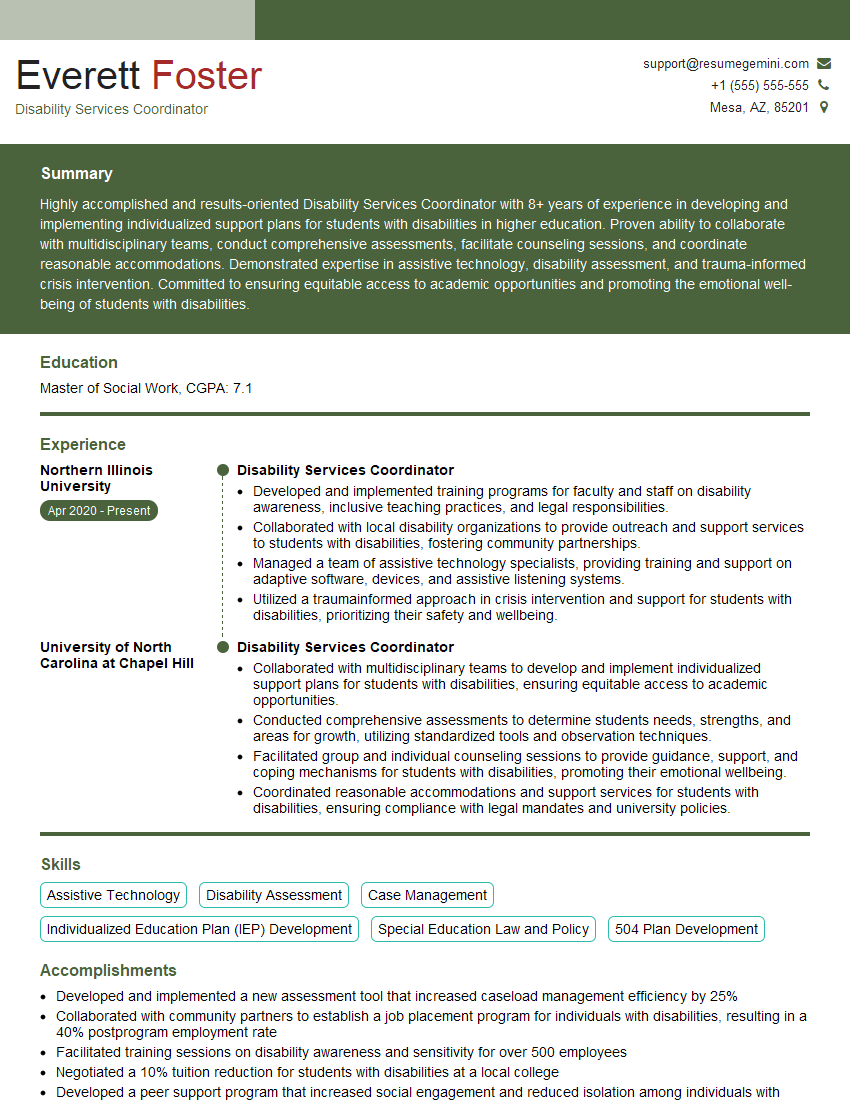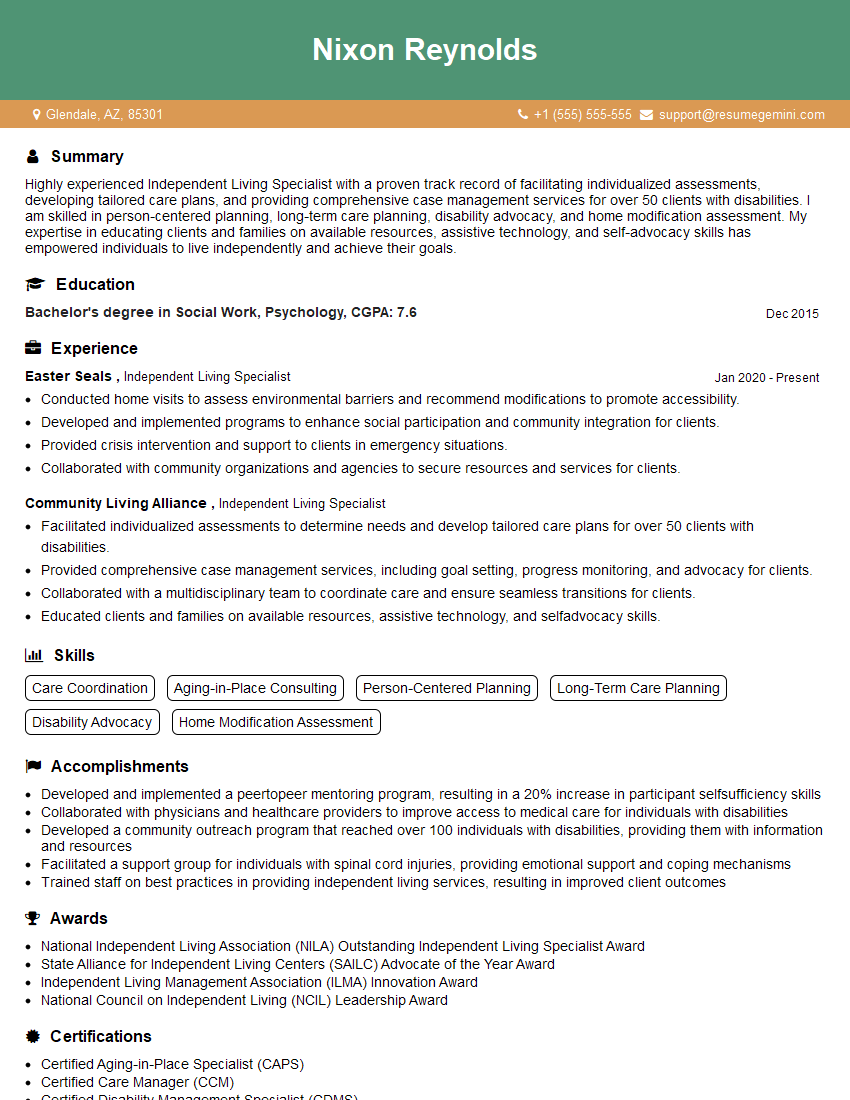The thought of an interview can be nerve-wracking, but the right preparation can make all the difference. Explore this comprehensive guide to BrailleNote Touch Proficiency interview questions and gain the confidence you need to showcase your abilities and secure the role.
Questions Asked in BrailleNote Touch Proficiency Interview
Q 1. Explain the different input methods available on the BrailleNote Touch.
The BrailleNote Touch offers a variety of input methods, catering to different preferences and skill levels. The primary input method, of course, is its comprehensive Braille keyboard. Each key corresponds to a Braille cell, allowing for quick and efficient text entry. Think of it like a standard keyboard, but instead of letters printed on keys, you feel the Braille characters.
Beyond the Braille keyboard, the device also includes an onscreen virtual keyboard, accessible through the touch screen. This is particularly useful for users who might be transitioning to the BrailleNote Touch or who prefer a visual representation alongside tactile input. This virtual keyboard can be customized with different layouts and sizes. Finally, there’s speech-to-text functionality. You speak, and the device transcribes your words, a valuable tool for quick note-taking or when typing Braille isn’t ideal. For example, if you’re in a noisy environment and need to rapidly capture information, speech-to-text can be incredibly useful.
Q 2. Describe the BrailleNote Touch’s text-to-speech functionality.
The BrailleNote Touch boasts robust text-to-speech capabilities. It’s not just about reading text aloud; it’s about providing a natural and expressive reading experience. The device offers multiple voices, customizable speed and pitch, and even punctuation cues, which help the user understand the structure of the text. Imagine you’re reading a lengthy email; the text-to-speech feature allows you to ‘listen’ to the message instead of reading it, freeing up your hands for other tasks. The device also supports different languages, making it highly versatile for diverse users. For example, you can customize the voice to sound more natural, or you can adjust the speed to match your preference – a slower pace for complex documents, a faster pace for skimming through less-important information.
Q 3. How do you navigate files and folders on the BrailleNote Touch?
Navigating files and folders on the BrailleNote Touch is intuitive and efficient. The device utilizes a hierarchical file system, similar to what you’d find on a computer. You use the cursor keys and the Braille display to move through folders and see the names of files. The device also provides a visual representation of the file system on its touch screen, which can be very helpful for users who want to see a visual alongside the tactile feedback of the Braille display. For example, you might use the navigation keys to move down a list of documents, and then select a specific file by pressing the appropriate key. The device also provides shortcuts to commonly used folders, further streamlining the process. Imagine organizing your work projects – you can easily create folders for individual projects, saving relevant documents within, all accessible with ease via the BrailleNote Touch’s navigation features.
Q 4. Describe the process of creating and editing Braille documents on the BrailleNote Touch.
Creating and editing Braille documents is a core functionality of the BrailleNote Touch. The process starts by launching the writing application. From there, you can begin typing in Braille using the keyboard. The device offers various formatting options, including different font sizes, styles, and paragraph settings – all controlled via the keyboard or the touchscreen. Editing is straightforward; you can use the cursor keys to navigate within the document and make changes directly in Braille or use the edit menu to do so. Think of it as using a word processor but with the added layer of Braille input. For instance, you can insert images, tables, or use different text styles to make your document visually appealing. Saving and sharing your documents is equally simple, with various file formats supported.
Q 5. Explain how to use the BrailleNote Touch’s dictionary and predictive text features.
The BrailleNote Touch integrates a dictionary and predictive text functionalities to enhance writing efficiency and accuracy. The dictionary provides definitions and synonyms for words, improving vocabulary and reducing spelling errors. To access the dictionary, you simply highlight a word and trigger the dictionary lookup function. Predictive text suggests words as you type, speeding up the writing process. It learns from your writing style and adapts over time, becoming increasingly accurate. Imagine writing an email; the predictive text feature anticipates the words you’re likely to use, reducing the amount of typing needed, particularly beneficial for faster writing. This feature is adaptable for different writing styles, meaning it will adapt to the vocabulary you frequently use.
Q 6. How do you manage email and calendar appointments on the BrailleNote Touch?
Managing email and calendar appointments on the BrailleNote Touch is remarkably user-friendly. Email access is typically achieved through a compatible email application, providing the ability to compose, read, and reply to emails. Navigation is primarily through the Braille keyboard and display, offering an accessible way to manage inbox, drafts, and sent messages. Calendar functionalities mirror conventional calendar applications; you can schedule, view, and edit appointments with ease. For example, you can quickly schedule a meeting by inputting details through the device’s keyboard, and then sync this information across multiple devices if configured for such. Think of it as a fully functional calendar and email client optimized for Braille input and navigation.
Q 7. Describe the BrailleNote Touch’s web browsing capabilities.
Web browsing on the BrailleNote Touch provides an accessible way to navigate the internet. A dedicated web browser is usually included, allowing users to access websites and navigate pages using Braille input and the touchscreen. Features like screen readers translate website content into Braille, making information accessible. Navigation might involve using the Braille keyboard for commands and cursor movements, while the touchscreen can help with zooming and graphical elements. For instance, you could browse news websites, access online resources, or even navigate social media platforms, all while using the BrailleNote Touch’s web browsing capabilities. Although it’s a different approach than a sighted user’s method, it’s a highly effective way to browse the web, tailored specifically to the needs of Braille users.
Q 8. How do you connect the BrailleNote Touch to external devices?
Connecting your BrailleNote Touch to external devices is straightforward and utilizes several methods depending on your needs. Think of it like connecting any other modern device – you have options!
USB Connection: This is the most common method. You can connect a USB flash drive to transfer files, connect to a printer for hard copies of your documents, or even connect to a computer for data synchronization and backup. It’s as simple as plugging the USB into the appropriate port on the BrailleNote Touch.
Bluetooth Connection: For wireless connectivity, the BrailleNote Touch supports Bluetooth. You can pair it with a Bluetooth keyboard, mouse, headphones, or even another Bluetooth-enabled device for seamless file sharing. Imagine the convenience of printing wirelessly to a compatible printer from across the room!
Network Connection (Wi-Fi): Many BrailleNote Touch models offer Wi-Fi connectivity. This allows you to access the internet, email, and cloud services directly from your device. It’s like having a portable office with internet access wherever you have a Wi-Fi signal.
Remember to consult your BrailleNote Touch’s user manual for specific instructions on pairing and connecting different devices. Each connection process might have slight variations.
Q 9. Explain the different Braille display options on the BrailleNote Touch.
The BrailleNote Touch offers flexible Braille display options to cater to individual preferences and needs. Think of it as customizing your reading experience to perfect comfort.
Number of Braille Cells: Different models offer varying numbers of Braille cells, influencing the amount of text displayed at once. More cells mean more context visible simultaneously.
Braille Grade: You can switch between Grade 1 (uncontracted) and Grade 2 (contracted) Braille, depending on your reading proficiency and preference. Grade 2 Braille uses contractions to represent words or parts of words, making reading quicker but requiring more learning.
Display Settings: The Braille display settings allow you to adjust the contrast, brightness, and other visual features of the Braille cells. This ensures comfortable reading in varied lighting conditions.
Cursor Tracking: The BrailleNote Touch’s cursor tracking options allow you to visualize the cursor’s position on the display, even if you’re not directly interacting with the device.
Accessing these options usually involves navigating to the ‘Settings’ menu, then selecting ‘Display’ or a similar option. The exact steps may vary slightly depending on your BrailleNote Touch’s firmware version.
Q 10. How do you perform system backups and restores on the BrailleNote Touch?
Regular backups are crucial for safeguarding your valuable data on the BrailleNote Touch. Think of it as insuring your digital life!
Backups: The BrailleNote Touch usually supports backups via USB to an external drive or to a computer. The process typically involves connecting the device, navigating to the backup settings (usually within the system settings menu), and selecting the backup location. It’s often as easy as selecting ‘Backup’ and following the on-screen prompts.
Restores: Restoring a backup involves the reverse process. Connect the backup drive or use the computer backup, navigate to the restore settings, and select the backup file to restore. This will overwrite the current data on the BrailleNote Touch, so it’s important to double-check your selection. It’s advisable to perform a backup before any significant software updates or large-scale file transfers, just in case something goes wrong.
Remember to always label your backup files clearly with dates to ensure easy identification and organization. It’s also a good idea to keep multiple backups in different locations (e.g., both a USB drive and a cloud backup) for added security.
Q 11. Describe the BrailleNote Touch’s accessibility settings and customization options.
The BrailleNote Touch provides extensive accessibility settings to personalize the user experience. This is all about making the device work perfectly for *you*.
Braille Display Settings (covered above): Adjusting Braille grade, cell settings, and cursor tracking.
Audio Settings: Control volume, speech rate, and voice selection for audio feedback. It’s helpful to personalize this for optimal listening comfort.
Keyboard Settings: Customize keyboard layout, key repeat rate, and other keyboard-related options. This is especially important for individuals with specific typing preferences.
Display Settings (beyond Braille): Adjust screen brightness, font size, and other display characteristics for visual elements (if applicable).
Navigation Settings: Configure how the device responds to navigation commands, including cursor movement and menu navigation. It’s all about improving efficiency and reducing frustration.
These customization options are generally found within the BrailleNote Touch’s system settings menu. Experimenting with these settings will allow you to create an ergonomic and user-friendly experience.
Q 12. How do you troubleshoot common BrailleNote Touch problems?
Troubleshooting common BrailleNote Touch problems often involves a systematic approach. Think of it like detective work for your device!
Power Issues: Check the battery level and try charging the device. Verify the power adapter is working correctly.
Connectivity Problems: If you’re experiencing connection issues (Wi-Fi, Bluetooth, USB), try restarting the device and the other connected device(s). Make sure Bluetooth and Wi-Fi are enabled and properly configured. Check cables for damage.
Software Glitches: If you encounter unexpected behavior, try restarting the device or performing a soft reset (consult your manual for the proper procedure). In some cases, a firmware update might resolve the issue.
Data Corruption: In case of data corruption, you may need to use a previous backup to restore your data. Always remember to back up regularly!
Hardware Problems: If none of the above steps resolve the issue, it may indicate a hardware problem. Contact Freedom Scientific or an authorized service center for assistance.
Always refer to the official Freedom Scientific support documentation or website for comprehensive troubleshooting information. The support website often offers FAQs, tutorials, and even live chat options.
Q 13. Explain the different types of Braille codes supported by the BrailleNote Touch.
The BrailleNote Touch supports various Braille codes, accommodating a broad range of users and their unique preferences. Think of it as supporting multiple languages of touch.
Grade 1 Braille: Uncontracted Braille, using a one-to-one correspondence between letters and Braille symbols. It’s easier to learn but may be slower to read.
Grade 2 Braille: Contracted Braille, utilizing contractions to represent words or parts of words. It’s more compact and faster for proficient readers.
Other Braille Codes: Depending on the model and software version, the BrailleNote Touch might support other Braille codes specific to different languages or regions. This might include variations in contractions and symbol usage tailored to different linguistic conventions. Check your device’s settings to see what codes are available.
The ability to select the appropriate Braille code allows users to customize the reading experience to their skill level and language.
Q 14. Describe the process of importing and exporting files on the BrailleNote Touch.
Importing and exporting files on the BrailleNote Touch is essential for file management and data exchange. Think of it as keeping your digital files organized and accessible.
Importing: Files can be imported via USB flash drive, network connection, or Bluetooth. The process typically involves connecting the source, navigating to the file location, and selecting the file(s) to import. The specific method will depend on how you are connecting (USB, Network, Bluetooth). After selecting files, you’ll generally be prompted to choose the destination folder on your BrailleNote Touch.
Exporting: The process of exporting files is essentially the reverse of importing. Connect the destination device, locate the files to export, and select them. Specify the destination folder on the external device. This could be to a USB drive, a shared network location, or via Bluetooth transfer.
File formats supported for import and export vary. Common formats include .txt, .docx, .pdf, and others. Always check your device’s documentation for compatibility.
Q 15. How do you use the BrailleNote Touch’s note-taking features?
The BrailleNote Touch offers intuitive note-taking capabilities. Think of it like a powerful, portable word processor specifically designed for Braille users. You can create notes using the integrated Braille keyboard, or by using the on-screen virtual keyboard. Navigation is straightforward, using the cursor keys and other control keys to move around your document.
For example, you can easily create a new document, type your notes using either the physical or on-screen keyboard, format text (bold, italics, headings), insert symbols and punctuation, and save your work. You can also easily insert tables, and utilize the device’s powerful editing features, just like a regular computer but with the added benefit of Braille input and output.
- Creating a new note: Simply press the ‘New’ button and start typing.
- Formatting text: Use dedicated keys or menu commands to apply bold, italics, or other formatting styles.
- Saving your work: The BrailleNote Touch allows for easy saving to internal memory or external storage via SD card.
Career Expert Tips:
- Ace those interviews! Prepare effectively by reviewing the Top 50 Most Common Interview Questions on ResumeGemini.
- Navigate your job search with confidence! Explore a wide range of Career Tips on ResumeGemini. Learn about common challenges and recommendations to overcome them.
- Craft the perfect resume! Master the Art of Resume Writing with ResumeGemini’s guide. Showcase your unique qualifications and achievements effectively.
- Don’t miss out on holiday savings! Build your dream resume with ResumeGemini’s ATS optimized templates.
Q 16. Explain the use of the BrailleNote Touch’s screen reader.
The BrailleNote Touch’s screen reader is integral to its functionality. It’s like having a sophisticated narrator that reads aloud everything on the screen and gives you auditory feedback. It verbalizes the text you type, the menus you navigate, and the content you access, so you never have to take your fingers off the Braille display to understand what’s happening.
You can adjust the screen reader’s settings, including the speaking rate and voice, to personalize your experience. It’s crucial for efficiently navigating the device and understanding its feedback. For instance, you can use the screen reader to hear the names of files in a folder, allowing for quick navigation through your stored documents. The screen reader ensures accessibility for all functions and displays.
Q 17. How do you personalize the BrailleNote Touch’s settings to meet individual user needs?
Personalization is key to making the BrailleNote Touch truly your own. Just like customizing a keyboard layout, the BrailleNote Touch allows extensive personalization to meet diverse needs. You can adjust everything from the Braille display contrast and the cursor speed to the screen reader’s voice and speaking rate.
For example, you might adjust the Braille cell refresh rate to minimize the flicker if you find it distracting. Or, if you prefer a male voice, you can change the screen reader’s voice settings. You can even customize keyboard shortcuts to perform specific tasks more quickly. Access to these settings is usually found within the device’s settings menu, often organized into categories for ease of navigation.
Q 18. Describe how to use the BrailleNote Touch’s various applications.
The BrailleNote Touch comes pre-loaded with a suite of applications designed for productivity and accessibility. Think of these applications as specialized tools, each designed for a particular task. Some key applications include a word processor for writing documents, a spreadsheet program for data management, a calendar and contact manager for scheduling and organization, and a web browser for accessing online resources.
Each application has its own unique interface and functionality, but they all share a common design philosophy focused on accessibility. For example, the word processor utilizes intuitive navigation keys to manipulate text and formatting, while the web browser uses screen reader output to navigate web pages. The device’s comprehensive help system will guide you through the functions of each individual application.
Q 19. How do you manage different users and profiles on the BrailleNote Touch?
Managing multiple users on a BrailleNote Touch is straightforward. Think of it like setting up profiles on a computer. Each user can have their own personalized settings, documents, and application configurations. This ensures privacy and allows for individual customizations without interfering with other users’ preferences. The setup process typically involves creating separate user accounts during the initial device setup or through the device’s settings menu.
Each user account will then have its own login, allowing for secure access to only that user’s data and settings. This separation is vital for maintaining privacy and ensuring that each user has a personalized experience tailored to their specific needs.
Q 20. Explain the security features of the BrailleNote Touch.
Security is a top priority for the BrailleNote Touch. Like a secured digital vault, it provides several features to safeguard your data. This includes password protection to prevent unauthorized access to your device and encrypted storage to protect the confidentiality of your files. You can set a strong password upon initial setup, and the device may offer features to further enhance security, such as automatic lock-out after a period of inactivity.
Regular software updates are also essential to maintain the security of your device, patching any vulnerabilities that may arise. These updates often include security patches and improvements to existing security features, thus maintaining a high level of protection for your data. Staying up to date on these updates is crucial to maintaining the device’s security profile.
Q 21. How do you use the BrailleNote Touch to access online resources?
Accessing online resources with the BrailleNote Touch is done through its integrated web browser. Think of it as a dedicated web browser for Braille users. It allows you to browse the internet, access websites, and interact with online content, all while utilizing the device’s screen reader and Braille display for feedback and navigation. Navigation is often done using the directional keys, with the screen reader announcing the elements on the page, such as links and headings.
You may need to adjust settings within the web browser to optimize your experience. For example, you may wish to adjust the zoom settings or increase the screen reader’s speech rate for faster browsing. Remember that not all websites are optimized for screen readers and may present accessibility challenges, highlighting the importance of navigating and selecting sites that are accessible.
Q 22. Describe the BrailleNote Touch’s data storage capacity and management options.
The BrailleNote Touch boasts significant data storage capacity, varying slightly depending on the specific model. Generally, you’re looking at internal storage in the gigabytes, easily accommodating large libraries of books, documents, and other files. Think of it like a robust, portable computer specifically designed for accessibility.
Data management is intuitive and user-friendly. Files can be organized into folders, just like on a standard computer, using a straightforward file system. Users can easily copy, move, rename, and delete files using the device’s built-in functions or through the connection to a computer. For example, a student might organize their assignments into folders by subject and date. The device also often supports various file formats, allowing for seamless integration with other assistive technologies and software.
Furthermore, external storage options are typically available, often via SD cards, significantly expanding the storage capabilities. This is invaluable for users who need to store extensive collections of Braille books or audio files.
Q 23. What are the advantages and disadvantages of using the BrailleNote Touch compared to other assistive technology devices?
The BrailleNote Touch offers several advantages over other assistive technology devices, primarily its dedicated Braille display and intuitive interface specifically designed for tactile reading and writing. This directly improves efficiency and reduces cognitive load compared to using a standard computer with screen reader software. It’s like having a powerful, compact writing machine combined with a digital library all in one.
- Advantages: Integrated Braille display, dedicated navigation keys, powerful text-to-speech, intuitive file management, excellent note-taking capabilities, and offline functionality.
- Disadvantages: Higher initial cost compared to some alternative assistive technologies, limited app ecosystem compared to smartphones or tablets, and a steeper learning curve initially than simpler devices.
For example, a writer might find the BrailleNote’s dedicated writing features superior to a screen reader on a standard laptop for efficiency and comfort. However, someone solely needing basic internet access might find a simpler tablet more cost-effective.
Q 24. How would you train a new user on the essential functions of the BrailleNote Touch?
Training a new user on the BrailleNote Touch involves a phased approach focusing on building confidence and mastery. I start with the basics: powering on/off, navigating menus, and basic text input and output. I then progress to more advanced features like creating and managing files, using the text-to-speech function, connecting to external devices, and utilizing the device’s accessibility features.
Hands-on practice is crucial. I’d guide the user through various tasks, such as creating a document, formatting text, saving files, and transferring data. I also provide supplementary materials like user manuals, tutorials, and quick reference guides. Think of it like learning a new language – starting with the alphabet and basic grammar before tackling more complex sentence structures.
Throughout the training, I emphasize the importance of personalized settings and encourage the user to explore and customize the device to their specific needs. Regular follow-up sessions ensure ongoing support and address any emerging challenges. The goal is for the user to become fully autonomous and confident in using the BrailleNote Touch in their daily life.
Q 25. Describe your experience troubleshooting complex technical issues related to the BrailleNote Touch.
Troubleshooting complex technical issues requires a systematic approach. I’ve encountered problems ranging from software glitches to hardware malfunctions. My strategy involves first gathering detailed information from the user about the issue, including error messages, steps leading to the problem, and the device’s current state. I then use a combination of diagnostic tools, including built-in diagnostic features and remote support software, to pinpoint the root cause.
For example, if a user experienced connectivity issues with Bluetooth, I might troubleshoot the Bluetooth settings on both the BrailleNote Touch and the connected device. If that fails, I might check for firmware updates, or if necessary, suggest a factory reset as a last resort. Each step is carefully documented to maintain a record for future reference. In some cases, I’ve had to utilize advanced troubleshooting techniques involving interaction with the manufacturer’s technical support team.
Effective communication with the user is key throughout this process. I ensure they understand the steps I’m taking and keep them informed of the progress. This builds trust and helps manage expectations.
Q 26. How do you ensure the data security and privacy of users on the BrailleNote Touch?
Data security and privacy are paramount. I emphasize the importance of setting strong passwords, utilizing encryption features where available (both device and file-level encryption), and regularly backing up important data. This is crucial for protecting sensitive personal information. Think of it like safeguarding your bank account—multiple layers of protection are necessary.
I educate users on the risks associated with using public Wi-Fi and advise them on using secure connections. Regular software updates are also emphasized, as these often include crucial security patches. I also explain the importance of being cautious about downloading files from untrusted sources.
In my professional practice, I strictly adhere to data protection regulations and confidentiality protocols, ensuring that user data remains secure and private at all times.
Q 27. Explain your experience working with different versions of the BrailleNote Touch.
I’ve worked extensively with various versions of the BrailleNote Touch, from the earlier models to the latest releases. This experience has provided me with a comprehensive understanding of their evolution and the subtle differences in functionality and features between versions. Each iteration has brought improvements to processing power, display technology, and software capabilities.
Understanding these differences is essential for providing effective training and support. For instance, the navigation commands might have changed slightly between versions, or the file management system may have undergone a redesign. I adapt my training materials and troubleshooting techniques accordingly to address the specific needs of each version. This adaptability is crucial in providing relevant and effective support.
Q 28. How do you stay up-to-date with the latest features and updates of the BrailleNote Touch?
Staying updated on the latest features and updates is an ongoing process. I regularly check the manufacturer’s website for announcements, release notes, and software updates. I also subscribe to relevant newsletters and participate in online forums and communities dedicated to assistive technology.
This proactive approach ensures that I am always aware of the newest functionalities, bug fixes, and security patches. This allows me to provide the most up-to-date information and support to my users. It’s like being a doctor who constantly studies the latest medical research to provide optimal care.
Furthermore, attending industry conferences and workshops provides valuable opportunities to network with other professionals and learn about new developments and best practices in the field.
Key Topics to Learn for BrailleNote Touch Proficiency Interview
- Navigation and Orientation: Mastering the BrailleNote Touch’s interface, including menu navigation, cursor control, and efficient document traversal.
- Text Entry and Editing: Proficiently using various input methods (e.g., on-screen keyboard, Braille input) for accurate and efficient text creation and modification.
- File Management: Understanding file organization, creation, deletion, renaming, and transfer methods within the device and to external sources.
- Braille Translation and Formatting: Converting text to and from Braille, applying formatting (e.g., headings, lists, tables) for accessible and well-structured documents.
- Advanced Features: Exploring and utilizing advanced features such as speech synthesis, text-to-speech, and other assistive technologies integrated with the BrailleNote Touch.
- Troubleshooting and Problem Solving: Demonstrating the ability to identify and resolve common technical issues encountered during use.
- Data Management and Organization: Effectively managing large amounts of data and organizing files for easy retrieval and accessibility.
- Software Integration: Understanding how the BrailleNote Touch integrates with other software and applications relevant to your field.
- Accessibility Features: Demonstrating a deep understanding of the accessibility features and how they enhance the user experience for individuals with visual impairments.
Next Steps
Mastering BrailleNote Touch proficiency significantly enhances your career prospects, opening doors to specialized roles requiring advanced assistive technology skills. A well-crafted resume is crucial for showcasing your expertise and securing interviews. To maximize your chances, create an ATS-friendly resume that highlights your skills and experience effectively. We recommend using ResumeGemini, a trusted resource, to build a professional and impactful resume. Examples of resumes tailored to BrailleNote Touch Proficiency are available to guide you.
Explore more articles
Users Rating of Our Blogs
Share Your Experience
We value your feedback! Please rate our content and share your thoughts (optional).
What Readers Say About Our Blog
Interesting Article, I liked the depth of knowledge you’ve shared.
Helpful, thanks for sharing.
Hi, I represent a social media marketing agency and liked your blog
Hi, I represent an SEO company that specialises in getting you AI citations and higher rankings on Google. I’d like to offer you a 100% free SEO audit for your website. Would you be interested?