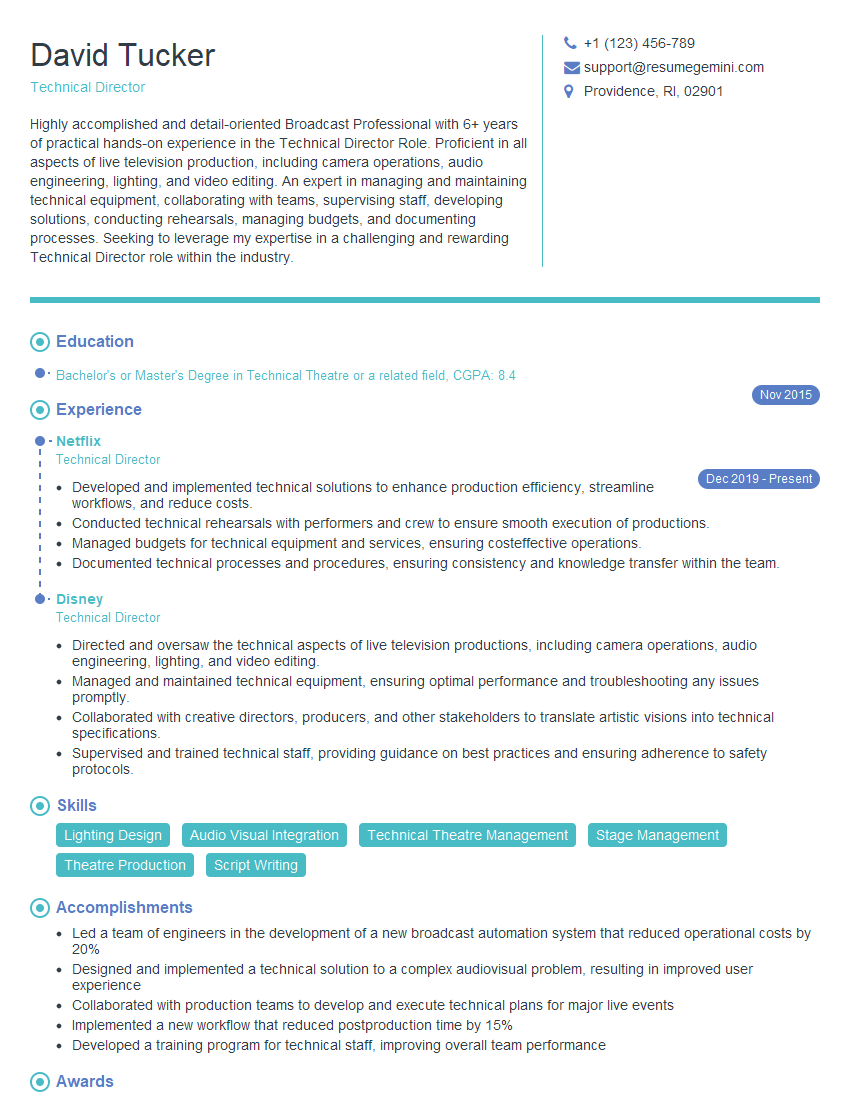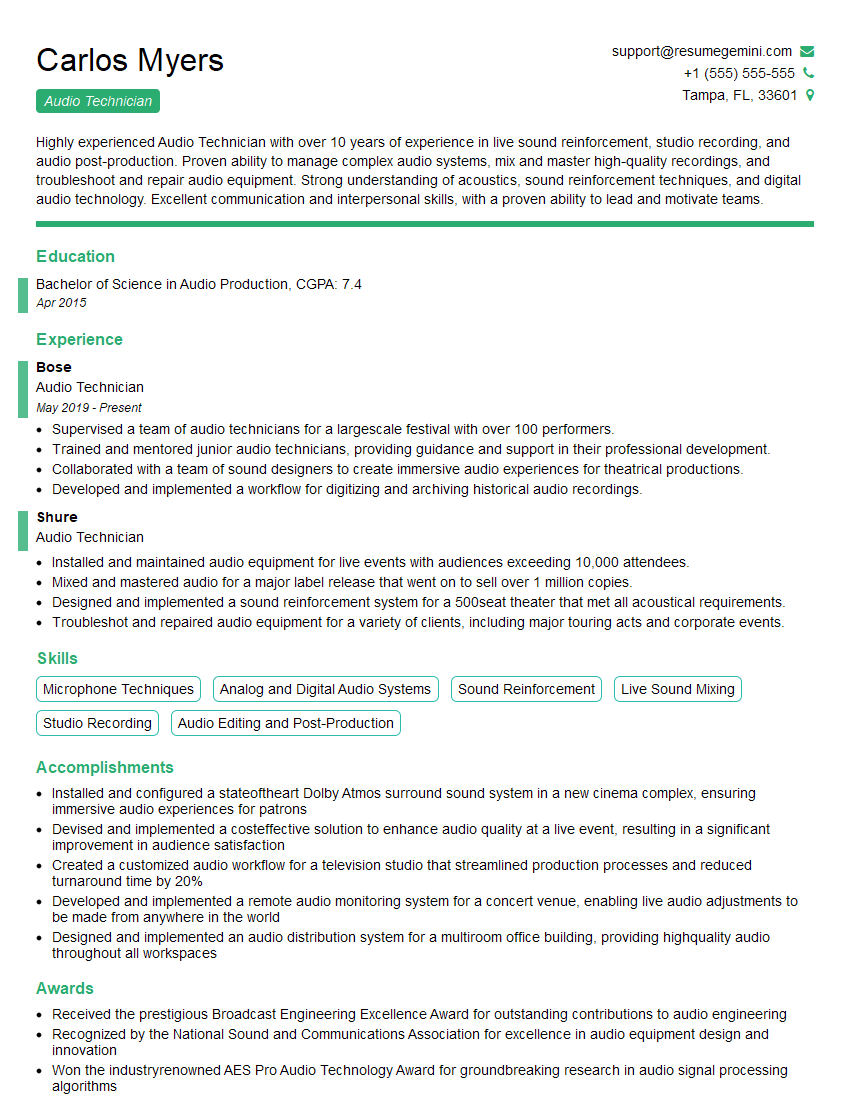Unlock your full potential by mastering the most common DiGiCo Quantum Series Consoles interview questions. This blog offers a deep dive into the critical topics, ensuring you’re not only prepared to answer but to excel. With these insights, you’ll approach your interview with clarity and confidence.
Questions Asked in DiGiCo Quantum Series Consoles Interview
Q 1. Explain the workflow for creating a new snapshot on a DiGiCo Quantum console.
Creating a snapshot on a DiGiCo Quantum console is crucial for recalling show settings quickly and efficiently. Think of it as saving a specific point in time of your entire console configuration. The process is straightforward:
- Navigate to the Snapshot Menu: Locate the Snapshot section on your console’s main screen. The exact location may vary slightly depending on the Quantum model and firmware version, but it’s generally easily accessible.
- Create a New Snapshot: Press the button or select the option to create a new snapshot. You’ll usually be prompted to give it a descriptive name (e.g., ‘Show Start,’ ‘Act 1 Scene 2’). This makes it easy to identify later.
- Save the Snapshot: Once named, save the snapshot. The console will then record the current state of all your settings, including channel settings, routing, effects, and more.
- Recall the Snapshot: To recall the snapshot later, navigate back to the Snapshot menu and select the desired snapshot from the list. The console will quickly load all the settings you saved.
Example: Imagine you’ve painstakingly EQ’d a vocal channel and meticulously routed all your aux sends. Creating a snapshot allows you to instantly restore this precise setup after a break or even for the next show date, saving valuable time and ensuring consistency.
Q 2. Describe the different routing options available on the DiGiCo Quantum.
DiGiCo Quantum consoles offer incredibly flexible routing options, allowing for complex signal flows. Here’s a breakdown:
- Direct Outputs: These are your basic outputs, directly assigned to physical outputs on the console.
- Aux Sends: Used for monitoring, effects sends, or feeding other devices. You can have numerous aux sends, each routed to different destinations.
- Matrix Outputs: Highly flexible outputs that can receive signals from any source on the console and be assigned to multiple destinations simultaneously. Perfect for creating custom mixes for monitors, broadcasts, or recording.
- Busses: Internal summing points used to group channels for processing or mixing. You can create subgroups and master buses for a hierarchical mixing structure.
- Groups: These are used to route multiple channels to a single destination, simplifying complex mixes.
- Dynamic Routing: DiGiCo’s powerful routing system allows you to dynamically change routing assignments during the show, all automated and without affecting other elements.
Real-world example: You might use aux sends for monitor mixes, matrix outputs for a broadcast feed, and a master bus for the main PA mix. This system’s flexibility allows for complex show requirements such as multiple monitor mixes, separate stage and broadcast mixes, all managed in one powerful environment.
Q 3. How do you manage gain staging effectively on a DiGiCo Quantum console?
Gain staging on a DiGiCo Quantum is essential for achieving optimal sound quality and headroom. It involves setting appropriate gain levels at each stage of the signal path, preventing clipping and maximizing dynamic range. The process generally involves these steps:
- Input Gain: Start with your input gain. Adjust it so that your signal is strong but avoids clipping. Use the meters to monitor the input level.
- Channel Processing: Once you have the appropriate input level, apply any necessary channel processing like EQ, compression, and gating. Watch your levels carefully to prevent adding too much gain later.
- Bus and Master Gain: Then move to your busses and master levels. Each stage should have sufficient headroom to ensure a clear, dynamic mix without distortions.
- Output Gain: Finally, adjust the output gain to match your destination’s requirements. This is usually your PA system or recording interface.
Important Tip: Aim for a healthy level, leaving plenty of headroom. It’s always better to have a little more headroom than not enough. Think of it like driving – you don’t want to floor the gas pedal all the time, but have the ability to.
Q 4. Explain the use of DCA groups and VCA groups on the DiGiCo Quantum.
DCA (Dynamic Channel Assign) and VCA (Variable Control Amplifier) groups are powerful tools for controlling multiple channels simultaneously on a DiGiCo Quantum console. Think of them as ‘control groups’.
- DCA Groups: These allow you to adjust the level of multiple channels simultaneously. They offer a simple, ‘on/off’ style approach to mute or adjust level of many channels at once. Ideal for controlling sections of an orchestra or backing vocals.
- VCA Groups: These provide finer control than DCAs. Each channel can have a specific amount of gain applied within the VCA fader. Use them for more dynamic adjustments, like subtle ride cymbal volume control or a complex mix adjustment where channels must move individually and collectively.
Practical Application: Imagine managing a large orchestra. You could use a DCA group to mute all the strings, and then use individual VCAs within that DCA group to control the individual string sections more precisely. They often work together, allowing highly flexible group management.
Q 5. How would you troubleshoot a problem with a channel not receiving audio on a DiGiCo Quantum?
Troubleshooting a silent channel on a DiGiCo Quantum involves a systematic approach:
- Check Input: Ensure that your input source is properly connected and powered on and is sending a signal. Test a different source on the same channel to determine if its the input or the console.
- Input Gain: Verify that the channel’s input gain is properly set. A gain that’s too low could result in a weak signal.
- Channel Mute: Make sure the channel isn’t muted. Look for a mute button or indicator on the channel strip.
- Channel Selects: Check that the channel strip is selected. If it’s not selected, then adjustments or routing won’t work correctly.
- Routing: Trace your routing path to make sure the channel is correctly routed to the desired output or bus. Is it routed correctly to your main outputs, your monitor mix, or any sub-mix?
- Phantom Power: If using condenser mics, verify that phantom power is enabled for that channel if needed.
- Signal Path: Check all signal processing (EQ, compression, gates) and ensure that none have introduced extreme attenuation or phase cancellation problems.
- Metering: Always use meters to visually confirm signal strength at different points in the chain.
By following this process, you can methodically isolate the source of the problem.
Q 6. Describe the process of setting up a matrix on a DiGiCo Quantum.
Setting up a matrix on a DiGiCo Quantum involves defining the sources and destinations, then assigning the routing paths. A matrix acts as a flexible crosspoint switch.
- Access the Matrix: Find the matrix section within the console’s routing menu.
- Select Matrix Outputs: Choose the outputs you want to use as destinations (e.g., additional monitor mixes, broadcast feeds, recording outputs).
- Select Sources: Decide which sources will feed into your matrix (e.g., individual inputs, buses, aux sends). It is important to think of the specific outputs you’ll want and then source those outputs from the right locations.
- Assign Sources to Destinations: This is the core step. For each matrix output, specify which sources are sent to it and their levels. Often levels can be set at each input rather than each output.
- Naming and Organization: Name your matrix outputs and sources descriptively to improve workflow. For larger mixes this organization is key.
Example: You might create a matrix output for a broadcast mix, feeding it from your main LR mix, a separate stereo feed, and potentially some talkback mics. This allows complete flexibility in signal routing and avoids taking up additional physical outputs.
Q 7. Explain the benefits of using the DiGiCo Quantum’s built-in effects processors.
The DiGiCo Quantum’s built-in effects processors provide high-quality processing without needing external units, saving space and setup time. Benefits include:
- High-Quality Processing: The Quantum’s effects are often modeled after renowned hardware units, providing professional-grade results.
- Integration: Effects are seamlessly integrated into the console workflow. Parameters can be adjusted in the same place you make all your mix adjustments.
- Recall: Effects settings are saved with snapshots, ensuring consistency across different sessions or shows.
- Cost-Effectiveness: Using built-in effects can reduce the need for external processors, lowering overall costs.
- Flexibility: The selection of effects is usually broad, ranging from reverbs and delays to more specialized effects. This selection allows for wide-ranging artistic expression.
Example: You might use the built-in reverb for vocals, a delay for guitars, and a compressor on your drums, all within the Quantum’s workflow. This reduces the amount of external hardware, saving space and time.
Q 8. How do you use the DiGiCo Quantum’s control surfaces to efficiently manage a large number of channels?
Managing a large number of channels on a DiGiCo Quantum console efficiently relies heavily on its powerful layering and control surface features. Think of it like organizing a massive orchestra – you need a system to manage individual instruments (channels) without getting overwhelmed.
Layer Control: The Quantum allows you to create multiple layers, each displaying a subset of channels. For example, you might have a layer for drums, another for vocals, and another for guitars. This prevents the console from feeling cluttered, letting you focus on specific sections at a time.
Channel Selection: Using the console’s faders and rotary encoders, you can quickly select specific channels within a layer. Many consoles only show a limited number of channels at a time. The Quantum excels here due to its large screen real-estate and user-friendly layout. You can easily navigate between layers and channels using the touchscreen and physical controls.
Groups and VCA’s: The Quantum provides powerful grouping options. You can create groups or VCAs (Variable Gain Amplification) to manage multiple channels simultaneously. This is like having section leaders in the orchestra. Adjusting a VCA master fader affects all the channels assigned to that VCA.
Customizable Workspaces: DiGiCo allows you to save custom workspace configurations, tailored to specific tasks or shows. This ensures you have a pre-configured layout ready for quick access, saving setup time and streamlining your workflow.
For instance, during a live concert with 64 inputs, you might create layers for drums, vocals, guitars, bass, keyboards, and effects returns. This allows you to quickly access and adjust the levels of each instrument group.
Q 9. Describe the process of integrating the DiGiCo Quantum with other audio networking protocols (e.g., Dante, Waves SoundGrid).
Integrating the DiGiCo Quantum with other audio networking protocols like Dante and Waves SoundGrid is seamless thanks to its built-in network connectivity. The process typically involves configuring the network settings on both the DiGiCo console and the external devices.
Dante: DiGiCo consoles usually have multiple Dante ports. You simply connect your Dante-enabled devices to the console’s Dante network using standard CAT5e or CAT6 cabling. Within the console’s settings, you will need to assign IP addresses and ensure the network is properly configured. This allows for sending and receiving audio signals digitally over the network from other Dante-compatible devices like I/O boxes and processors.
Waves SoundGrid: Similar to Dante, integrating Waves SoundGrid requires connecting the console to the SoundGrid network. You’ll need a Waves SoundGrid compatible interface connected to the DiGiCo, and the software needs to be configured properly. Once connected, you can access and control Waves plugins directly from the console’s interface.
Imagine a scenario where you’re using a DiGiCo Quantum at a large festival. You might use Dante to connect to stage boxes spread across multiple stages, giving you complete control over all audio sources from a central location. Simultaneously, you could use Waves SoundGrid to run high-quality processing plugins directly on the console without adding extra hardware.
Q 10. Explain the concept of ‘snapshots’ and their importance in live sound using a DiGiCo Quantum.
Snapshots on a DiGiCo Quantum are like saving a complete ‘scene’ of your console’s settings. They capture everything from fader levels, EQ settings, and aux sends to dynamic processor settings, and even routing configurations. This is incredibly valuable in live sound where you need to quickly recall settings.
Creating Snapshots: You can create snapshots at any point during a show, preserving a specific sound or configuration. The process is simple – usually a single button press assigns a name to the current state of the console.
Recalling Snapshots: Recalling a snapshot instantly restores the console to the saved configuration. This is crucial for quick transitions between songs or sections in a performance. Imagine switching from an acoustic ballad to an energetic rock anthem – you can instantly recall a different snapshot to achieve this.
Snapshot Groups: You can even group snapshots together into shows or sets, allowing for seamless transitions between different parts of a performance.
In a live concert setting, you might use snapshots to store settings for each song. For example, Snapshot 1 might be for the opening song, Snapshot 2 for the second song, and so on. This ensures consistent sound throughout the performance and minimizes the need for on-the-fly adjustments.
Q 11. How do you use the DiGiCo Quantum’s EQ and dynamics processing tools?
The DiGiCo Quantum provides incredibly flexible and powerful EQ and dynamics processing. These tools help you sculpt the sound of individual channels or groups. They’re highly customizable and intuitive, making sound design easier.
EQ: The Quantum typically features parametric EQs, allowing you to precisely control specific frequencies (bandwidth) using adjustable gain and Q (slope). This allows for detailed adjustments to shape the overall tone. You can cut problematic frequencies (like feedback prone ranges) or boost frequencies to enhance the sound.
Dynamics Processing: The console provides compressors, gates, limiters, and expanders. These tools control the dynamic range of an audio signal, making it more consistent and improving the overall clarity.
Compressors: Reduce the dynamic range of a signal, making loud sounds quieter and quiet sounds louder, creating a more even sound.
Gates: Reduce background noise by silencing the audio below a certain threshold.
Limiters: Prevent audio from exceeding a specific level, protecting speakers and preventing clipping.
Expanders: Increase the dynamic range by amplifying quieter sounds.
For instance, you might use a compressor on a vocal microphone to even out the volume, a gate to reduce background noise on a quiet acoustic guitar, and a limiter on the main mix to prevent it from clipping.
Q 12. Describe the different types of busses available on the DiGiCo Quantum.
The DiGiCo Quantum offers various types of busses, each serving a specific purpose in the audio routing. These are like different roads in a city, each connecting different areas. Understanding their purpose is crucial for effective mixing.
Aux Sends: Used to send signals to external effects processors or monitor mixes.
Group Busses: Used to group multiple channels together for easier mixing and processing.
Matrix Busses: Highly flexible busses that can be used for a variety of purposes, such as creating sub-mixes or feeding outputs to multiple destinations. They’re incredibly versatile.
Stereo Busses: Used to create stereo mixes, primarily for main outputs.
Master Busses: The final output busses, combining all the elements of the mix.
Think of it like creating a submix for monitor wedges (aux sends), consolidating instrument groups for easier level adjustments (group busses), creating dedicated feeds for broadcast (matrix busses), mixing a stereo master (stereo bus), and ultimately, the main mix (master bus).
Q 13. Explain how to set up and use aux sends and returns on a DiGiCo Quantum.
Setting up aux sends and returns on a DiGiCo Quantum is straightforward and visually intuitive. It’s like adding an extra dimension of control to your mix.
Aux Sends: To create an aux send, you select a channel, navigate to the aux send section, and assign a specific aux bus and set its level. You might then send this to a reverb unit or musician’s monitor mix.
Aux Returns: Once the processed signal (e.g., reverb) returns from the external device, you’ll need to route it back to the console. Typically, you would assign a return channel (which you then treat as a new channel), and manage its level, pan, and EQ.
For example, you might send a vocal channel to an aux bus connected to a reverb unit. The returned signal (wet reverb) will appear on the designated aux return channel on the console. You can adjust the level of the wet reverb and mix it with the dry vocal signal.
Q 14. How would you troubleshoot feedback issues on a DiGiCo Quantum system?
Troubleshooting feedback on a DiGiCo Quantum involves a systematic approach, combining your understanding of acoustics with the console’s powerful tools. It’s a detective job!
Identify the Frequency: Use the console’s EQ to pinpoint the offending frequency. Carefully sweep a parametric EQ across the frequency spectrum on the offending channel, noting where the feedback becomes prominent.
Reduce Gain: The most effective and simple approach. Carefully lower the gain of the microphone and output channels involved.
EQ Notch: Use a narrow parametric EQ to precisely cut the feedback frequency. This is like surgically removing the problematic frequency, leaving the rest of the sound untouched.
Phase Alignment: If multiple microphones are picking up the same sound, phase cancellation might be contributing to feedback. Carefully check the polarity of your mics to see if inverting one helps.
Room Treatment: Often feedback is due to acoustic issues in the room. Addressing these issues through better room treatment, such as using sound-absorbing materials, will significantly reduce the likelihood of feedback.
Monitor Placement: Poorly positioned monitors can contribute to feedback. Try adjusting the positioning of stage monitors to minimize the amount of sound reaching the microphones.
For example, if you detect feedback at 2kHz, you would use a narrow parametric EQ on the channel to reduce gain around that frequency. If this doesn’t eliminate the issue, examine microphone placement and phase.
Q 15. Describe the DiGiCo Quantum’s monitoring capabilities.
The DiGiCo Quantum series boasts comprehensive monitoring capabilities, far exceeding basic metering. It offers a multi-layered approach, ensuring precise control and visual feedback across all aspects of your mix.
- Channel Meters: High-resolution meters provide clear visual representation of individual channel levels, featuring peak hold and various metering modes (e.g., PPM, VU). This allows for quick identification of clipping or low signals.
- Master Buss Monitoring: Dedicated metering for your main outputs (stereo, LCR, etc.) ensures that your final mix stays within safe operating levels. You can monitor pre-fader, post-fader, or even soloed signals.
- Multi-Track Recording Monitoring: When integrated with recording systems, Quantum consoles provide real-time monitoring of the recording process, helping you spot any problems in the mix during the session itself.
- Scope Displays: Sophisticated oscilloscope functions offer in-depth analysis of your signals, helping identify issues like phase cancellation or distortion before they impact your sound.
- Comprehensive Metering Options: Beyond basic level meters, you’ll find options for peak, RMS, and even dynamic range displays—providing a much more holistic view of your sound’s characteristics.
- Customizable Metering: You can customize meter styles, colors and even create your own custom meter configurations to suit your workflow preferences.
For instance, during a live concert, the scope display helps me quickly identify phase issues between the bass and kick drum, while channel meters ensure I’m not accidentally clipping any vocals. This proactive monitoring reduces potential issues during performances.
Career Expert Tips:
- Ace those interviews! Prepare effectively by reviewing the Top 50 Most Common Interview Questions on ResumeGemini.
- Navigate your job search with confidence! Explore a wide range of Career Tips on ResumeGemini. Learn about common challenges and recommendations to overcome them.
- Craft the perfect resume! Master the Art of Resume Writing with ResumeGemini’s guide. Showcase your unique qualifications and achievements effectively.
- Don’t miss out on holiday savings! Build your dream resume with ResumeGemini’s ATS optimized templates.
Q 16. Explain the different user interface elements of the DiGiCo Quantum console.
The DiGiCo Quantum’s user interface is renowned for its intuitive layout and efficient use of screen real estate. Key elements include:
- Main Touchscreen: The large, high-resolution touchscreen is the primary control center. It displays channel strips, master sections, routing, and other essential parameters. It’s highly responsive and easily customizable.
- Physical Faders: While the touchscreen is central, physical faders provide immediate tactile control for levels, especially crucial during fast-paced live performances. The number of faders varies across Quantum models.
- Rotary Encoders: These offer precise adjustments for parameters like EQ, dynamics, and aux sends, giving a more nuanced control compared to just a touchscreen.
- Dedicated Buttons & Controls: Specific buttons and knobs for functions like solo, mute, select, and recall streamline workflow, allowing fast access to key functions without extensive menu navigation.
- Customizable Workspaces: You can create and save multiple custom workspaces, tailored for different needs like FOH, monitors, or even specific songs within a set. Each workspace can have a different layout and configuration.
- Visual Feedback: The console excels in providing visual feedback for every action you take. Colors, animations, and clear labeling make it simple to understand the console’s state.
Think of it like a well-organized cockpit: essential controls are readily available, while more advanced settings are easily accessible through logical menus. This combination of visual and tactile feedback makes it incredibly efficient and intuitive.
Q 17. How do you navigate the DiGiCo Quantum’s software and menus effectively?
Navigating the DiGiCo Quantum’s software is remarkably efficient thanks to its logical structure and multiple navigation methods.
- Intuitive Menu System: The menus are hierarchical and clearly labeled, making it easy to find specific parameters. Context-sensitive help is available on most screens.
- Direct Access Buttons: Many functions have dedicated hardware buttons for instant access, bypassing nested menus when necessary.
- Touchscreen Gestures: Standard touchscreen gestures like swiping, pinching, and tapping facilitate quick navigation and adjustments, similar to using a tablet or smartphone.
- Search Function: A powerful search function allows you to quickly locate specific parameters or plugins without extensive browsing.
- Layer Control: The ability to quickly switch between different layers or views (e.g., channel strips, aux sends, master section) aids navigation, keeping relevant parameters visible.
- Customizable Workspaces: Creating tailored workspaces helps keep frequently used functions easily accessible.
For example, I can quickly access the EQ settings for a specific vocal microphone by simply selecting the channel and using the touch screen or rotary encoders. The search function is also invaluable when I need to locate a specific plugin among many.
Q 18. How do you implement channel processing chains for vocal and instrument signals on a DiGiCo Quantum?
Creating effective channel processing chains on the DiGiCo Quantum involves selecting and arranging plugins to shape your audio signals. This process is highly customizable to the specific needs of each instrument or vocal.
Vocal Chain Example:
- Input Gain: Sets the appropriate input level for the microphone.
- Gate: Reduces background noise by silencing the signal when it falls below a certain threshold.
- Compressor: Controls the dynamic range, making the vocal sound more consistent in volume and preventing peaks from being overly harsh.
- EQ: Shapes the tonal balance of the vocal. It may involve boosting presence frequencies for clarity or cutting muddiness in the low-mids.
- De-esser: Reduces harsh sibilance (“s” sounds) for smoother vocal sound.
- Output Gain: Sets the output level of the processing chain.
Instrument Chain Example (e.g., Electric Guitar):
- Input Gain: Sets the level of the instrument signal.
- Amp/Cabinet Simulation (plugin): Models the sound of a guitar amplifier and cabinet for tone shaping.
- EQ: Sculpts the guitar’s tone, boosting or cutting certain frequencies for a specific sonic character.
- Overdrive/Distortion (plugin): Adds saturation or distortion effects for warmth and edge.
- Reverb (plugin): Adds space and ambiance to the sound.
- Delay (plugin): Creates rhythmic echoes or repeats for a more unique sound.
- Output Gain: Sets the output level of the processed signal.
The beauty of the Quantum is that you can freely arrange and chain these plugins, experiment with different processing sequences and create soundscapes that are tailored to the project or artist. The inherent flexibility of the Quantum’s processing power allows these signal chains to be fully customizable and optimized for every situation.
Q 19. Explain the role of the DiGiCo Quantum’s internal processing power in a live sound environment.
The DiGiCo Quantum’s internal processing power is the backbone of its performance in live sound. It allows for complex signal processing without compromising audio quality or latency.
- High-Channel Count: The Quantum can handle a large number of input and output channels simultaneously, making it suitable for large-scale productions.
- Low Latency: The low latency of the processing ensures a tight and responsive feel, essential for live performances where timing is crucial.
- Multiple DSP Engines: The powerful DSP (Digital Signal Processing) engines handle the calculations required for numerous effects and processing algorithms concurrently. This prevents performance bottlenecks, even when multiple complex effects are applied.
- Plugin Processing: It handles various plugins smoothly. You can run multiple instances of compressors, EQs, reverbs, and other effects on many channels simultaneously without compromising performance. This is particularly helpful in mixing complex productions that need extensive signal processing.
- Simultaneous Processing: The Quantum handles tasks like effects processing, mixing, and routing concurrently, allowing real-time responses essential for live environments.
Imagine a large festival—the Quantum’s processing power enables the sound engineer to mix dozens of channels simultaneously, using numerous plugins for each, all while maintaining pristine audio quality and low latency. This allows for a smooth, seamless experience for both the performers and the audience.
Q 20. How would you adjust the console settings to manage stage monitoring with a DiGiCo Quantum?
Managing stage monitoring on a DiGiCo Quantum involves configuring aux sends and utilizing the console’s features for creating and controlling monitor mixes.
- Dedicated Aux Sends: The Quantum offers numerous aux sends for individual monitor mixes. Each musician might have their own dedicated mix (e.g., drummer, vocalist, guitarist).
- Mix Creation: Create individual monitor mixes by routing specific channels (instruments, vocals) to the appropriate aux sends. Adjust the levels of each signal within the monitor mix to optimize the sound for each performer.
- Matrix Mixes: The console often provides matrix outputs, providing added flexibility for creating and routing monitor mixes. This is useful for situations requiring a more complex distribution of signals.
- Individual Monitor Controls: The console should offer independent level, pan, and mute control for each monitor mix, allowing musicians to manage their stage monitoring independently.
- Solo and Cue Functions: The console’s solo and cue functions enable quick preview and verification of monitor mixes before sending them to the stage.
- In-Ear Monitoring (IEM): DiGiCo Quantum consoles are well-suited for IEM systems. The flexibility and precision of the aux sends enable the creation of highly detailed and customizable in-ear mixes for individual musicians.
For example, a drummer might need a louder click track in their mix, while a vocalist may only require their own vocal and a minimal amount of other instruments. The Quantum allows you to create and fine-tune these mixes separately, ensuring each musician gets the sound they need to perform optimally.
Q 21. Discuss the use of the DiGiCo Quantum’s scripting capabilities (if applicable).
DiGiCo Quantum consoles offer powerful scripting capabilities via their scripting language (often based on Python or a similar high-level language). This allows for advanced automation and customization.
- Automation: Scripting enables automation of complex tasks, such as scene recalls, parameter changes, and dynamic routing configurations. This is particularly useful for complex shows with frequent scene changes.
- Custom Control Surfaces: Create custom control interfaces (panels or macros) to streamline workflow and add functionality to your control surface.
- Plugin Integration: Interact directly with plugins through scripting, allowing you to create custom plugin behaviors or extend their functionality.
- External Control: Control the console remotely via external devices using scripts to automate processes or integrate the Quantum into larger control systems.
- Custom Processing: Use scripting to implement custom signal processing algorithms or create bespoke plugins.
For instance, a scripting routine could automatically adjust the EQ and dynamics of a vocal microphone based on the singer’s proximity to the microphone, creating a dynamic and responsive sound. This extends beyond what can be done with traditional setup and avoids the time consuming task of repeated manual adjustment. This type of automation eliminates manual intervention, leading to higher efficiency and reduced human error.
Q 22. How do you optimize a DiGiCo Quantum system for low latency performance?
Optimizing a DiGiCo Quantum system for low latency is crucial for applications demanding real-time responsiveness, like live sound reinforcement. It involves a multi-faceted approach focusing on several key areas.
Routing Optimization: Minimizing the number of processing stages a signal passes through directly reduces latency. Avoid unnecessary inserts or complex routing schemes. Use the console’s efficient internal routing matrix effectively. For instance, instead of using multiple aux sends to achieve a specific effect, explore using the built-in matrix routing to combine the signals.
Plugin Selection: Certain plugins are more computationally intensive than others. Opt for low-latency alternatives where possible. DiGiCo’s own plugins are generally optimized, but third-party plugins can vary significantly. Always check the plugin’s specifications for latency figures.
Sample Rate and Buffer Size: Lower sample rates (like 44.1 kHz instead of 96 kHz) reduce processing load, thereby lowering latency. Similarly, a smaller buffer size provides quicker response, but it might increase the chance of audio glitches depending on the system’s processing power. Find the optimal balance based on the event’s requirements.
Network Configuration: In larger systems using multiple consoles or stageboxes over a network, maintaining a robust and low-latency network infrastructure is essential. Ensure sufficient network bandwidth and minimal network jitter. Using high-quality network cables and switches is key.
Hardware Considerations: Ensure that your system has sufficient processing power to handle the demands of your show. Upgrading to a more powerful Quantum model or adding more processing power via expansion cards might be necessary for complex shows.
Imagine a live rock concert; optimizing latency is crucial to avoid frustrating delays between the performer’s actions and the audience’s experience. A quick response time is essential for maintaining the energy and flow of the performance.
Q 23. Explain your experience with DiGiCo’s software updates and maintenance procedures.
DiGiCo’s software updates are generally seamless and well-documented. They often include new features, performance enhancements, and bug fixes. The update process usually involves downloading the update from DiGiCo’s website and transferring it to the console via a USB drive or network connection. DiGiCo provides clear instructions for every update, often in a step-by-step guide with screen captures. They also typically release beta versions for users to test before the official release, allowing for feedback and issue identification.
Maintenance involves regular backups of show files and system settings (which is crucial!), routine checks of the system’s hardware and network connectivity, and keeping the console’s firmware updated. DiGiCo provides excellent support resources to assist with any troubleshooting.
I’ve personally experienced several updates, and the process has always been straightforward and reliable. Once, an update resolved a minor issue with a specific plugin, improving the overall workflow significantly.
Q 24. Compare and contrast the DiGiCo Quantum with other digital consoles in the market.
The DiGiCo Quantum series stands out in the digital console market due to its powerful processing capabilities, flexible routing matrix, and intuitive user interface. Compared to consoles like Yamaha RIVAGE PM or Avid Venue, the Quantum offers superior processing power, especially in its higher-end models, making it ideal for larger and more complex shows. Avid Venue consoles excel in integration within Avid’s ecosystem, while Yamaha consoles are known for their user-friendliness, particularly for those transitioning from analog setups.
While all three offer similar functionalities (mixing, recording, monitoring), the DiGiCo Quantum’s extensive features, especially its sophisticated matrix routing and its integration with Waves plugins, give it an edge in terms of flexibility. Its intuitive interface also makes it relatively easier for users to learn, even those coming from various other brands. However, the initial cost is often a higher entry barrier compared to some competitors.
Ultimately, the best choice depends on the specific needs and budget of the user. A smaller venue might prefer a Yamaha for its simplicity, while a large-scale touring production might opt for the sheer power and flexibility of a DiGiCo Quantum.
Q 25. How would you handle a critical failure during a live event on a DiGiCo Quantum?
Handling a critical failure during a live event on a DiGiCo Quantum requires a calm, methodical approach. My first priority is to identify the nature of the failure. Is it a complete system crash, a network issue, or a hardware malfunction?
Immediate Actions: If it’s a complete system crash, I’d immediately attempt a reboot. If the problem persists, I’d switch to a backup console (if available), leveraging any redundancy built into the system. If a network issue is suspected, I’d check cables and network connectivity, potentially switching to a backup network if necessary.
Diagnostics: While working to restore the primary console, I’d try to identify the root cause of the failure. This could involve checking error logs, consulting DiGiCo’s troubleshooting documentation, and contacting DiGiCo support if needed.
Mitigation: Depending on the nature of the failure, I might need to simplify the show’s setup. This could involve reducing the number of channels, plugins, or effects to minimize the load on the system. I’d also communicate with the stage manager and performers to manage expectations and adjust the show accordingly.
Post-Event Analysis: Following the event, I’d conduct a thorough post-mortem to understand what happened, prevent similar failures in the future, and document any necessary improvements to the system or workflow.
For example, during a festival where I was using a DiGiCo Quantum, a sudden power surge caused a partial system failure. We had a backup console and, by swiftly switching, minimized downtime. A thorough post-event investigation revealed the need for better surge protection equipment.
Q 26. Describe the process of setting up and using the DiGiCo Quantum’s recording capabilities.
The DiGiCo Quantum’s recording capabilities are extensive, allowing for multitrack recording directly to various media. Setting up involves navigating the console’s recording menu. You can select the recording media (typically a network drive via the console’s network connection), specify the sample rate and bit depth, and choose which channels to record.
You can record individual channels, groups, buses, or matrices, providing incredible flexibility. You can also record stems or mixes, allowing for post-production flexibility. The console’s software allows for pre-roll recording, so that you capture the preceding moments before you trigger the record function – useful for capturing spontaneous performances or capturing moments that are hard to perfectly line up to a visual cue.
During recording, you can monitor the recording levels and status. After the recording session, the files can be easily transferred to a computer for editing and mixing in DAWs like Pro Tools or Logic Pro X. The console supports various file formats, ensuring compatibility with different software applications. Remember to consistently back up your recordings to multiple locations to avoid data loss.
Q 27. How familiar are you with DiGiCo’s training resources and support options?
I’m very familiar with DiGiCo’s training resources and support options. They offer various levels of training, from online tutorials and webinars to in-person workshops conducted by certified DiGiCo trainers. The online resources include comprehensive manuals, video guides, and frequently asked questions. DiGiCo also provides readily available phone and email support, with a dedicated team of engineers ready to assist with technical issues. These resources are invaluable for both beginners and experienced users looking to expand their skills or troubleshoot issues.
I’ve personally benefited significantly from DiGiCo’s training programs, including advanced workshops that covered advanced routing techniques and plugin management. Their quick and helpful support during a show with a sudden hardware issue once highlighted their commitment to customer satisfaction.
Q 28. Explain how you would configure and deploy a DiGiCo Quantum system in a multi-room setup.
Configuring a DiGiCo Quantum system in a multi-room setup involves using multiple stageboxes connected via a robust network infrastructure. Each room would have its own stagebox, providing local I/O capabilities, while the main console handles the overall mixing and routing. This setup requires careful planning to ensure efficient signal flow and low latency.
Network Design: A reliable network infrastructure is essential. Consider using redundant network switches and high-quality network cables to prevent connectivity issues. The network should be capable of handling the required bandwidth for the audio signals and control data.
Stagebox Selection and Placement: Select appropriate stageboxes with sufficient I/O capacity for each room’s requirements. Proper placement is crucial for minimizing cable lengths and potential signal degradation.
Routing and Patching: Use the console’s powerful routing matrix to efficiently connect the stageboxes and manage the signal flow between rooms. Utilize the console’s features to create dedicated mixes for each room, allowing for independent control.
Monitoring and Control: Implement appropriate monitoring solutions for each room. Consider using remote control options for adjustments in different rooms.
Clock Synchronization: Maintain accurate clock synchronization across all the stageboxes to avoid timing issues.
For example, a theatrical production might use one Quantum console for the main stage and separate stageboxes for the wings and backstage areas, allowing for localized control and monitoring while maintaining centralized mixing control from the main console.
Key Topics to Learn for DiGiCo Quantum Series Consoles Interview
- Console Architecture and Workflow: Understand the overall system design, including the processing engine, I/O, and networking capabilities. Practice navigating the console’s interface efficiently.
- Channel Processing: Master the use of EQ, dynamics, and aux sends. Be prepared to discuss different processing techniques and their applications in various mixing scenarios (e.g., live sound reinforcement, broadcast, recording).
- Snapshot Management and Recall: Learn how to effectively utilize snapshots for show control and automation. Understand the importance of show file organization and efficient recall procedures.
- Routing and Patching: Demonstrate a thorough understanding of signal flow within the console. Be comfortable discussing various routing techniques and patching strategies.
- Networking and Control: Familiarize yourself with the console’s networking capabilities, including protocols like AES67 and Dante. Understand remote control options and their practical applications.
- Plugin Usage and Integration: Explore the use of various plugins available for the Quantum series. Be ready to discuss how different plugins can enhance the mixing process and achieve specific sonic goals.
- Troubleshooting and Problem Solving: Be prepared to discuss common issues encountered while operating the console and how you would approach troubleshooting and resolving them efficiently.
- Advanced Features (depending on specific model): Research specific advanced features of the Quantum series console model you’re targeting (e.g., Nodal Processing, Waves plugins integration). Showcase your understanding of how these features can be leveraged for optimal results.
Next Steps
Mastering the DiGiCo Quantum Series consoles significantly enhances your career prospects in professional audio. It demonstrates a high level of technical proficiency and opens doors to exciting opportunities in live sound, broadcast, and recording studios. To maximize your job search success, create an ATS-friendly resume that highlights your skills and experience effectively. ResumeGemini is a trusted resource to help you build a professional and impactful resume. Examples of resumes tailored to DiGiCo Quantum Series Console experience are available to help guide you.
Explore more articles
Users Rating of Our Blogs
Share Your Experience
We value your feedback! Please rate our content and share your thoughts (optional).
What Readers Say About Our Blog
Live Rent Free!
https://bit.ly/LiveRentFREE
Interesting Article, I liked the depth of knowledge you’ve shared.
Helpful, thanks for sharing.
Hi, I represent a social media marketing agency and liked your blog
Hi, I represent an SEO company that specialises in getting you AI citations and higher rankings on Google. I’d like to offer you a 100% free SEO audit for your website. Would you be interested?