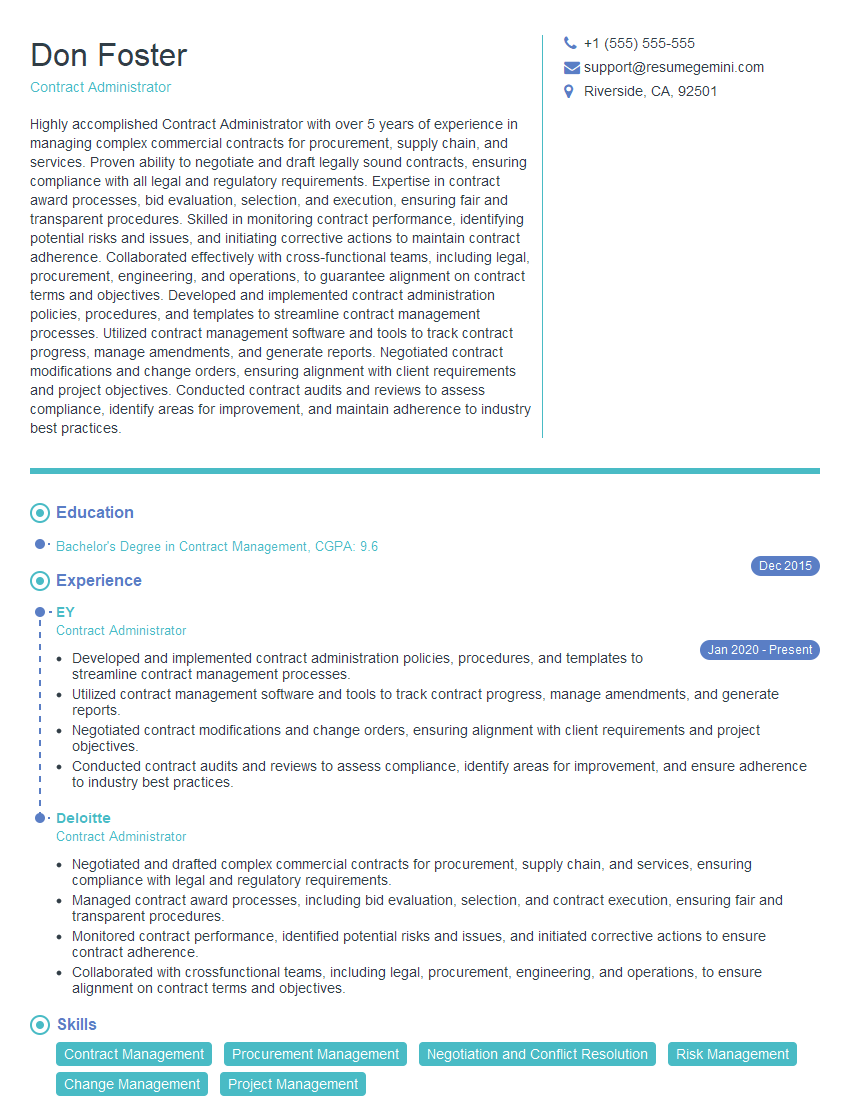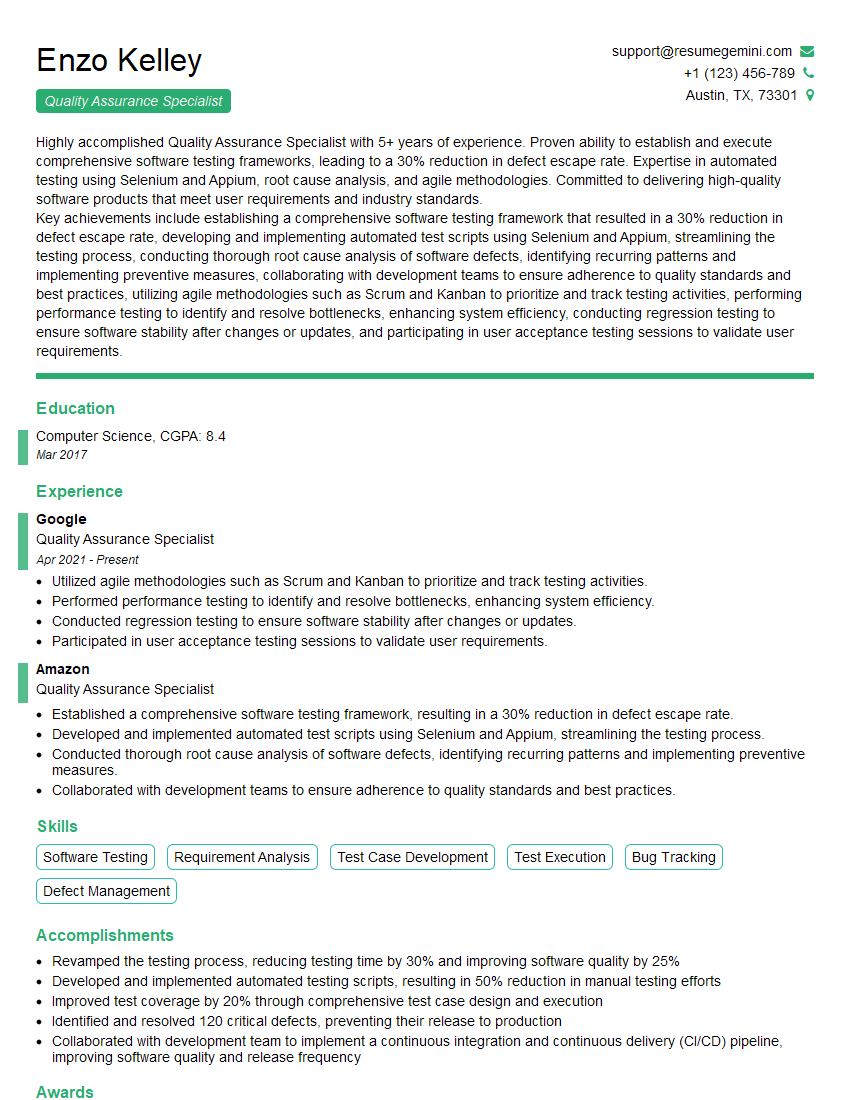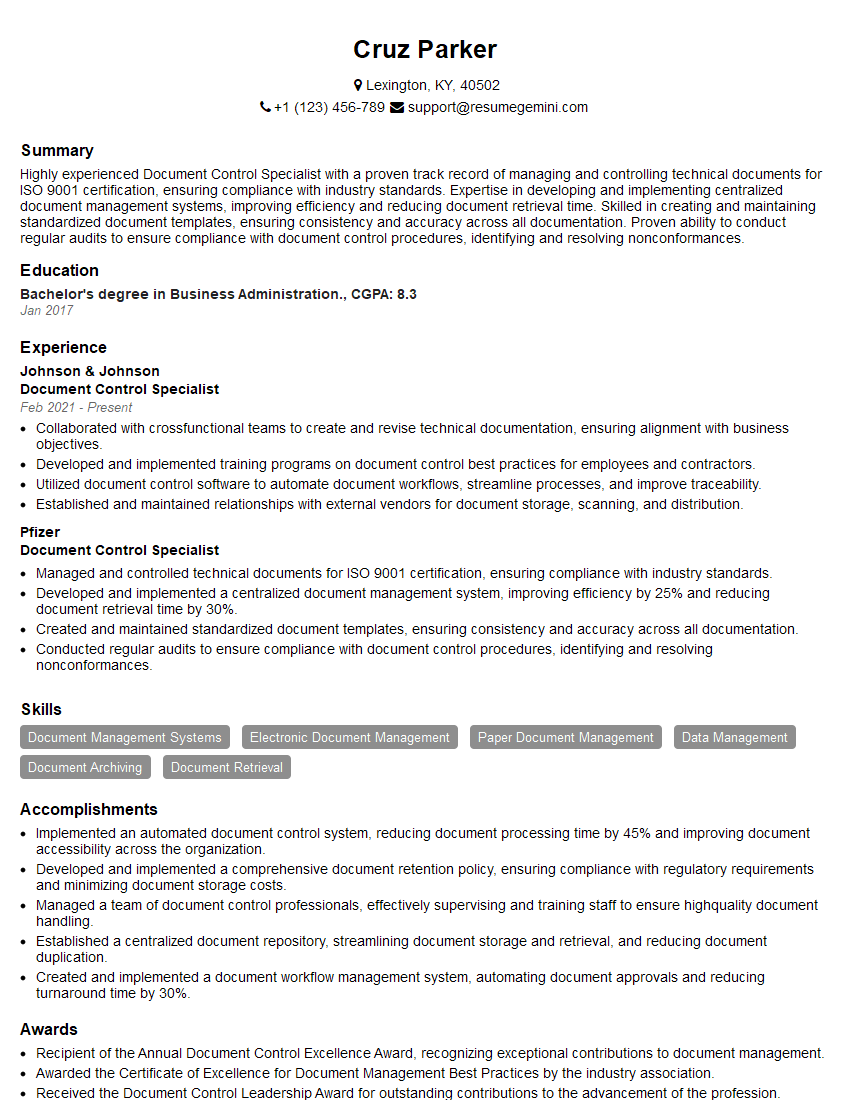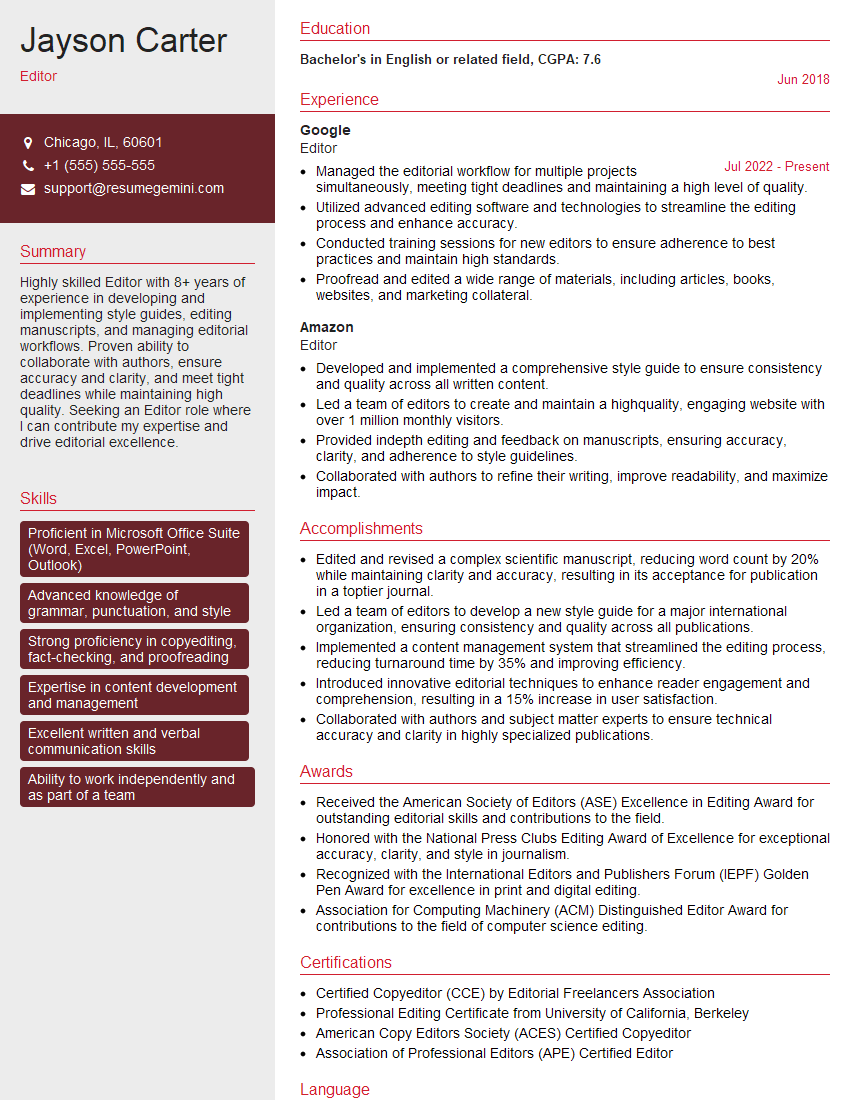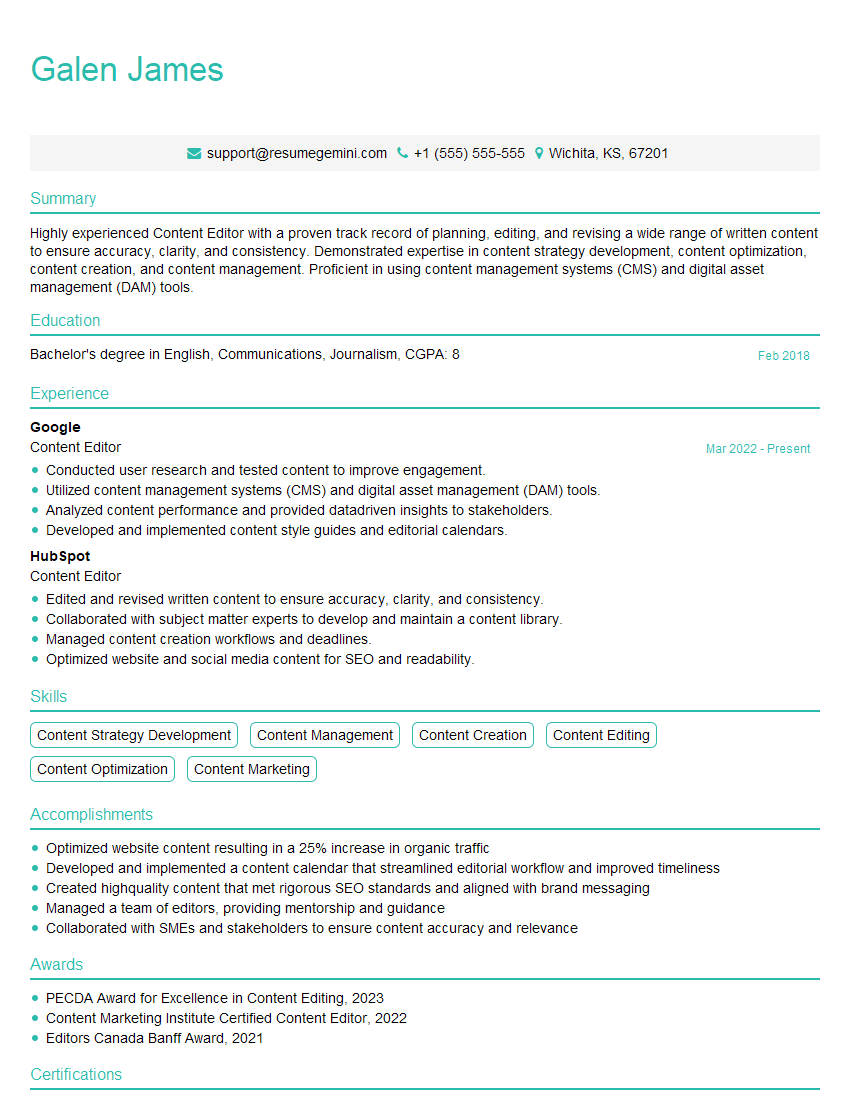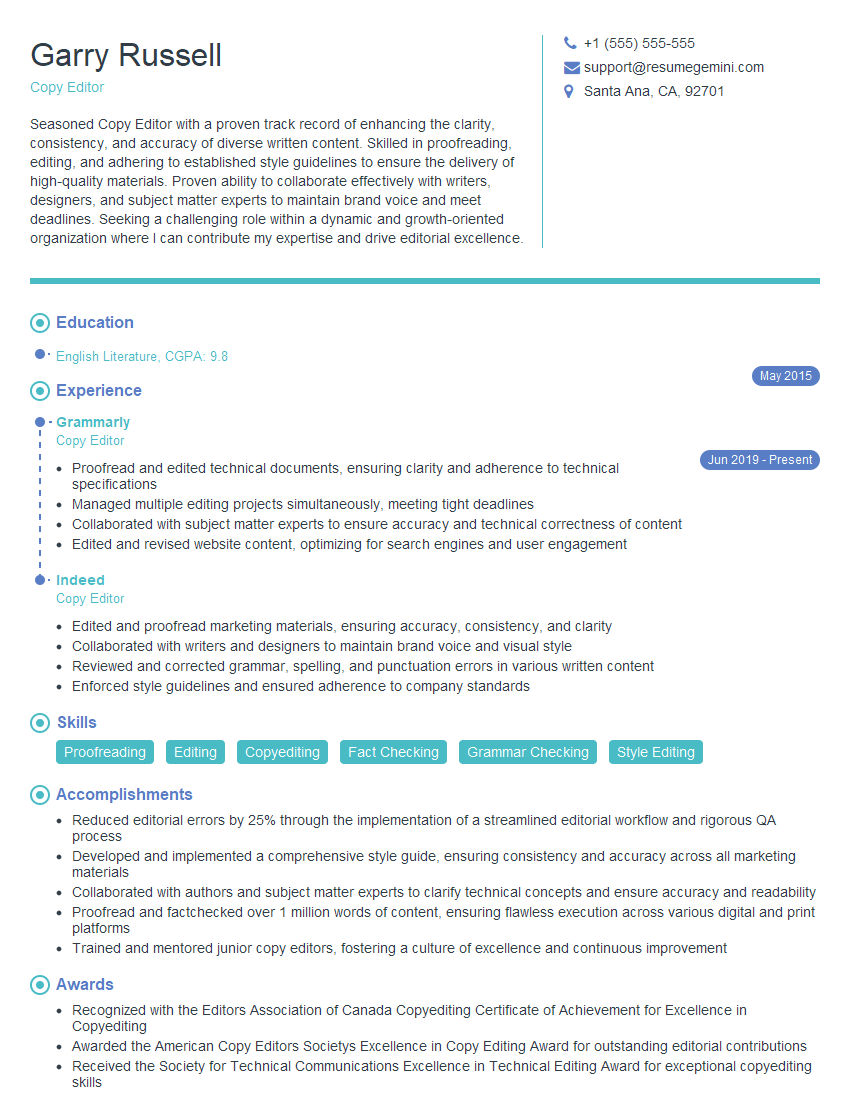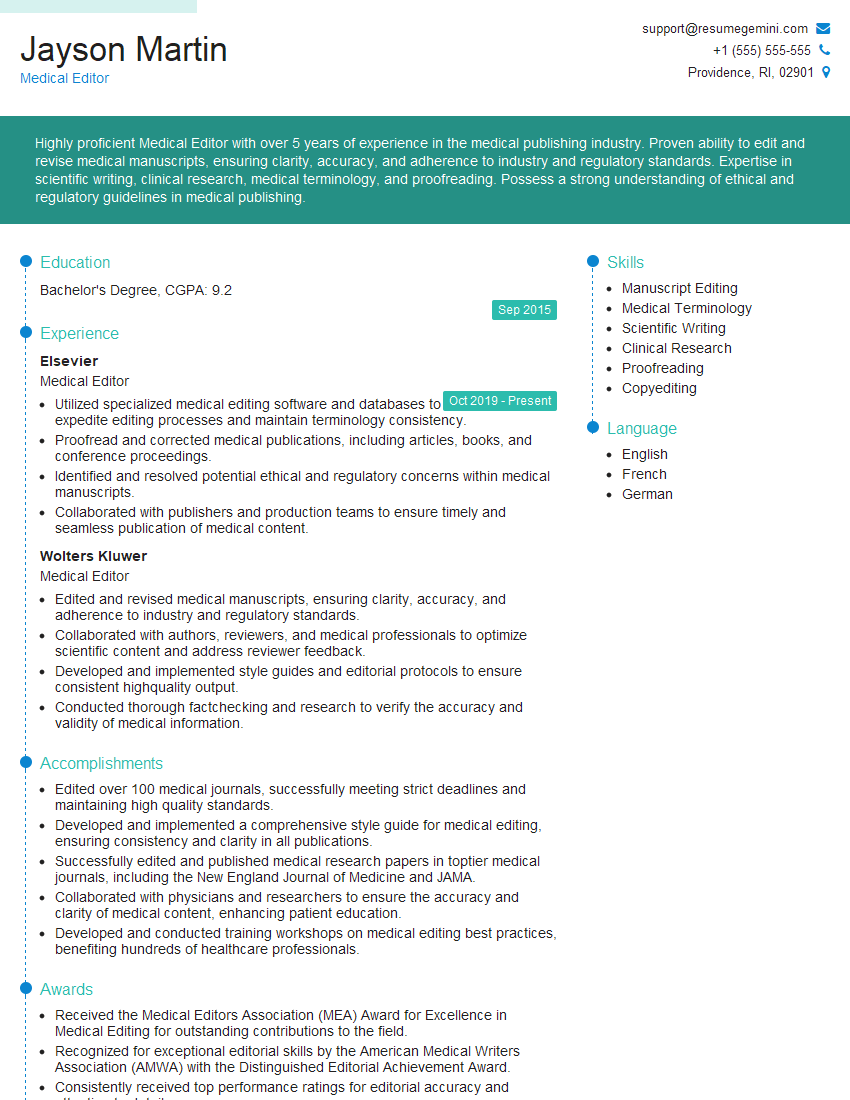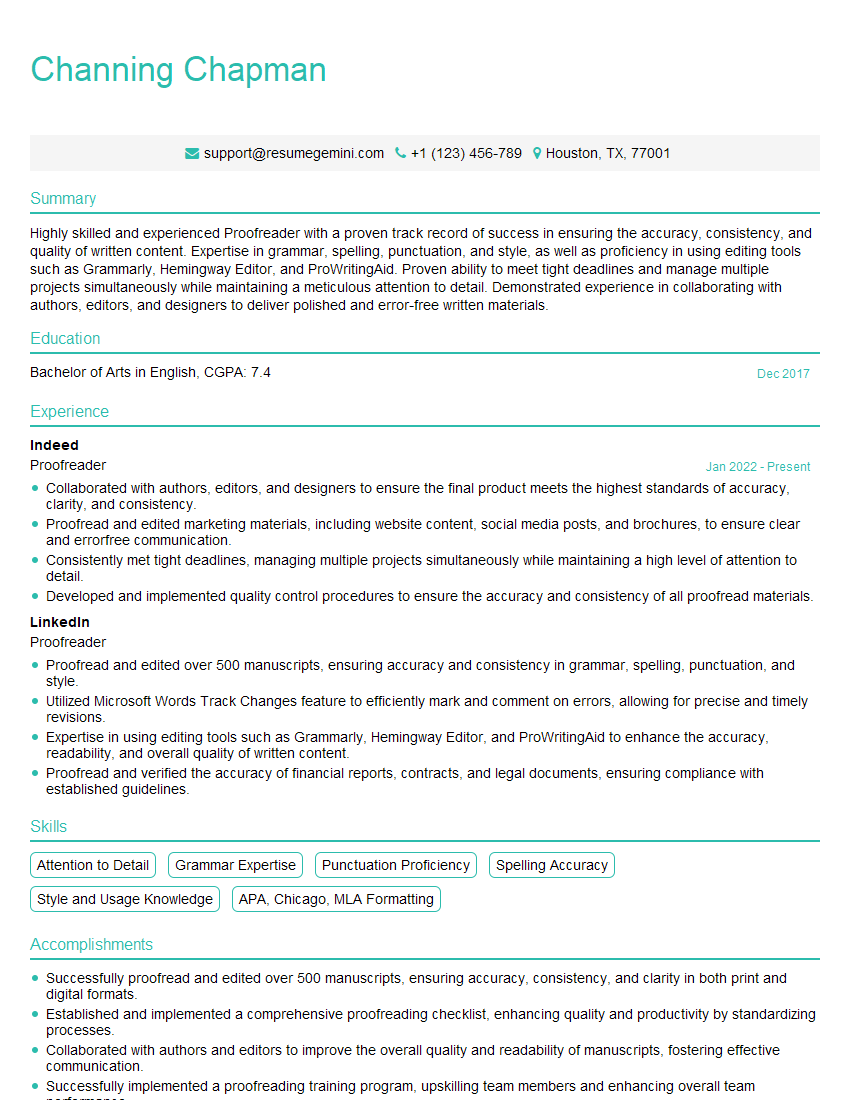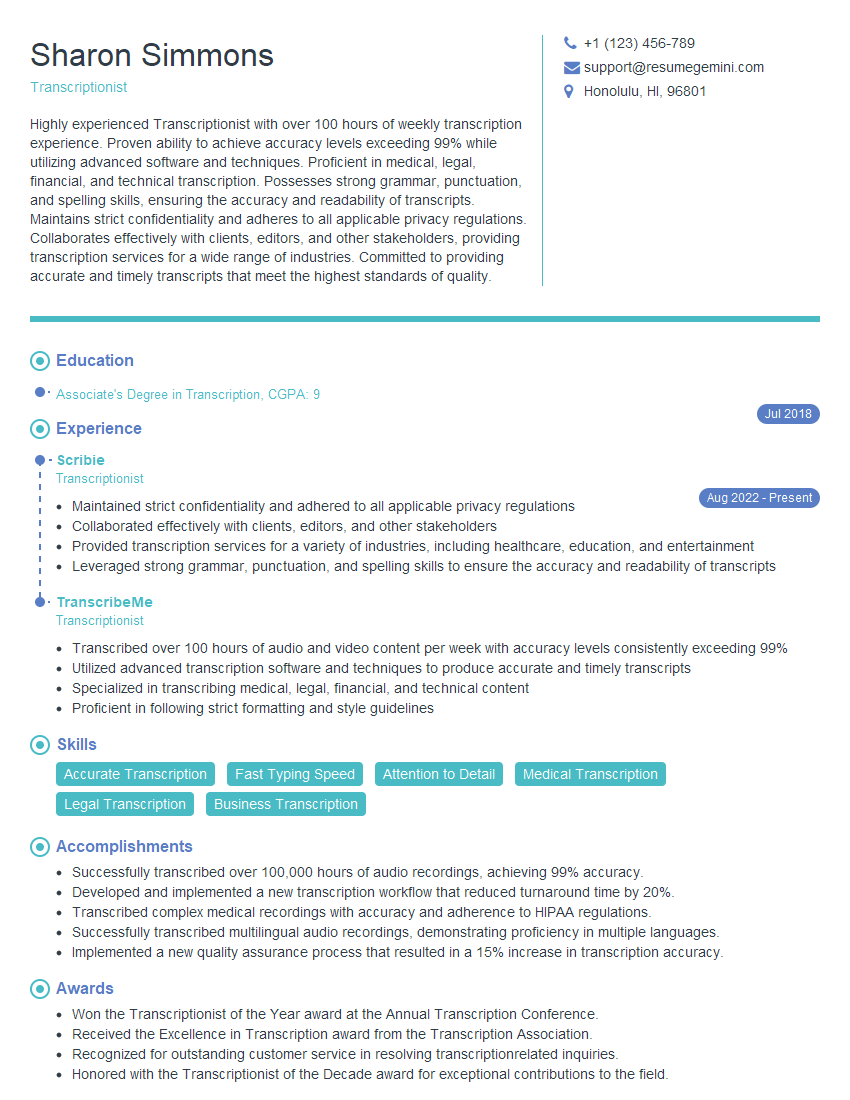Preparation is the key to success in any interview. In this post, we’ll explore crucial Editing Software Proficiency (e.g., Adobe Acrobat, MS Word) interview questions and equip you with strategies to craft impactful answers. Whether you’re a beginner or a pro, these tips will elevate your preparation.
Questions Asked in Editing Software Proficiency (e.g., Adobe Acrobat, MS Word) Interview
Q 1. Explain your experience with Adobe Acrobat’s PDF editing features.
My experience with Adobe Acrobat’s PDF editing features is extensive. I’m proficient in using its tools to modify text, images, and page layouts within PDFs. Think of it like a powerful word processor, but specifically designed for PDFs. This goes beyond simple annotations; I can rearrange pages, insert new content, and even redact sensitive information. For instance, I’ve used Acrobat to edit client contracts, ensuring accuracy and consistency before finalizing them. I’m also adept at using its tools to correct typos and formatting inconsistencies in scanned documents, effectively transforming them into editable files.
Beyond basic edits, I regularly utilize its advanced features like optical character recognition (OCR) to make scanned documents searchable and editable. This is crucial when dealing with legacy documents or PDFs created from images. I’m also familiar with its form-filling capabilities, which are critical for efficient data entry and processing.
Q 2. How proficient are you in using MS Word’s track changes feature?
I’m highly proficient in using MS Word’s Track Changes feature. It’s an invaluable tool for collaborative editing and version control. Imagine a team working on a single document simultaneously; Track Changes provides a clear audit trail of every alteration, making it easy to accept, reject, or comment on suggested changes. I often use it to review documents with multiple authors, identifying areas for improvement and ensuring clarity and consistency.
I understand how to customize the settings for Track Changes, such as highlighting different authors’ edits in unique colors, showing insertions and deletions, and adding comments directly within the document. This allows for streamlined feedback and efficient revision management. I’m also familiar with using the ‘Accept’ and ‘Reject’ functionalities and understand the importance of clearly communicating edits and revisions to the document authors.
Q 3. Describe your experience with creating and managing PDF forms in Adobe Acrobat.
Creating and managing PDF forms in Adobe Acrobat is a regular part of my workflow. I’m proficient in designing forms from scratch using its intuitive interface, adding various fields like text boxes, checkboxes, radio buttons, and dropdown lists. Consider the scenario of creating a client onboarding form; I can easily design a form that guides users to provide necessary information in a structured and logical manner. The ability to add validation rules (e.g., required fields, data type restrictions) ensures data accuracy.
Beyond creation, I also manage existing forms. This includes updating fields, adjusting layouts, and exporting data from completed forms to spreadsheets or databases for analysis. I leverage Acrobat’s capabilities to automate form processes, simplifying data collection and eliminating manual entry. This saves significant time and reduces potential errors in data processing.
Q 4. How would you use mail merge in MS Word for a large mailing list?
Mail merge in MS Word is perfect for efficiently creating personalized letters, labels, or envelopes for large mailing lists. Imagine sending out personalized thank-you notes to hundreds of clients. To do this, I would first create a main document with the standard letter text, including merge fields (e.g., <, <>). Then, I’d create a data source, usually an Excel spreadsheet or a database, containing the recipient information. This source would contain all the individual details to personalize each letter.
Finally, I’d use Word’s mail merge wizard to link the main document with the data source. The wizard guides you through selecting the recipient list, matching merge fields with the data columns, and previewing the merged documents before printing or exporting them. This avoids the tedious task of manually creating hundreds of individual letters, significantly increasing efficiency.
Q 5. What are some common formatting issues you encounter and how do you resolve them in MS Word?
Common formatting issues I encounter in MS Word include inconsistent spacing, incorrect font styles, stray or missing paragraph marks, and incorrect use of tabs and indents. For example, inconsistent heading styles can make a document appear unprofessional. These are often due to copy-pasting content from different sources or unintentional manual formatting changes.
To resolve these, I utilize Word’s built-in tools. The ‘Find and Replace’ function helps to locate and correct inconsistencies across the entire document. The Styles feature allows me to quickly apply and modify consistent formatting across headings, paragraphs, and other elements. Using the ‘Show/Hide’ paragraph marks helps visualize spacing and formatting issues. Careful use of the ruler and tabs also ensures proper alignment and indents. Through consistent application of styles and using the built in find and replace feature with wildcards for more complex scenarios, I ensure uniformity and professionalism.
Q 6. Explain your approach to editing and proofreading documents for grammatical errors and typos.
My approach to editing and proofreading involves a multi-step process. I always begin with a thorough read-through for overall flow and coherence, followed by a more meticulous check for grammar, spelling, and punctuation errors. I often use Word’s built-in grammar and spell check, but I also rely on my own editing skills and knowledge of grammar rules. It’s not just about catching typos; it’s about ensuring clarity, consistency, and precision in language.
I often use a second proofing pass for a fresh perspective, ideally allowing some time between readings. For more critical documents, I may utilize a professional grammar and style checker or even collaborate with another editor to catch any overlooked errors. Accuracy and precision are paramount, ensuring the final product reflects professionalism and attention to detail. This thorough method helps to identify and correct a variety of errors to ensure final document quality.
Q 7. How familiar are you with Adobe Acrobat’s security features, such as password protection and digital signatures?
I’m very familiar with Adobe Acrobat’s security features. Password protection allows me to restrict access to sensitive documents, ensuring confidentiality. This is crucial for documents containing personal data or confidential business information. I regularly use different levels of password protection—open, read-only, or editing permissions—based on the document’s sensitivity and intended use.
Furthermore, I’m experienced with digital signatures, which provide authentication and integrity to documents. These electronic signatures are legally binding in many jurisdictions, verifying the document’s origin and preventing unauthorized modifications. I can implement digital signatures to ensure the authenticity and trustworthiness of important documents like contracts or official certificates.
Q 8. How would you handle a large document requiring extensive revisions using track changes in MS Word?
Handling extensive revisions in a large document using Word’s Track Changes is crucial for collaboration and version control. Think of it like a detailed history of every edit, allowing everyone to see who changed what and why. My approach involves:
- Enabling Track Changes: I begin by going to the ‘Review’ tab and selecting ‘Track Changes’. I often choose ‘All Markup’ to see everything clearly.
- Using Different Colors for Authors: If multiple people are working on the document, assigning each person a unique color makes it easy to distinguish their edits. This is especially useful during a review process.
- Regularly Saving and Backing Up: Large documents with extensive track changes can slow Word down, so frequent saving (and creating backups) is paramount to prevent data loss. I might even save multiple versions for a safety net.
- Accepting/Rejecting Changes Strategically: Once the review process is complete, I carefully review all changes. I accept those that improve the document and reject or modify those that don’t meet the desired standard. I utilize the ‘Accept’ and ‘Reject’ buttons, often selectively accepting changes within a given section or paragraph.
- Using Comments for Feedback: Beyond track changes, I encourage the use of comments for additional feedback, suggestions, and explanations. This helps to maintain a transparent and collaborative editing process.
- Final Review: After accepting or rejecting all changes, I conduct a final review to check for any remaining formatting inconsistencies or errors introduced during the revision process. This step often involves using the ‘Find’ function to check for specific words or phrases that might need refinement.
For example, in a lengthy legal document, Track Changes would ensure all parties involved can see proposed modifications to clauses, ensuring clarity and avoiding costly mistakes.
Q 9. Describe your process for ensuring consistency in formatting across a long document.
Maintaining consistent formatting across a lengthy document is essential for professionalism and readability. Imagine reading a report where the headings are inconsistently sized or the font changes randomly – it’s distracting! My process involves:
- Styles: I heavily rely on Word’s built-in styles. I create or modify existing styles to define specific formatting for headings, paragraphs, lists, etc. This ensures uniformity throughout the document. Instead of manually formatting each element, I apply the appropriate style, providing instant consistency.
- Templates: For recurring document types, I create templates. Templates pre-define the styles, page layout, and other formatting elements, establishing a consistent foundation for new documents. This saves time and prevents formatting errors from the outset.
- Find and Replace (with Formatting): For correcting inconsistencies, I use Word’s ‘Find and Replace’ feature, including formatting options. This allows me to quickly find and replace specific formatting (e.g., changing all instances of a certain font size). I often use this to standardize elements that may have been manually formatted differently in various sections of the document.
- Regular Checks: Throughout the writing process, I frequently review the document to catch and correct any inconsistencies before they become widespread. A quick glance ensures everything remains coherent.
For instance, when preparing a marketing brochure, employing consistent styles and a pre-designed template guarantees the final product looks professional, reflecting the brand’s identity.
Q 10. How would you use styles and templates in MS Word to streamline document creation?
Styles and templates are fundamental tools in streamlining document creation within MS Word. They’re like building blocks that let you construct documents efficiently and consistently.
- Styles: Styles define formatting for elements like headings, paragraphs, lists, etc. Instead of manually applying formatting each time, you apply a style, ensuring consistency across the whole document. For example, you could create a ‘Heading 1’ style with a specific font, size, and spacing, and then apply it to all your main headings.
- Templates: Templates act as pre-designed frameworks. They incorporate pre-defined styles, page layouts, and even placeholders for content. Using a template saves considerable time, especially for repetitive document types like reports or letters. You just fill in the content; the formatting is already taken care of.
For example, I’d use a template for creating monthly reports. The template includes pre-defined styles for headings, charts, and data tables, which ensures a clean and consistent appearance. Creating a new report simply involves populating the placeholders with the current month’s data.
Q 11. What is your experience with using different page layouts and orientations in MS Word?
I have extensive experience with page layouts and orientations in MS Word, understanding their importance for presentation and readability. The choice depends greatly on the type of document and intended audience.
- Page Layouts: I’m proficient in adjusting margins, columns, headers and footers to create layouts that best suit the content. For example, a newsletter might benefit from multiple columns, while a formal report requires wider margins and precise header/footer settings.
- Orientations: I frequently switch between portrait (vertical) and landscape (horizontal) orientation, depending on the content’s needs. Landscape is ideal for wide tables or charts, while portrait suits documents with more text.
- Sections: To manage complex layouts, I make use of sections to apply different formatting to specific parts of a document without affecting the rest. For example, a document might have a title page in landscape, followed by the main body in portrait.
For a project proposal, I might use landscape orientation for charts showcasing project milestones, then switch back to portrait for the detailed project plan. This makes the information clear and easy to understand for the client.
Q 12. Explain your experience with creating tables and charts in MS Word.
Creating and editing tables and charts in Word is a regular part of my workflow. Data presentation is key, and these features allow me to create clear and visually appealing visualizations.
- Tables: I can create complex tables with merged cells, formulas (using Word’s limited formula capabilities), and formatting to structure data effectively. I understand the importance of proper cell alignment and using borders for clarity.
- Charts: I’m familiar with creating various chart types (bar charts, pie charts, line graphs, etc.) and customizing them with labels, titles, and legends to convey data insights clearly. I choose the most appropriate chart type based on the type of data being presented.
- Data Linking: I often link tables and charts to external data sources (like Excel spreadsheets) for dynamic updates. This ensures data is always current and accurate.
For instance, I created a comparative table of different product features in a marketing document using formatting to highlight key differences. I then used a bar chart to illustrate sales figures over the past year, showcasing the trends clearly.
Q 13. How do you ensure the accessibility of documents you create (e.g., using headings, alt text)?
Accessibility is paramount in document creation. It ensures that everyone, including people with disabilities, can access and understand the content. My approach includes:
- Headings: I use logical heading levels (Heading 1, Heading 2, etc.) to structure documents. Screen readers use these headings to navigate the document, making it easier for users with visual impairments.
- Alt Text for Images: I always add descriptive alt text to all images. This text describes the image’s content for screen readers, providing context to visually impaired users. I ensure the alt text is concise but comprehensive.
- Color Contrast: I pay attention to color contrast between text and background to ensure readability. I use tools to check color contrast ratios and maintain sufficient contrast for users with low vision.
- Tables and Lists: I structure tables and lists logically, using clear headings and labels. This improves accessibility for screen readers.
- Simple Language and Formatting: I avoid complex jargon and excessive formatting that might confuse assistive technology or make the document harder to understand.
For a website’s terms and conditions document, I ensure sufficient color contrast, descriptive alt text for any logos, and a clear heading structure for easy navigation by users with assistive technology.
Q 14. What is your experience with creating and editing complex spreadsheets within MS Word?
While MS Word isn’t primarily a spreadsheet application, I have experience creating and editing relatively simple spreadsheets within it. I understand its limitations compared to dedicated spreadsheet software like Excel.
- Basic Tables: I can create tables for organizing and presenting data, including simple calculations (like sums) using Word’s built-in features. However, I recognize the limitations of Word’s formulas and prefer Excel for complex calculations.
- Data Import/Export: I can import data from Excel into Word tables and vice-versa to work with more extensive datasets. This allows me to leverage the strengths of each application.
- Data Visualization Limitations: I understand that Word’s charting capabilities are less advanced than Excel’s; I would use Excel for creating intricate charts and graphs.
For example, I might use a simple Word table to summarize key metrics from a larger Excel spreadsheet, but I wouldn’t use Word to perform complex financial analysis or create intricate data visualizations.
Q 15. How would you convert a scanned document into an editable format using OCR?
Converting a scanned document into an editable format requires Optical Character Recognition (OCR). OCR software analyzes the image of text and converts it into machine-readable text. Think of it like teaching a computer to ‘read’ a picture of words. This allows you to then edit the text directly, rather than just manipulating the image.
The process typically involves these steps:
- Choosing OCR Software: Many applications offer OCR capabilities, including Adobe Acrobat Pro, Microsoft OneNote, and online services like Google Drive. The choice depends on the complexity of your document and your existing software.
- Importing the Scanned Document: Most OCR software allows you to import scanned documents (usually in .jpg, .tiff, or .png format).
- Running the OCR Process: Once imported, initiate the OCR process. The software will analyze the image and attempt to recognize the text. This step might take some time depending on the document’s size and complexity.
- Reviewing and Editing: After the OCR is complete, review the results carefully. OCR software isn’t perfect, and sometimes it might misinterpret characters. You’ll need to correct any errors manually.
- Saving in Editable Format: Finally, save the document in an editable format like .docx (Microsoft Word) or .txt (plain text).
For instance, I once had to digitize a large collection of historical letters. Using Adobe Acrobat Pro’s OCR feature, I was able to convert hundreds of scanned images into editable Word documents, making them searchable and easily shareable.
Career Expert Tips:
- Ace those interviews! Prepare effectively by reviewing the Top 50 Most Common Interview Questions on ResumeGemini.
- Navigate your job search with confidence! Explore a wide range of Career Tips on ResumeGemini. Learn about common challenges and recommendations to overcome them.
- Craft the perfect resume! Master the Art of Resume Writing with ResumeGemini’s guide. Showcase your unique qualifications and achievements effectively.
- Don’t miss out on holiday savings! Build your dream resume with ResumeGemini’s ATS optimized templates.
Q 16. Explain your experience with using Adobe Acrobat to combine multiple PDF files.
Combining multiple PDF files in Adobe Acrobat is a routine task I’ve performed countless times. It’s incredibly straightforward. The ‘Combine Files’ feature allows you to merge several PDFs into a single, cohesive document. This is useful for consolidating reports, assembling presentations, or creating a comprehensive document from various sections.
My workflow typically involves:
- Opening Adobe Acrobat: I launch the application and then select the ‘Combine Files into a Single PDF’ option (the exact menu location might vary slightly depending on the Acrobat version).
- Adding Files: I then browse my file system and select all the PDF files I need to combine. I can easily rearrange their order by dragging and dropping them within the Acrobat interface.
- Reviewing and Combining: Before combining, I review the order to ensure it’s correct. Then, with a single click, I combine the files.
- Saving: Finally, I save the newly created single PDF file to a designated location.
Recently, I used this feature to combine various chapters of a client’s manuscript before sending it to the typesetter. The process was seamless and efficient, saving considerable time.
Q 17. How would you use bookmarks and hyperlinks in Adobe Acrobat for improved navigation?
Bookmarks and hyperlinks are crucial for enhancing navigation within lengthy or complex PDF documents. Bookmarks act like a table of contents, allowing readers to quickly jump to specific sections. Hyperlinks enable navigation to external websites or other locations within the same document or different documents. Think of them as providing a roadmap and shortcuts through the document.
In Adobe Acrobat, creating bookmarks is simple. You select a section of text or a page and use the bookmarking tools to add a title and assign it to that location. Hyperlinks can be added similarly. You select text, and insert the URL or internal page reference. For instance, a legal document could have bookmarks for each section (e.g., ‘Introduction,’ ‘Legal Arguments,’ ‘Conclusion’), while hyperlinks might point to related case law on external sites.
I often use bookmarks and hyperlinks when preparing lengthy reports or training manuals. They improve readability and greatly aid navigation for the end-user, enhancing the overall user experience.
Q 18. Describe your experience with optimizing PDFs for different devices and screen sizes.
Optimizing PDFs for different devices and screen sizes is critical for ensuring consistent viewing experiences. A PDF that looks great on a desktop might be unreadable on a smartphone. Optimization involves reducing file size without sacrificing too much visual quality. This often involves adjusting the resolution, compression, and embedding fonts.
In Adobe Acrobat, you can achieve this using the ‘Reduce File Size’ tool. This allows you to choose different levels of compression, balancing file size and quality. This is particularly crucial for sharing documents online or with users on devices with limited bandwidth or storage space.
I often optimize PDFs before sharing them with clients via email or uploading them to a website. Smaller file sizes mean faster downloads and reduced data usage for everyone. I might use a higher compression for web-based sharing to prioritize speed and lower resolution for mobile devices if appropriate. I always strike a balance between visual quality and file size to ensure optimal user experience.
Q 19. How would you use the ‘find and replace’ function in both MS Word and Adobe Acrobat?
The ‘find and replace’ function is a fundamental tool in both MS Word and Adobe Acrobat, allowing for efficient editing and updates. Both applications offer a similar interface, making it easy to transition between them.
In MS Word, you access it via the ‘Edit’ menu or using the keyboard shortcut (Ctrl+H or Cmd+H). You enter the text you want to find in the ‘Find what’ field and the replacement text in the ‘Replace with’ field. You can choose options for matching case, whole words, etc.
In Adobe Acrobat, the ‘Edit PDF’ feature provides similar functionality. You can access ‘Find’ through the edit menu or use the keyboard shortcut. The process is identical in terms of inputting ‘find’ and ‘replace’ text and choosing options.
I use this function frequently. For example, I recently updated a client’s document to change all instances of ‘company name’ to the new legal entity name, which saved hours of manual editing.
Q 20. Explain your experience with redaction tools in Adobe Acrobat.
Redaction tools in Adobe Acrobat are crucial for protecting sensitive information within documents. These tools allow you to permanently remove text, images, or other content from a PDF, ensuring confidentiality. This is especially important for legal documents, financial reports, and any document containing private or confidential data.
The process involves selecting the text or image to be redacted, then choosing the redaction tool. Adobe Acrobat provides different redaction options, such as blacking out the content or completely removing it. After redaction, the content is permanently removed, and even if the PDF is printed, the redacted information is not visible.
I’ve used these tools extensively when preparing documents for legal filings and client presentations that contained sensitive financial data, maintaining data privacy and confidentiality.
Q 21. How would you manage different versions of a document in MS Word?
Managing different versions of a document in MS Word is essential for tracking changes and collaborating effectively. MS Word’s version history feature is invaluable for this. It allows you to revert to previous versions, compare changes, and even save different versions with specific descriptions.
The ‘Save As’ function allows you to create copies of the document with a new file name and date, preserving earlier versions. You can also use Word’s ‘Track Changes’ feature to monitor edits made by different collaborators. This feature shows additions, deletions, and formatting changes, making it easy to review and accept or reject individual changes.
In a collaborative environment, I consistently use these features to maintain multiple versions of a document. This facilitates easier review processes, conflict resolution, and a clear audit trail of changes, which is especially helpful in professional settings where accountability and collaboration are critical.
Q 22. Describe a situation where you had to troubleshoot a complex formatting issue in a document.
One particularly challenging formatting issue involved a lengthy legal document with inconsistent heading styles, embedded tables with misaligned data, and numerous footnotes that were inconsistently formatted. The document had been worked on by several different people using various versions of MS Word, resulting in a chaotic mix of styles.
To troubleshoot, I systematically approached the problem. First, I used Word’s ‘Styles’ pane to analyze the existing styles, identifying the inconsistencies. Next, I created a set of standardized heading styles and applied them consistently throughout the document using ‘Find and Replace’ with formatting options. For the tables, I used the table properties to ensure consistent cell sizes, borders, and alignment. Finally, I addressed the footnote issue by selecting all footnotes, applying a consistent style, and then manually checking for any remaining anomalies. The result was a significantly more readable and professionally formatted document.
Q 23. How do you handle conflicting edits when multiple users have made changes to a document?
Handling conflicting edits requires a combination of careful review and version control. My approach involves using tools like Word’s ‘Track Changes’ feature, which allows me to see all edits made by multiple users. This visual representation is crucial for understanding the rationale behind each change.
I then systematically compare and contrast the changes, prioritizing accuracy and consistency. If there are conflicting edits in the same section, I’ll consult with the contributors to resolve the discrepancies, aiming for clarity and a unified style. In situations involving a larger team, using a collaborative online editing platform such as Google Docs offers the advantage of real-time feedback and simultaneous editing, minimizing conflicts.
Q 24. What strategies do you use to ensure the accuracy of your editing work?
Accuracy is paramount in my editing work. I employ a multi-step process to ensure quality. First, I meticulously proofread the document for grammatical errors, spelling mistakes, and punctuation issues. I use a combination of built-in grammar and spell checkers and my own careful reading.
Second, I check for consistency in style, formatting, and terminology, ensuring a professional and unified tone throughout the document. This includes verifying the accuracy of citations, references, and data presented. Finally, I always perform a thorough final review before submitting the document, often after taking a short break to approach the material with fresh eyes. This layered approach minimizes errors and ensures the highest level of accuracy.
Q 25. Explain your experience with collaborating on documents using online editing tools.
I have extensive experience collaborating on documents using online editing tools such as Google Docs and Microsoft SharePoint. These platforms provide real-time collaboration, allowing multiple users to edit a document concurrently. This is particularly valuable for large projects where multiple contributors need to work on the same material simultaneously.
My experience includes managing commenting features, resolving conflicting edits, and ensuring consistent version control. The ability to track changes, leave comments, and communicate directly within the document itself significantly improves efficiency and reduces the risk of miscommunication. I’ve found that these tools have significantly streamlined the collaborative editing process, leading to faster turnaround times and higher-quality output.
Q 26. How would you create a visually appealing document using MS Word’s formatting options?
Creating a visually appealing MS Word document involves a strategic approach to formatting. I start by selecting an appropriate template or creating a custom one with consistent fonts, colors, and margins. Using Word’s built-in styles ensures consistency in headings, paragraphs, and lists.
I utilize tables and visuals strategically to break up large blocks of text and improve readability. I leverage features such as columns, smart art, and shapes to add visual interest and enhance the overall presentation. Careful use of whitespace, strategic placement of images, and consistent font sizes are critical elements. Finally, I always ensure that the document’s layout is responsive and adapts well to different screen sizes.
Q 27. How familiar are you with the different file formats supported by MS Word and Adobe Acrobat?
I’m proficient in handling various file formats supported by both MS Word and Adobe Acrobat. MS Word commonly handles .docx, .doc, .rtf, and .txt files. I understand the nuances of each, particularly the differences in formatting capabilities and compatibility across different software versions.
With Adobe Acrobat, I’m comfortable working with .pdf, .ai, and other vector-based formats. I understand how to optimize PDFs for different purposes—for example, creating accessible PDFs for screen readers or reducing file size for online distribution. My expertise extends to converting between formats, understanding the potential loss or alteration of formatting in the conversion process, and selecting the most appropriate format for a given task.
Q 28. Describe your experience with using macros or VBA in MS Word (if applicable).
While I haven’t extensively used macros or VBA for large-scale automation, I possess a foundational understanding of VBA’s capabilities within MS Word. I’ve used simple macros for automating repetitive tasks such as inserting headers and footers, applying specific formatting to large sections of text, or generating tables based on input data.
For example, I created a macro to automatically insert a standardized cover page with specific client information into legal documents. This significantly sped up my workflow and ensured consistency across multiple documents. I am confident in my ability to learn and utilize more advanced VBA scripts as needed for specific project requirements. I understand the importance of testing and debugging macros thoroughly to avoid unforeseen errors.
Key Topics to Learn for Editing Software Proficiency (e.g., Adobe Acrobat, MS Word) Interview
- Document Formatting & Styles: Mastering paragraph styles, character styles, tables, and headers/footers in both Word and Acrobat. Understanding how to maintain consistency across a document.
- Advanced Editing Techniques: Track changes, comments, and version control. Knowing how to efficiently resolve conflicts and manage multiple revisions.
- PDF Manipulation in Acrobat: Creating, editing, merging, splitting, and securing PDFs. Understanding different PDF compression options and their implications.
- Proofreading and Quality Control: Identifying and correcting grammatical errors, typographical mistakes, and inconsistencies in formatting and style.
- Accessibility Features: Implementing accessibility features such as alt text for images, proper heading structures, and tagged PDFs to ensure inclusivity.
- Templates and Automation: Creating and utilizing templates for efficiency. Exploring automation options within both Word and Acrobat to streamline workflows.
- Collaboration and Workflow: Understanding how to effectively collaborate on documents using features like co-authoring and commenting.
- File Conversion and Compatibility: Converting between different file formats (e.g., .doc, .docx, .pdf) while preserving formatting and content integrity.
- Problem-Solving Scenarios: Thinking critically about how to address common document issues, such as corrupted files or formatting inconsistencies.
Next Steps
Mastering editing software proficiency is crucial for career advancement in many fields. A strong command of tools like Adobe Acrobat and MS Word demonstrates attention to detail, efficiency, and a commitment to producing high-quality work. This skillset is highly valued by employers across various industries.
To significantly boost your job prospects, create an ATS-friendly resume that highlights your proficiency. ResumeGemini is a trusted resource to help you build a professional and effective resume that showcases your skills effectively. Examples of resumes tailored to highlight Editing Software Proficiency are available on ResumeGemini, showcasing how to present your skills to potential employers.
Explore more articles
Users Rating of Our Blogs
Share Your Experience
We value your feedback! Please rate our content and share your thoughts (optional).
What Readers Say About Our Blog
Interesting Article, I liked the depth of knowledge you’ve shared.
Helpful, thanks for sharing.
Hi, I represent a social media marketing agency and liked your blog
Hi, I represent an SEO company that specialises in getting you AI citations and higher rankings on Google. I’d like to offer you a 100% free SEO audit for your website. Would you be interested?