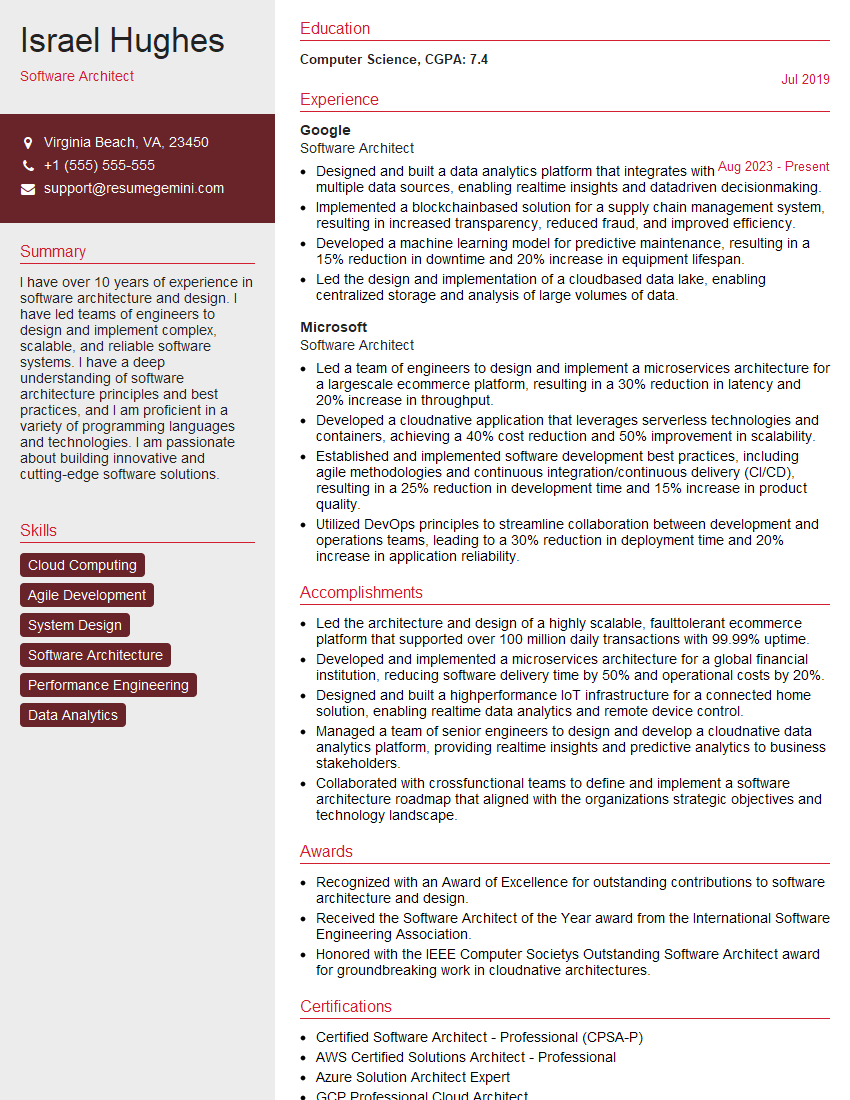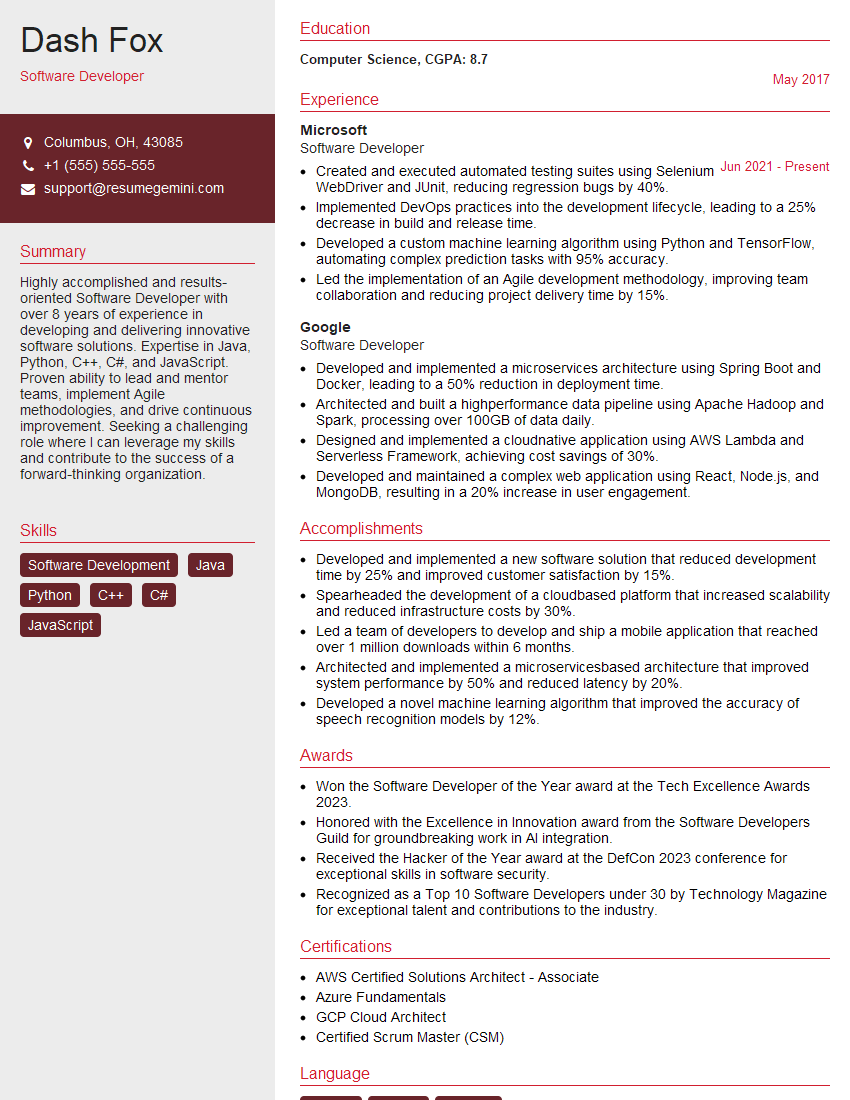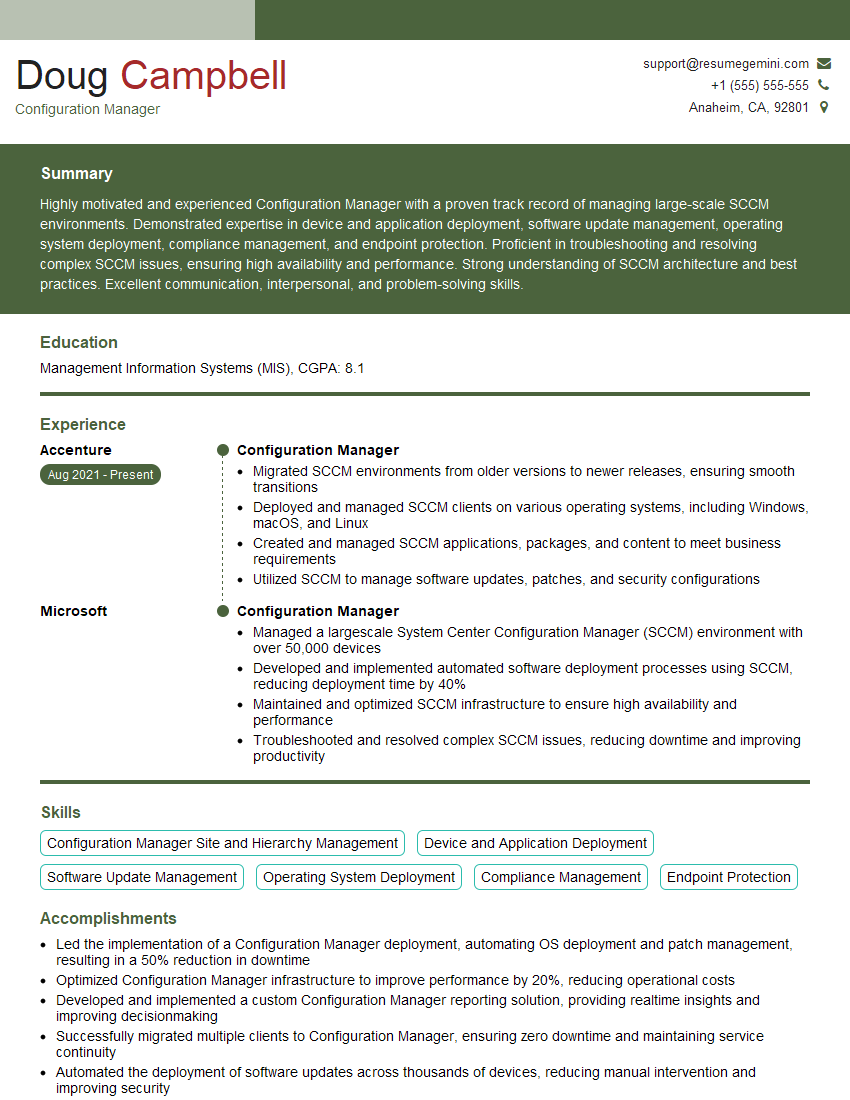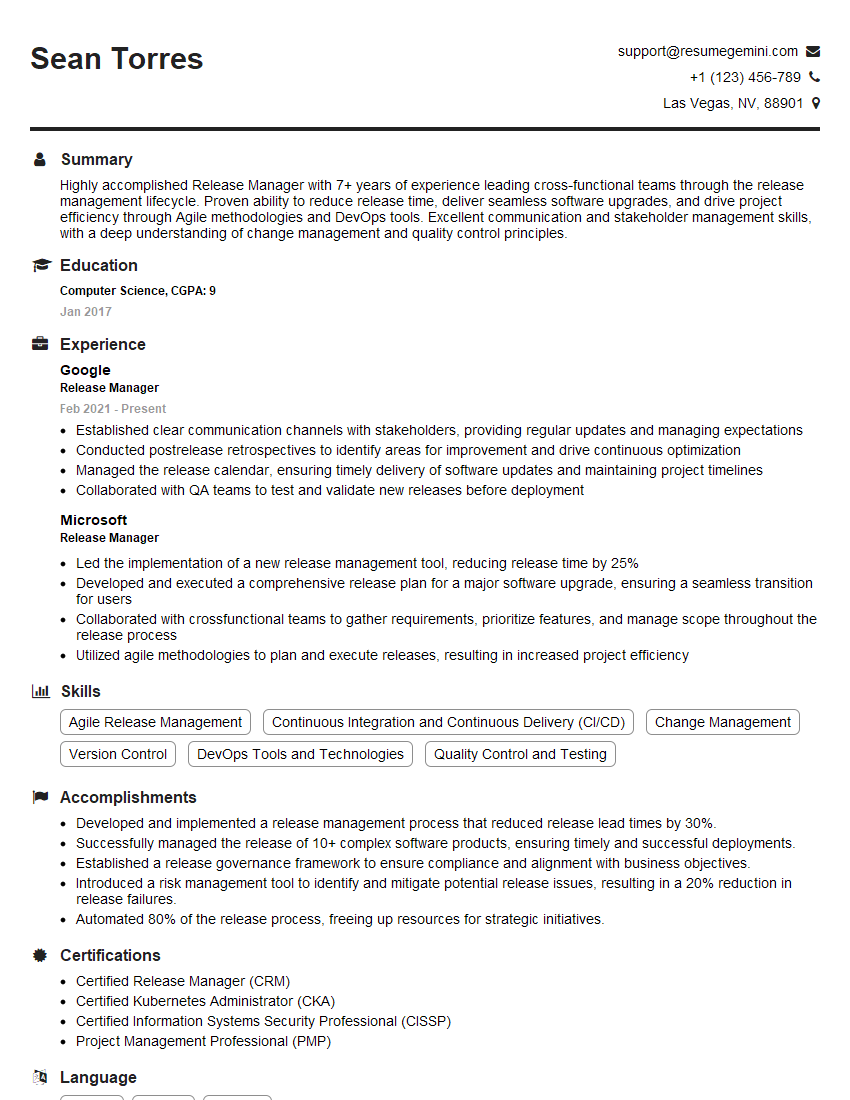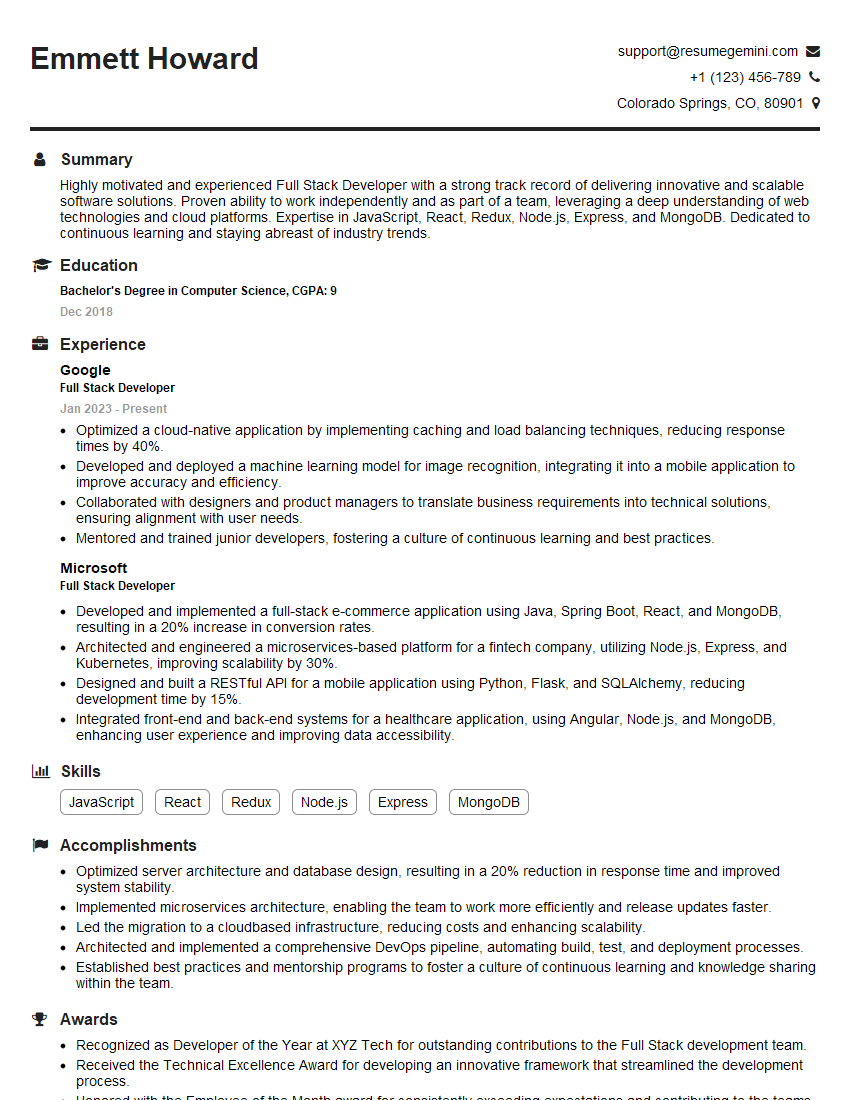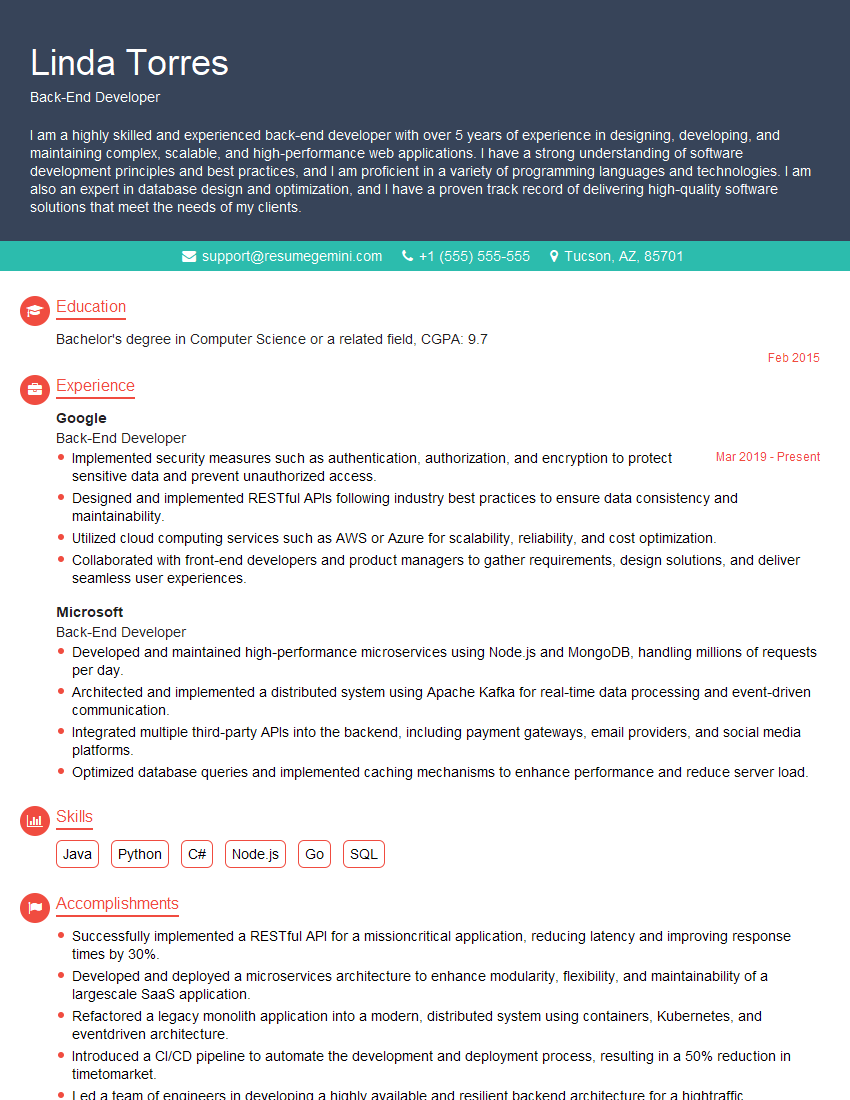The right preparation can turn an interview into an opportunity to showcase your expertise. This guide to Git/Source Control interview questions is your ultimate resource, providing key insights and tips to help you ace your responses and stand out as a top candidate.
Questions Asked in Git/Source Control Interview
Q 1. Explain the difference between Git and GitHub.
Git and GitHub are often used interchangeably, but they are distinct entities. Think of it like this: Git is the engine, and GitHub is the car.
Git is a distributed version control system (DVCS). It’s a powerful command-line tool that tracks changes to files and allows you to revert to previous versions. It’s the underlying technology that manages your project’s history.
GitHub (or GitLab, Bitbucket, etc.) is a web-based hosting service for Git repositories. It provides a platform to collaborate with others, manage code remotely, track issues, and review code changes. Essentially, it’s a central location where you can store and share your Git repositories.
In short: Git manages your project’s version history locally, while GitHub provides a collaborative, remote space for your projects.
Q 2. What are the three main Git areas (working directory, staging area, and repository)?
Git operates with three main areas: the working directory, the staging area, and the Git repository (or local repository).
- Working Directory: This is where you make your changes. Think of it as your personal workspace – you edit files, create new files, and delete files here. These changes are not tracked by Git until you explicitly add them to the staging area.
- Staging Area (Index): This is a temporary holding area where you prepare changes for commit. It acts as a buffer before committing your changes to the repository. You select specific changes to stage, rather than committing everything in your working directory at once. It’s a crucial step for selective committing.
- Git Repository (or Local Repository): This is the central database of your project’s history. It stores all the committed versions of your project, including branches and tags. It’s the core of Git’s version control functionality.
Imagine a writer working on a manuscript. The working directory is their notebook with scribbled notes. The staging area is the neatly typed draft they prepare before submitting. The repository is the final manuscript archived and versioned.
Q 3. Describe the Git workflow.
A typical Git workflow involves several steps:
- Clone (or Initialize): Obtain a copy of the repository (if it exists). If creating a new project, initialize a Git repository in your chosen directory using
git init. - Modify: Make changes to the files in your working directory.
- Stage: Add the changed files to the staging area using
git addorgit add .(to stage all changes). - Commit: Save a snapshot of the staged changes to the local repository with a descriptive message using
git commit -m "Your commit message". - Push: Upload your local commits to a remote repository (like GitHub) using
git push origin. - Pull: Download changes from a remote repository to your local repository using
git pull origin. This merges remote changes into your local branch.
This basic workflow ensures that changes are tracked and that collaboration is efficient.
Q 4. What is a Git branch, and why are they used?
A Git branch is essentially a parallel version of your project. Imagine it like branching off a main road to explore a side street; you can make changes without affecting the main road (main branch).
Branches are crucial for:
- Feature Development: Working on new features in isolation without disrupting the main codebase.
- Bug Fixes: Addressing bugs without affecting ongoing development.
- Experimentation: Trying out new ideas without risk to the stable code.
- Collaboration: Different team members can work on different branches concurrently.
By using branches, you can maintain a clean and organized development process, facilitating collaboration and minimizing conflicts.
Q 5. How do you create, switch, and merge branches?
Branch management is a core aspect of Git. Here’s how to create, switch, and merge branches:
- Create a branch:
git checkout -b(This creates and switches to the new branch) - Switch branches:
git checkout(This switches to an existing branch) - Merge branches:
- First, switch to the branch you want to merge *into* (e.g., `main`):
git checkout main - Then, merge the other branch:
git merge
Example: Let’s say you want to create a feature branch called ‘new-feature’, switch to it, make changes, then merge it back into the ‘main’ branch.
- git checkout -b new-feature
- Make changes and commit them
- git checkout main
- git merge new-feature
Q 6. Explain the difference between `git merge` and `git rebase`.
Both git merge and git rebase integrate changes from one branch into another, but they do so in different ways.
git merge: Preserves the branch history. It creates a new merge commit that combines the changes from both branches. This results in a more complete, but potentially more complex, history.git rebase: Rewrites the project history by applying your commits onto the target branch. This creates a linear history, making it easier to follow the development flow. However, this modifies the commit history and should be used cautiously, especially on shared branches.
Analogy: Imagine merging two streams. git merge joins them, preserving the original flow of each. git rebase rewrites one stream to continue directly from the other, creating a single, unified flow.
Choose merge for collaborative projects where preserving history is crucial, and consider rebase for cleaner personal workflows or during feature development on your own branch before merging into a shared branch.
Q 7. How do you resolve merge conflicts?
Merge conflicts occur when two or more branches have made changes to the same lines of the same file. Git cannot automatically determine which changes to keep, so it halts the merge process and flags the conflicts.
Resolving merge conflicts involves manually editing the conflicted files:
- Identify Conflicts: Git will mark conflicting sections in the files with special markers (
<<<<<<<,=======,>>>>>>>). - Edit the Files: Open the conflicted files and manually choose which changes to keep. Remove the conflict markers and save the changes.
- Stage and Commit: Stage the resolved files using
git addand then commit the changes usinggit commit. Git will automatically include the resolution in the merge commit.
Example: If a merge conflict occurs in myfile.txt, you might see something like:
<<<<<<< HEAD
This line is from the current branch
=======
This line is from the other branch
>>>>>>> feature-branchYou need to decide which line (or a combination) to keep, remove the conflict markers, and save the file.
Q 8. What is a Git commit, and how do you create one?
A Git commit is a snapshot of your project's files at a specific point in time. Think of it like saving a version of your document – each commit records changes made since the last save. Creating a commit involves three main steps:
- Staging changes: You use
git add .(to add all changes) orgit add(to add individual files) to prepare changes for the commit. This stages the changes, indicating which modifications should be included in the next commit. - Committing changes: You then use
git commit -m "Your descriptive message". The-mflag lets you add a concise message explaining what changes were made in this commit. A good commit message is crucial for understanding the project's history later. - Pushing to remote repository (optional): Once you've committed locally, you'll typically push these changes to a remote repository (like GitHub, GitLab, or Bitbucket) using
git push originto share your work with collaborators.
For example, if you've added a new feature, a good commit message would be: "feat: Added user authentication functionality". This clearly communicates the purpose of the commit.
Q 9. What is a Git tag, and how is it used?
A Git tag is a lightweight pointer to a specific commit. It's like placing a marker on a particular point in your project's history, usually to mark significant milestones like releases (v1.0, v2.0, etc.) or important feature completions. Tags help you easily refer back to a known stable version.
You can create a tag using git tag -a v1.0 -m "Release version 1.0". The -a flag creates an annotated tag (which includes extra information like the tagger's name and email), and -m adds a message. To view your tags, use git tag. You can then checkout a specific tag using git checkout v1.0.
In a professional setting, tags are invaluable for managing software releases. They allow you to quickly identify and deploy specific versions of your application, making it easier to roll back to previous versions if needed.
Q 10. How do you undo a commit?
Undoing a commit depends on whether the commit has been pushed to a remote repository. If it hasn't been pushed, you can use git reset --soft HEAD~1 to undo the most recent commit. This moves the HEAD pointer back one commit, and stages the changes from that commit, allowing you to modify them before creating a new commit. If you want to completely discard the changes, use git reset --hard HEAD~1. However, be cautious with --hard as it permanently discards changes.
If the commit has been pushed, you should avoid using git reset directly on the remote branch, as it can cause conflicts and issues for collaborators. Instead, consider creating a new commit that reverses the changes (see the next question).
Q 11. How do you revert a commit?
Reverting a commit creates a *new* commit that undoes the changes introduced by a previous commit. This is a safer approach, especially if the commit has already been shared with others. Use the command git revert , replacing
Reverting is generally preferred to resetting, particularly when working collaboratively, as it creates a clear record of the changes and avoids potentially disturbing the history for other developers.
Q 12. How do you view the commit history?
Viewing commit history is a fundamental part of working with Git. The simplest command is git log, which displays a list of commits in reverse chronological order (newest first). You can add options to customize the output:
git log --oneline: Shows a concise one-line summary of each commit.git log --graph: Displays a graphical representation of the commit history, showing branches and merges.git log --author="Your Name": Filters the log to show only commits made by a specific author.git log --since="2 weeks ago": Filters the log to show only commits made within the last two weeks.
Understanding your commit history is crucial for debugging, identifying the source of issues, and understanding the evolution of your project.
Q 13. What are Git remotes?
Git remotes are references to remote repositories, typically hosted on platforms like GitHub, GitLab, or Bitbucket. They allow you to collaborate with others by sharing your code and syncing changes. When you clone a repository, a remote named origin is automatically created, pointing to the original repository you cloned from. You can add more remotes using git remote add .
Remotes are essential for team development, enabling developers to share their work, merge changes, and keep their local copies synchronized with a central repository.
Q 14. How do you push and pull changes from a remote repository?
Pushing and pulling changes from a remote repository involves these commands:
- Pushing:
git pushsends your local commits to a remote repository. The default remote is usuallyorigin, andmainormasteris often the default branch. - Pulling:
git pulldownloads changes from a remote repository and merges them into your local branch. This keeps your local copy updated with the latest changes from your collaborators.
It's crucial to regularly pull changes to ensure you're working with the most up-to-date version of the project and to avoid conflicts when pushing your own changes.
Q 15. Explain the difference between `git fetch` and `git pull`.
git fetch and git pull are both used to update your local repository with changes from a remote repository, but they do so in different ways. Think of it like this: git fetch is like checking the online catalog to see what new items are available, while git pull is like actually ordering and receiving those items.
git fetch downloads the latest changes from the remote repository to your local machine, but it doesn't integrate them into your working directory. It merely updates your local repository's knowledge of the remote branch. You can then inspect the changes before merging them into your branch using git merge.
git pull, on the other hand, is a shortcut that combines git fetch and git merge. It downloads the changes and automatically merges them into your current branch. This is convenient, but it can lead to conflicts if your local branch has diverged significantly from the remote branch.
In short: Use git fetch when you want to review changes before merging, and use git pull when you're confident that merging the remote changes will be straightforward.
Example:
git fetch origin: Fetches all branches from the remote repository named 'origin'.git pull origin main: Fetches changes from the 'main' branch of 'origin' and merges them into your current branch.
Career Expert Tips:
- Ace those interviews! Prepare effectively by reviewing the Top 50 Most Common Interview Questions on ResumeGemini.
- Navigate your job search with confidence! Explore a wide range of Career Tips on ResumeGemini. Learn about common challenges and recommendations to overcome them.
- Craft the perfect resume! Master the Art of Resume Writing with ResumeGemini's guide. Showcase your unique qualifications and achievements effectively.
- Don't miss out on holiday savings! Build your dream resume with ResumeGemini's ATS optimized templates.
Q 16. What is a Git stash, and when would you use it?
A Git stash is a temporary storage area for changes you've made to your working directory but aren't ready to commit yet. Imagine it as a 'parking lot' for your code changes. You might use a stash when you need to switch branches to work on something urgent, but you don't want to commit your current, incomplete work.
When to use a Git stash:
- Switching branches: You're working on feature A, but need to quickly fix a bug on the main branch. Stashing your changes for feature A allows you to switch branches cleanly.
- Fixing merge conflicts: You encountered merge conflicts, but need to step away to address them later.
- Clean working directory: You need a clean working directory for a specific task, but don't want to commit your current progress.
Example:
git stash push -u: Stashes your changes, including untracked files.git stash list: Lists your stashed changes.git stash pop: Applies the most recently stashed changes to your working directory.git stash drop: Deletes the most recently stashed changes.
Q 17. How do you create and delete a Git branch?
Creating and deleting Git branches is fundamental for managing different versions of your code. Think of branches as parallel universes of your project, allowing you to work on new features or bug fixes without affecting the main codebase.
Creating a branch:
git checkout -b This command creates a new branch named
Example: git checkout -b feature/new-login creates a branch named 'feature/new-login'.
Deleting a branch:
git branch -d This command deletes the branch named git branch -D (force delete), but this should be used cautiously.
Example: git branch -d feature/new-login deletes the 'feature/new-login' branch. Make sure you've merged or discarded your changes from this branch before deleting it.
Q 18. What is cherry-picking in Git?
Cherry-picking in Git allows you to select specific commits from one branch and apply them to another. Imagine you have a series of commits on a feature branch, and one of those commits fixes a critical bug that needs to be immediately applied to your main branch. Cherry-picking lets you select only that specific commit for integration, without merging the entire feature branch.
How it works: You identify the commit hash (a unique identifier for each commit) and then use the git cherry-pick command to apply it to your target branch.
Example:
Let's say commit a1b2c3d4 fixes the critical bug on the 'feature/bug-fix' branch and you want to apply it to 'main'.
git checkout main
git cherry-pick a1b2c3d4
This applies the changes from a1b2c3d4 to your 'main' branch.
Caution: If there are conflicts, you'll have to resolve them before completing the cherry-pick.
Q 19. Explain the use of `.gitignore` file.
The .gitignore file is a crucial part of any Git project. It tells Git which files and directories to ignore when tracking changes. This prevents unnecessary files, like temporary files, build artifacts, or sensitive data, from cluttering your repository and slowing down your workflow.
How it works: You create a .gitignore file in the root of your project and list each file pattern you want to ignore, one per line. Patterns can use wildcards like * (matches any characters) and ** (matches any directories and subdirectories).
Example:
.gitignore file content:
*.log temp/ node_modules/ config/secrets.jsonThis will ignore all log files, the 'temp' directory, the 'node_modules' directory (common in JavaScript projects), and the 'secrets.json' file.
Importance: A well-crafted .gitignore keeps your repository clean, organized, and secure.
Q 20. What is a Git hook, and provide an example of its usage.
Git hooks are custom scripts that run automatically before or after Git events, such as commits, pushes, or merges. Think of them as automated triggers that enhance your workflow by enforcing coding standards, running tests, or sending notifications.
Example: A pre-commit hook can be used to run a linter (a tool that checks code style) before allowing a commit. This ensures that code submitted to the repository consistently meets the project's coding guidelines. If the linter finds errors, the commit is prevented, providing immediate feedback to the developer.
Where to find hooks: Git hooks are stored in the .git/hooks directory. Example scripts are provided by Git, and you can customize or create your own.
Usage: Pre-commit hooks are particularly useful for preventing broken code from entering the repository. Post-commit hooks can be used for triggering deployments or sending notifications.
Q 21. How do you handle large files in Git?
Handling large files in Git can be challenging because they significantly increase repository size, slow down cloning and fetching, and generally impact the overall performance. There are several strategies to mitigate this issue:
1. Git Large File Storage (LFS): Git LFS is a Git extension that replaces large files in your repository with text pointers while storing the actual files on a separate server. This significantly reduces the repository size without losing access to the files. This is the most recommended approach for dealing with common large file types that are needed by the project such as images, videos or database files.
2. .gitignore: For files that don't need version control (e.g., temporary files, large build outputs, or data files that are regularly updated from external sources), use the .gitignore file to prevent them from being tracked by Git in the first place.
3. Alternative Version Control Systems: For extremely large files or projects where version control of only specific parts of those files is needed, consider using alternative version control systems better suited for large file management, such as cloud storage systems or dedicated binary file version control systems that offer greater efficiency for that type of content.
4. Submodules or Subtrees: If your project contains large libraries or components that are managed separately, consider using Git submodules or subtrees to integrate them into your main project without bloating the main repository.
Q 22. Explain the concept of Git submodules.
Git submodules allow you to include a separate Git repository as a subdirectory within your main project. Think of it like embedding a pre-built component into your larger application. This is incredibly useful for managing dependencies or incorporating external libraries that are themselves independently versioned.
For example, imagine you're building a website and you want to use a specific version of a charting library. Instead of copying the library's code directly into your project, you can add it as a submodule. This keeps your project's codebase cleaner and allows you to easily update the library independently by simply updating the submodule.
Here's a breakdown:
- Independent Versioning: The submodule maintains its own commit history and version, independent of the main project.
- Easier Updates: Updating the submodule is straightforward; you just pull the latest changes from the submodule's repository.
- Reduced Code Duplication: Avoids redundant code by referencing external repositories.
Adding a submodule is done via git submodule add . Managing them requires understanding commands like git submodule init, git submodule update, and git submodule foreach.
Q 23. What is the difference between `HEAD` and `master`?
HEAD and master (or main in newer projects) are both pointers in your Git repository, but they point to different things. Think of them as labels pointing to specific commits.
HEAD always points to your current working branch's latest commit. It's your current location within the repository's history. It's dynamic; it changes as you switch branches or make new commits.
master (or main) is a branch name, a specific reference to a branch within your repository. It usually represents the main line of development, although this isn't strictly enforced by Git. It's a static label unless it's updated by a new commit on that branch.
In simple terms: HEAD is where you are *right now*, while master is a named branch that contains a history of commits.
Q 24. Describe a situation where you had to debug a Git issue.
During a large project, we encountered a frustrating merge conflict that resulted in a loss of some crucial features. The problem stemmed from two developers simultaneously working on the same section of code without proper communication. When we attempted a merge, Git couldn't automatically reconcile the changes, and instead produced a conflict marker.
My debugging strategy involved:
- Identifying the conflict: We used
git statusto pinpoint the files with conflicts. - Manually resolving: We carefully opened the conflicted files in a text editor. Git typically marks conflicting sections with
<<<<<<<,=======, and>>>>>>>. We reviewed each developer's changes and decided on the appropriate resolution, making sure not to lose any crucial functionality. - Staging and committing: Once the conflicts were resolved, we staged the changed files using
git addand then committed the resolved merge usinggit commit -m "Resolved merge conflict". - Testing: After resolving and committing, we thoroughly tested the relevant functionality to ensure everything worked as expected.
This incident highlighted the importance of clear communication and frequent small merges to minimize the risk of complex merge conflicts.
Q 25. How do you collaborate on a project using Git?
Collaboration with Git is all about managing branches and using pull requests (or merge requests). Each developer works on a separate branch to prevent conflicts with others' work. This way, we can have parallel development.
Here's the typical workflow:
- Forking (for remote repositories): If working on a project hosted on a platform like GitHub or GitLab, each developer first creates a personal fork of the main repository.
- Branching: Each developer creates a new branch from their main branch (or master/main) for their specific feature or bug fix. Branch names should be descriptive (e.g.,
feature/new-login-system,bugfix/broken-link). - Committing changes: Developers commit their changes regularly to their feature branch.
- Pushing changes: These commits are then pushed to their personal fork.
- Pull request/Merge request: Once a feature is complete, a pull request is created from the developer's feature branch to the main project's branch. This allows for code review and discussion before merging.
- Merging: Once the code review is done and approved, the pull request is merged into the main branch.
This process ensures a structured and organized workflow, promoting code quality and reducing the chance of errors in the main codebase.
Q 26. What are some best practices for using Git?
Effective Git usage relies on several key best practices:
- Commit often and with descriptive messages: Each commit should focus on a single, logical change with a clear message explaining the changes.
- Use descriptive branch names: This makes it easy to understand the purpose of each branch.
- Keep commits small and atomic: Smaller commits are easier to review and revert if needed.
- Leverage pull requests/merge requests: This ensures code reviews and collaboration before merging into main.
- Write good commit messages: Clearly communicate the purpose and scope of each commit.
- Regularly push your changes to a remote repository: This acts as a backup and facilitates collaboration.
- Use a branching strategy: A consistent strategy (e.g., Gitflow) improves organization and maintainability.
- Familiarize yourself with Git hooks: These scripts can automate tasks such as running tests before committing code.
Q 27. Describe your experience with Git branching strategies (e.g., Gitflow).
I have extensive experience with Gitflow, a popular branching model that provides a structured approach to managing releases, features, and hotfixes. It defines specific branches for each stage of the development process.
Key Branches in Gitflow:
main(ormaster): The main branch representing production-ready code.develop: The integration branch where features are merged before release.featurebranches: Created for each new feature, branched fromdevelopand merged back once complete.releasebranches: Created fromdevelopto prepare a release. Bug fixes go here before merging into bothmainanddevelop.hotfixbranches: Branched directly frommainto address critical production issues. Merged into bothmainanddevelop.
Gitflow promotes a clear separation of concerns, making it easier to manage different stages of the software development lifecycle. The structured approach helps to prevent issues arising from inconsistent development practices. I've used it effectively in large team settings, where it improves the workflow and ensures stability.
Q 28. What are some common Git commands you use daily?
My daily Git commands usually include:
git status: To check the status of my working directory and staging area.git add .orgit add: To stage changes for commit.git commit -m ": To commit changes with a clear message." git push: To upload my local commits to a remote repository.git pull: To download changes from a remote repository.git checkout: To switch between branches.git branch: To list all branches.git log: To view the commit history.git diff: To see differences between commits or files.git merge: To merge a branch into the current branch.
These are the core commands that are essential for a smooth and productive workflow. I often use more advanced commands depending on the specific situations such as git rebase, git cherry-pick, etc., but the commands listed above form the foundation of my daily Git interactions.
Key Topics to Learn for Git/Source Control Interview
- Basic Git Commands: Mastering `init`, `clone`, `add`, `commit`, `push`, `pull`, `branch`, `merge`, `checkout`, and `rebase`. Understand their practical applications in a collaborative development environment.
- Understanding Branches and Merging: Grasp the concept of branching for feature development and bug fixes. Practice merging different branches, resolving merge conflicts, and understanding the importance of a clean commit history.
- Git Workflow Strategies: Familiarize yourself with common workflows like Gitflow and GitHub Flow. Be prepared to discuss the advantages and disadvantages of each approach and how to choose the right workflow for a project.
- Remote Repositories: Understand how to work with remote repositories like GitHub, GitLab, or Bitbucket. Be comfortable with pushing and pulling changes, managing remote branches, and collaborating with others.
- Version Control Concepts: Demonstrate a solid understanding of version control fundamentals, including concepts like the staging area, commit history, HEAD pointer, and detached HEAD states.
- Resolving Conflicts: Practice resolving merge conflicts effectively and efficiently. Know how to identify conflicting changes and understand different strategies for merging conflicting code.
- Ignoring Files: Learn how to use the `.gitignore` file to exclude unnecessary files and folders from your repository. Understand the importance of a clean and organized repository.
- Git Advanced Features (Optional but beneficial): Explore topics like cherry-picking, rebasing, interactive rebasing, and using Git hooks for deeper understanding and showcasing advanced skills.
Next Steps
Mastering Git and source control is paramount for any software developer's career. It's a crucial skill sought after by employers, showcasing your ability to collaborate effectively, manage code changes efficiently, and troubleshoot common version control challenges. To stand out, craft an ATS-friendly resume that highlights your Git proficiency. ResumeGemini is a trusted resource to help you build a compelling and effective resume that showcases your skills. They even provide examples of resumes tailored to Git/Source Control professionals, helping you present your expertise in the best possible light. Take this opportunity to enhance your professional profile and boost your job prospects.
Explore more articles
Users Rating of Our Blogs
Share Your Experience
We value your feedback! Please rate our content and share your thoughts (optional).
What Readers Say About Our Blog
Take a look at this stunning 2-bedroom apartment perfectly situated NYC’s coveted Hudson Yards!
https://bit.ly/Lovely2BedsApartmentHudsonYards
Live Rent Free!
https://bit.ly/LiveRentFREE
Interesting Article, I liked the depth of knowledge you’ve shared.
Helpful, thanks for sharing.
Hi, I represent a social media marketing agency and liked your blog
Hi, I represent an SEO company that specialises in getting you AI citations and higher rankings on Google. I’d like to offer you a 100% free SEO audit for your website. Would you be interested?