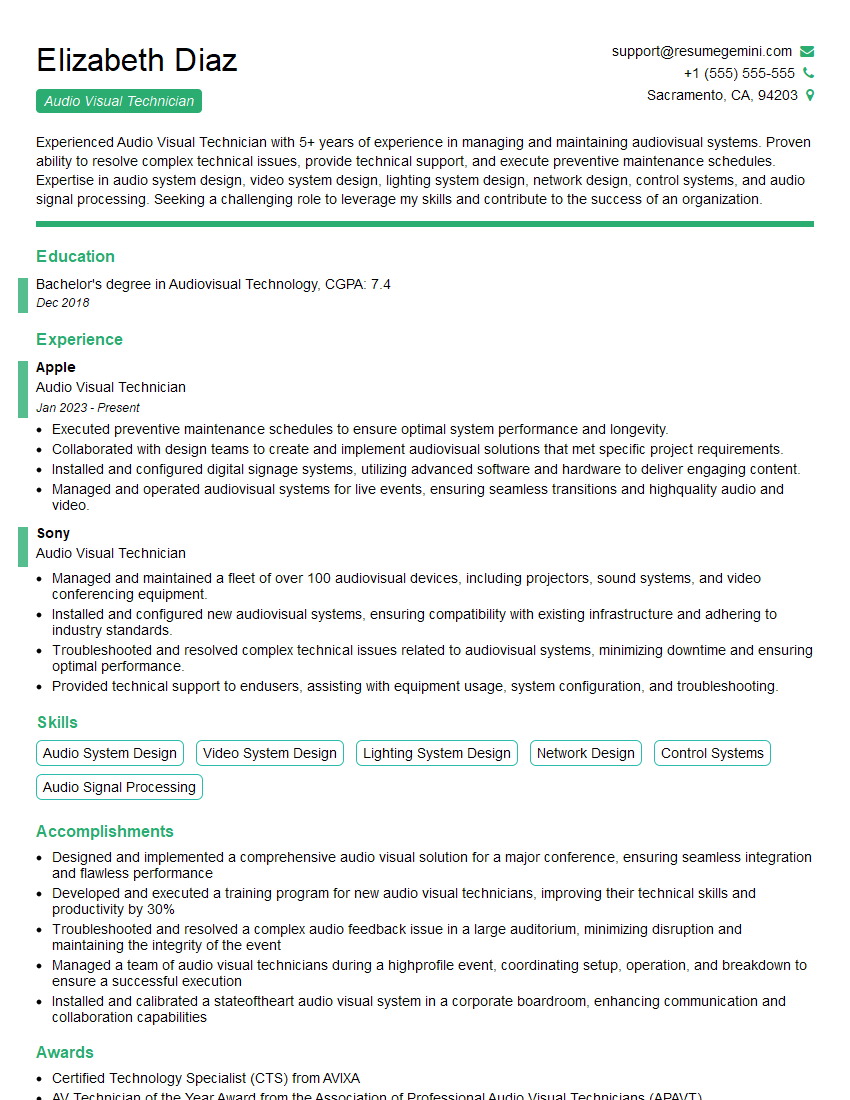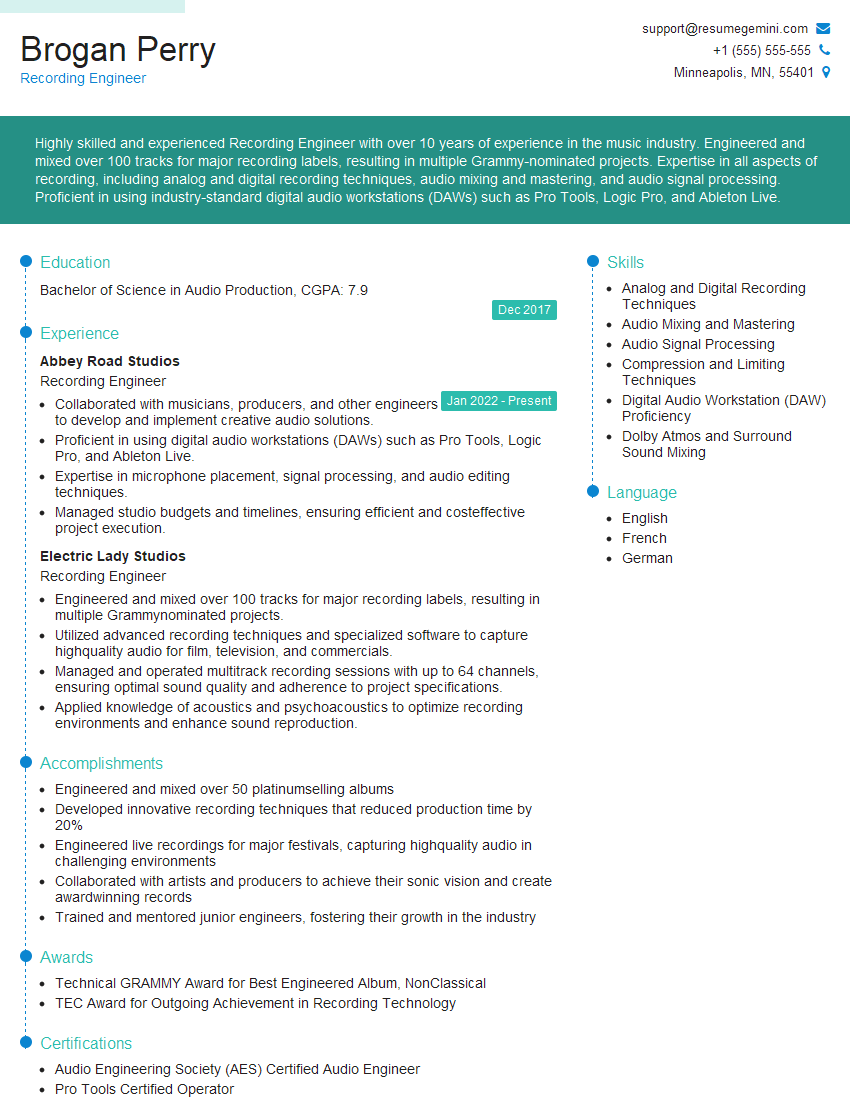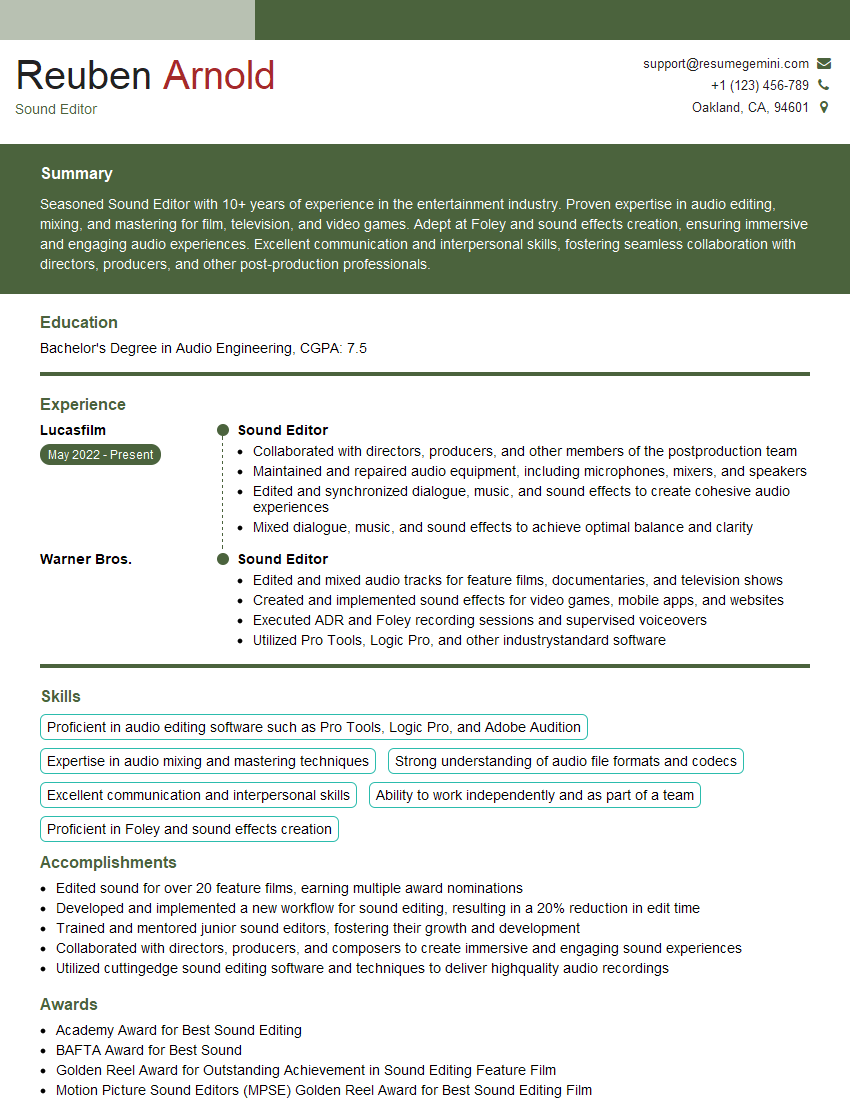Every successful interview starts with knowing what to expect. In this blog, we’ll take you through the top Technical Audio Troubleshooting interview questions, breaking them down with expert tips to help you deliver impactful answers. Step into your next interview fully prepared and ready to succeed.
Questions Asked in Technical Audio Troubleshooting Interview
Q 1. Explain the difference between impedance and resistance in audio circuits.
In audio circuits, both impedance and resistance oppose the flow of current, but they do so in slightly different ways. Resistance is a measure of the opposition to direct current (DC) flow, while impedance is a more comprehensive measure that accounts for opposition to both DC and alternating current (AC) flow, including the effects of capacitance and inductance.
Think of it like this: resistance is a simple roadblock, while impedance is a more complex obstacle course. A resistor simply slows down the flow of electrons, while an inductor or capacitor can store energy and release it later, further complicating the current flow. Impedance is therefore a frequency-dependent quantity – its value changes with the frequency of the AC signal.
Practical Example: A speaker has a nominal impedance (usually 4, 8, or 16 ohms), which tells us how much it resists the flow of the audio signal. If you mismatch the impedance of the speaker with the amplifier (e.g., connecting a low-impedance speaker to a high-impedance amplifier output), you risk damaging the amplifier or significantly reducing the volume and quality of the sound. This is because the impedance mismatch leads to inefficient power transfer and potential reflections of the signal back to the amplifier.
Q 2. Describe the common causes of feedback in a sound reinforcement system.
Feedback in a sound reinforcement system occurs when sound from the speakers is picked up by the microphones, amplified, and then fed back into the system, creating a loud, often howling, squeal. This is a positive feedback loop – the sound reinforces itself, leading to uncontrolled amplification.
Common causes include:
- Microphones placed too close to speakers: The closer the microphone is to the speakers, the more likely it is to pick up the sound from the speakers.
- Excessive microphone gain: If the gain on the microphone pre-amplifier is set too high, it makes the system more susceptible to feedback.
- Improper speaker placement: Speakers pointed directly at microphones can easily cause feedback.
- Room acoustics: Rooms with reflective surfaces (hard walls, floors, ceilings) can increase the chances of feedback by creating standing waves and prolonging the decay time of the sound.
- Lack of equalization (EQ): Poorly adjusted EQ can inadvertently boost frequencies that are prone to feedback.
Practical Example: Imagine a band playing in a small, untreated room. The singer’s microphone is positioned close to a monitor speaker; the speaker’s sound is picked up by the microphone, sent back to the mixing board, and amplified again; the feedback loop creates a horrible squeal that completely drowns out the music.
Q 3. How would you troubleshoot a microphone that is not producing any sound?
Troubleshooting a silent microphone involves a systematic approach, checking each component in the signal path. Start by confirming the obvious, then move systematically through the potential problems.
- Check the microphone itself: Ensure the microphone is properly powered (if it’s a condenser mic requiring phantom power). Test it with another system or cable to rule out the mic as a source of the problem.
- Inspect the cable: Check for visible damage, broken wires, or loose connectors on both the microphone and the input end. Try a different cable.
- Examine the input device: Make sure the microphone is correctly plugged into the mixer or interface, and that the correct channel is selected and active. Check the gain settings – ensure it isn’t muted or the gain is turned down too low.
- Check the mixer settings: Confirm that the input channel is not muted, the phantom power (if required) is on, and the gain is appropriately set (not too low, not causing clipping).
- Consider the sound source: Is there actually a sound being produced? Make sure the microphone is pointed towards the sound source.
Practical Example: A vocalist reports that their microphone is not working. First, I’d check the cable – a simple visual inspection often reveals the issue. If the cable is fine, I’d test the microphone on a different channel of the mixer, then test a different microphone on the problematic channel. This method of elimination pinpoints the faulty component.
Q 4. What are the various types of audio connectors and their applications?
Audio connectors are crucial for interfacing audio devices. Different connectors serve different purposes and have distinct advantages and disadvantages.
- XLR (Cannon): Primarily used for professional microphones, line-level audio, and balanced connections, providing superior noise rejection in longer cables.
- 1/4 inch (6.35mm) TS (Tip-Sleeve): Used for instruments, unbalanced line level signals, and some headphones. Prone to more noise interference than balanced connections.
- 1/4 inch (6.35mm) TRS (Tip-Ring-Sleeve): Used for balanced line level signals and some headphones, providing better noise rejection than TS connectors.
- RCA: Commonly used for consumer audio applications, such as connecting home stereos; unbalanced, susceptible to noise.
- USB: Widely used for digital audio transfer; versatile but requires appropriate interfaces and drivers.
- Mini-XLR and TA4F: Smaller versions of the XLR connector; frequently found in in-ear monitors and headsets.
- 3.5mm (1/8 inch) TRS/TRRS: Commonly used for headphones, microphones in mobile devices, and some audio interfaces. TRRS connectors often carry multiple signals (audio left/right, microphone).
Practical Example: A stage microphone would typically use an XLR connector for its balanced signal and robustness, while a guitar might use a 1/4 inch TS connector for its unbalanced signal. Headphones could use either a 1/4 inch TRS or 3.5mm TRS connector, depending on the application and device.
Q 5. Explain the concept of signal-to-noise ratio (SNR) and its importance.
Signal-to-noise ratio (SNR) is a crucial metric in audio, representing the ratio of the desired audio signal power to the unwanted noise power. It’s usually expressed in decibels (dB).
A higher SNR indicates a cleaner, clearer signal with less noise interference. A low SNR means the noise is more prominent, degrading the quality of the audio. Imagine listening to a faint whisper in a noisy room – that’s a low SNR scenario.
Importance: In professional audio, a high SNR is essential. Noise significantly detracts from the quality and fidelity of recordings and live sound. High SNR is especially critical in situations where subtle details are important, such as mastering music, broadcast sound, or recording voiceovers.
Practical Example: A high-quality microphone will have a much higher SNR than a cheap one. This means that when recording in a quiet environment, the high-quality microphone will capture a much cleaner, more detailed audio signal with less inherent noise. On the other hand, a microphone with a low SNR will introduce a noticeable hiss or hum even when used in a relatively quiet environment.
Q 6. How do you troubleshoot a distorted audio signal?
Audio distortion manifests as unwanted changes in the waveform of the signal, resulting in a harsh or unpleasant sound. It can be caused by several factors.
- Overdriving equipment: Sending a signal that is too strong into an amplifier or other device causes clipping, a harsh distortion where the peaks of the waveform are cut off.
- High-frequency distortion: Excessive high frequencies can cause harshness or even ‘fizz’ in the sound. This is often caused by improper equalization or a poorly designed component.
- Intermodulation distortion (IMD): When different frequencies in a complex signal interact within a non-linear device (like an overdriven amplifier), they produce new frequencies that were not originally present. This creates a muddy or fuzzy sound.
- Clipping at the analog-to-digital converter (ADC): If the digital signal exceeds the maximum level the ADC can handle, it will clip, causing distortion. This is usually indicated by a digital overload indicator on your recording device.
Troubleshooting: To identify and fix distortion, systematically check the signal path. Reduce the gain at each stage, check for clipping indicators on equipment, visually inspect the waveform using an oscilloscope (if available), and apply appropriate equalization to tame excessive high frequencies.
Practical Example: If the audio from a guitar amplifier sounds harsh and fuzzy, we might suspect clipping due to overdrive. Reducing the guitar’s volume or the amplifier’s gain, or engaging a limiter, would often mitigate the problem. Similarly, if a recording sounds harsh, carefully adjusting the EQ, reducing high-frequency boost, or applying a compressor can improve the audio quality.
Q 7. What are the different types of audio equalizers and their uses?
Audio equalizers (EQs) are used to shape the frequency response of an audio signal, boosting or attenuating specific frequency bands. Different types exist depending on their design and application.
- Graphic EQ: Uses a visual interface with sliders to control individual frequency bands, allowing for precise adjustments.
- Parametric EQ: Offers more control over each frequency band, allowing adjustment of the center frequency, gain, and Q (bandwidth) of each band. This allows for very precise and targeted adjustments.
- Shelving EQ: Boosts or cuts frequencies above or below a specified cutoff frequency. Used for broad adjustments to the overall tonal balance.
- Peak EQ (or bell EQ): Boosts or cuts a narrow range of frequencies centered around a specific frequency. Useful for targeting resonance or specific problem frequencies.
Uses: EQ is essential for many audio tasks, including:
- Room correction: Addressing acoustic deficiencies in a room by attenuating problematic frequencies.
- Mixing and mastering: Enhancing the tonal balance of individual tracks and the overall mix.
- Sound reinforcement: Optimizing the sound of PA systems, ensuring balanced sound across the entire listening area.
- Removing unwanted noise: Reducing the prominence of specific problem frequencies such as hum or hiss.
Practical Example: In a live sound mix, a graphic EQ might be used to reduce the muddiness in the low-mid frequencies, while a parametric EQ could be used to finely tune the vocal frequencies for clarity. A shelving EQ may be used to boost bass frequencies in a hip-hop mix or reduce the high end of a snare drum track in mastering.
Q 8. Describe the process of aligning a multi-channel audio system.
Aligning a multi-channel audio system, often in a surround sound setup like 5.1 or 7.1, ensures all speakers play at the same volume level and arrive at the listener’s ears simultaneously. This is crucial for a cohesive and immersive soundscape. The process involves several steps:
Speaker Placement and Distance Measurement: Precise placement according to manufacturer specifications or established acoustic principles (like equilateral triangles in a 5.1 setup) is paramount. Accurate distances between the speakers and the listening position are measured using a tape measure or digital distance meter.
Level Matching: Using a test tone (a single-frequency signal, ideally pink noise), we adjust each speaker’s volume control (often on the receiver/amplifier or via digital signal processing) until all speakers output the same sound pressure level at the listening position. A sound level meter (SLM) is extremely helpful for professional results, but careful listening can also yield acceptable results.
Time Alignment (Delay): Because speakers are positioned at different distances from the listener, sound waves from the farther speakers arrive later. Advanced receivers allow adjusting the delay time for each speaker to ensure simultaneous arrival. This is often expressed in milliseconds (ms).
Polarity Check: Ensure all speakers are wired with the correct polarity (+ and – connections). Incorrect polarity can cause phase cancellation, dramatically reducing bass response. A test tone can reveal this – a muddy or weak sound indicates a polarity problem.
Subwoofer Integration: If present, the subwoofer needs to be carefully integrated with the other speakers, ensuring smooth low-frequency transition without noticeable ‘bumps’ or ‘dips’ in the overall frequency response. Subwoofer level and crossover frequency adjustments are usually required.
Professional alignment often involves using advanced tools like digital audio workstations (DAWs) and calibrated measurement microphones for higher precision and objective results. The goal is a balanced and accurate soundscape that maximizes the intended artistic expression.
Q 9. Explain the purpose of a compressor and how it works.
A compressor is a dynamic processing tool that reduces the dynamic range of an audio signal. In simpler terms, it makes loud sounds quieter and quiet sounds louder, resulting in a more consistent and controlled audio output. It works by lowering the gain of the signal when it exceeds a threshold and raising it again after it falls below the threshold.
Key parameters of a compressor include:
- Threshold: The point at which compression begins.
- Ratio: The amount of gain reduction applied once the threshold is exceeded. A ratio of 4:1 means that for every 4dB increase above the threshold, the output only increases by 1dB.
- Attack Time: How quickly the compressor reacts to a signal exceeding the threshold.
- Release Time: How quickly the compressor returns to its normal gain after the signal falls below the threshold.
How it Works: Imagine a water faucet. Without a compressor, the flow (audio volume) varies wildly. A compressor acts like a pressure regulator, smoothing out the flow, making it more consistent. This makes it easier to control levels, preventing clipping (distortion from signals exceeding the maximum amplitude) and creating a more ‘punchy’ or ‘present’ sound. Compressors are used extensively in music production, broadcasting, and live sound reinforcement to manage dynamics and control overall sound levels.
Q 10. How do you troubleshoot a problem with audio latency?
Audio latency (delay) is the time delay between a signal being generated and it being heard or recorded. Troubleshooting latency involves a systematic approach:
Identify the source: Is the latency in recording, playback, or monitoring? Is it present in one application or across several?
Check buffer size: In audio software (DAWs), a larger buffer size reduces the processing load on the computer, but it also increases latency. Try lowering the buffer size; however, if your computer struggles to process the audio in real-time, you might experience glitches or dropouts. A balance needs to be found.
Driver issues: Outdated or corrupt audio drivers are a frequent culprit. Update or reinstall drivers for your sound card or audio interface.
Processing power: A weak CPU or insufficient RAM can lead to significant latency. Consider upgrading your hardware if needed. Background applications may also consume processing power; close any unnecessary software.
Network issues (for networked audio): If using a network audio interface or streaming audio, high network latency can significantly affect the sound. Check your network connection’s speed and stability.
Hardware issues: A faulty sound card or audio interface could introduce latency or dropouts. Try a different audio device to isolate the problem.
The process usually involves systematically testing and eliminating potential causes until the source is pinpointed. Tools like latency meters can help quantify the delay for precise diagnosis and optimization.
Q 11. Describe the different types of microphones and their polar patterns.
Microphones are classified based on their transduction principle (how they convert sound into an electrical signal) and polar pattern (how they pick up sound from different directions).
Types of Microphones:
Dynamic: Robust and durable, less sensitive to handling noise, ideal for live sound.
Condenser: More sensitive, generally higher quality, require power (phantom power or battery), suited for studio recordings.
Ribbon: Unique sound character, delicate, sensitive to high sound pressure levels (SPL).
Polar Patterns:
Omnidirectional: Picks up sound equally from all directions. Used for ambient recordings or situations requiring sound from a wide area.
Cardioid: Picks up sound primarily from the front, with reduced sensitivity from the sides and rear. The most common pattern for vocals and instruments.
Supercardioid: More directional than cardioid, with a narrower pickup area and greater rear rejection. Good for isolating a source in a noisy environment.
Hypercardioid: Extremely directional, with a very narrow pickup pattern and higher sensitivity to rear sounds.
Figure-8 (Bidirectional): Picks up sound equally from the front and rear, rejecting sounds from the sides. Used for stereo recording or specialized applications.
Understanding polar patterns is critical for microphone placement and achieving the desired sound. For instance, a cardioid microphone close to a vocalist will minimize unwanted background noise.
Q 12. What are the common causes of hum in an audio system?
Hum in an audio system is a low-frequency, often 50Hz or 60Hz (depending on the mains frequency), buzzing sound. Common causes include:
Ground loops: These occur when there are multiple ground connections in the audio signal path, creating a circulating current that causes hum. This is a very common problem, easily fixed by using ground lift adapters.
Unbalanced cables: Using unbalanced cables (like TS cables) for long runs can introduce hum due to electromagnetic interference.
Faulty equipment: A malfunctioning piece of equipment – mixer, amplifier, interface – may itself be the source of hum.
Electromagnetic interference (EMI): This is caused by electronic devices near the audio equipment (computers, power supplies, lighting). Shielded cables and power conditioners can reduce EMI.
Poor wiring: Improperly wired outlets or damaged cables can cause hum.
Troubleshooting involves systematically checking each potential source, starting with cable connections and grounding, then moving on to equipment and potential sources of EMI. The use of balanced cables (XLR) is strongly recommended to reduce hum significantly.
Q 13. How do you troubleshoot a problem with audio dropouts?
Audio dropouts are sudden interruptions or losses of audio signal. Troubleshooting involves identifying the point of failure:
Check connections: Loose or faulty connections in cables, jacks, or interfaces can cause dropouts. Examine all connections carefully.
Hardware issues: A failing hard drive, a damaged audio interface, or a malfunctioning sound card can produce dropouts. Try replacing or swapping components to pinpoint if hardware is at fault.
Driver problems: Outdated, corrupt, or incompatible audio drivers can disrupt audio. Update or reinstall drivers.
Software issues: Conflicts with other software or bugs in your DAW can trigger dropouts. Close unnecessary applications and try updating or reinstalling the audio software.
Buffer underruns: These occur when the computer can’t provide audio data to the interface fast enough. Increasing buffer size in the audio software settings can usually resolve this.
Disk space: Low disk space on the drive used for audio can cause dropouts.
Overheating: Overheating components can cause problems. Ensure proper ventilation and avoid overloading your system.
Troubleshooting is often iterative, involving systematic testing and elimination of potential causes until the root of the problem is found. Consider keeping a log of your troubleshooting steps to efficiently track your progress.
Q 14. Explain the concept of phase cancellation and how it affects sound.
Phase cancellation is the destructive interference of sound waves. When two identical sound waves are out of phase (one wave’s peaks align with the other’s troughs), they effectively cancel each other out, resulting in reduced or absent sound at certain frequencies. Imagine two waves on water: if their crests and troughs perfectly coincide, they cancel; if they are aligned, they create a bigger wave.
How it Affects Sound: Phase cancellation can dramatically reduce the volume or even completely eliminate specific frequencies, resulting in a thin or ‘hollow’ sound. It’s particularly noticeable in the bass frequencies. Poor microphone placement, improper speaker placement (especially in a multi-channel setup), or using different signals with conflicting phase relationships can all cause phase cancellation. For instance, if two microphones are too close together, they might pick up the same sound but with different phase relationships, leading to cancellation.
Consequences: Phase cancellation can significantly compromise the quality and clarity of audio recordings and live sound reinforcement systems. Careful microphone placement and signal processing techniques are crucial to minimize its effects.
Q 15. What are the different types of audio cables and their advantages and disadvantages?
Audio cables are the lifelines of any sound system, transmitting audio signals between different components. Choosing the right cable is crucial for optimal audio quality. Several types exist, each with its strengths and weaknesses:
- XLR (Cannon): These are professional-grade, balanced cables primarily used for microphones and line-level audio. Their balanced design significantly reduces noise interference. Advantage: Superior noise rejection. Disadvantage: Can be bulky and expensive.
- TRS (1/4 inch): Also known as balanced or unbalanced, these jacks are common for instruments, mixers, and other audio equipment. Balanced TRS cables offer better noise rejection than unbalanced. Advantage: Widely compatible, relatively inexpensive. Disadvantage: Unbalanced versions are susceptible to noise.
- TS (1/4 inch): This is an unbalanced cable, typically used for mono signals like guitar inputs. Advantage: Simple and inexpensive. Disadvantage: Prone to noise and signal degradation over long distances.
- RCA (phono): These unbalanced cables are often used for consumer audio, like connecting CD players to amplifiers. Advantage: Widely available and inexpensive. Disadvantage: Susceptible to noise and signal loss.
- USB: Digital audio cables that transmit data, not analog signals. Advantage: Convenient for digital audio interfaces. Disadvantage: Not suitable for all applications.
- Optical (Toslink): These transmit digital audio signals via light pulses. Advantage: Excellent noise immunity. Disadvantage: Can be fragile.
The best cable depends on your application. For critical applications like live sound, balanced cables (XLR or balanced TRS) are essential to minimize noise. For home setups, unbalanced cables may suffice, but you might experience more noise.
Career Expert Tips:
- Ace those interviews! Prepare effectively by reviewing the Top 50 Most Common Interview Questions on ResumeGemini.
- Navigate your job search with confidence! Explore a wide range of Career Tips on ResumeGemini. Learn about common challenges and recommendations to overcome them.
- Craft the perfect resume! Master the Art of Resume Writing with ResumeGemini’s guide. Showcase your unique qualifications and achievements effectively.
- Don’t miss out on holiday savings! Build your dream resume with ResumeGemini’s ATS optimized templates.
Q 16. Describe the process of setting up a PA system for a live performance.
Setting up a PA system for a live performance involves careful planning and execution. Here’s a step-by-step guide:
- Planning: Determine the venue size, audience capacity, and type of performance. This dictates the required power and speaker configuration.
- Equipment Setup: Arrange microphones, instruments, and mixing console. Microphones should be positioned for optimal sound pickup, avoiding feedback loops. Instruments should be connected properly with appropriate cables. The mixing console should be central and easily accessible.
- Mixer Configuration: Route all inputs to the mixer, adjusting gain levels to avoid clipping (distortion). Equally crucial is establishing a monitor mix for performers, providing suitable volume and balance for stage sound.
- Speaker Placement: Strategically position speakers to ensure even sound coverage throughout the venue. Consider using subwoofers for low frequencies, with main speakers handling mid and high frequencies. Avoid creating standing waves (areas of excessive or low sound intensity).
- Sound Check: Run a full sound check before the performance, adjusting levels and EQ to achieve the desired sound. Pay attention to feedback and address any issues proactively. A walk-through of the venue to assess sound levels is vital.
- Monitoring: Utilize a sound level meter to ensure safe sound levels for both performers and the audience. Monitor the entire system for potential issues during the performance.
Remember: Proper cable management is vital for both functionality and safety during a live performance, ensuring no trips or tangles interrupt the flow.
Q 17. How do you troubleshoot a malfunctioning audio interface?
Troubleshooting a malfunctioning audio interface requires a systematic approach. Start with the basics:
- Check Connections: Ensure all cables are securely connected to both the audio interface and the computer. Try different ports if possible.
- Driver Issues: Update or reinstall the audio interface drivers. Outdated or corrupted drivers are frequent culprits.
- Power Supply: Verify the interface is receiving adequate power. If it uses an external power supply, check the power cable and outlet.
- Software Conflicts: Check for any software conflicts. Close unnecessary applications that could be competing for resources.
- Computer Resources: Ensure your computer has sufficient processing power and available RAM. High CPU usage can impact audio performance.
- Sample Rate and Buffer Size: Adjust the sample rate and buffer size in your DAW (Digital Audio Workstation) settings. Experiment to find the optimal settings for your system’s capabilities. A higher buffer size can reduce glitches but increase latency.
- Hardware Issues: If the problem persists, the audio interface itself might be faulty. Try a different interface to isolate the issue.
If the problem continues after trying these steps, it might be beneficial to consult a professional audio technician. They will be able to perform more in-depth diagnostics and possible repairs.
Q 18. Explain the difference between analog and digital audio signals.
Analog and digital audio signals represent sound in fundamentally different ways:
- Analog Audio: Represents sound as a continuous wave, mirroring the original sound wave’s physical fluctuations. Think of a vinyl record’s groove—the depth and variation directly correspond to the audio signal. Analog audio is subject to degradation over time and with signal transfer, as noise and distortion can accumulate.
- Digital Audio: Represents sound as a series of discrete numerical values (samples). This process of conversion from analog to digital is called analog-to-digital conversion (ADC). The digital signal stores information at specific points in time, essentially making a snapshot of the sound wave. This allows for lossless reproduction as long as the digital data is preserved. Digital audio requires digital-to-analog conversion (DAC) to be heard by human ears.
Analog signals are more susceptible to noise and distortion, while digital signals, once recorded, maintain their original fidelity—unless they’re lossily compressed (like mp3).
Q 19. How would you troubleshoot a speaker that is not working?
Troubleshooting a non-functioning speaker involves a methodical process of elimination:
- Check Connections: Ensure the speaker cable is securely connected to both the speaker and the amplifier or audio source. Try a different cable if possible.
- Power Supply: Verify the amplifier or audio source is turned on and providing power. Check the fuses on the amplifier, if applicable.
- Volume Control: Make sure the volume is turned up on both the amplifier and the audio source. Sometimes, the problem is as simple as a mistakenly muted volume.
- Source Selection: Confirm the correct input source is selected on the amplifier or audio interface. Often, the wrong input selection leads to silence.
- Speaker Impedance: Make sure the speaker’s impedance matches the amplifier’s output impedance. A mismatch can damage both the amplifier and the speaker.
- Speaker Wiring: If you’re comfortable opening up the speaker (consult a professional if not), visually inspect the internal wiring for any obvious damage or loose connections.
- Speaker Test: Try connecting the speaker to a known working amplifier or audio source to rule out speaker failure. If this doesn’t produce sound, the speaker is likely faulty.
If none of these steps resolves the problem, the speaker might require professional repair or replacement.
Q 20. What are the different methods of noise reduction in audio?
Noise reduction in audio aims to minimize unwanted sounds that interfere with the desired audio signal. Several methods exist:
- Noise Gates: These only allow audio signals above a certain threshold to pass through, effectively silencing background noise below that level. Imagine a gate that only opens when the sound is loud enough.
- Compressors: These reduce the dynamic range of an audio signal, lowering the loud parts and raising the quiet parts. This can help to reduce the prominence of background noise by evening out the sound.
- Equalizers (EQ): These can be used to reduce noise in specific frequency ranges. If the noise is concentrated in a particular frequency band, an EQ can cut that frequency, reducing the noise without affecting the desired sound too much.
- De-essers: Specifically designed to reduce harsh sibilance (the ‘s’ sounds) which can be a common problem in audio recordings.
- Noise Reduction Software: Digital audio workstations (DAWs) and dedicated software plugins offer sophisticated noise reduction algorithms that analyze the noise and subtract it from the audio signal. These often use a process of creating a noise profile, capturing a sample of the noise without the audio signal, then using this profile to remove similar noise from the audio.
The choice of noise reduction method depends on the type and characteristics of the noise and the desired audio quality. Over-processing can lead to artifacts, so a careful and nuanced approach is usually required.
Q 21. Describe the process of calibrating a sound level meter.
Calibrating a sound level meter (SLM) ensures accurate measurements. The process varies slightly depending on the meter type, but generally involves:
- Reference Sound Source: You need a calibrated sound source, often a precision calibrator, which produces a known sound pressure level (SPL) at a specific frequency (typically 1kHz).
- Positioning: Position the SLM’s microphone at a precise distance from the sound source (usually specified in the calibrator’s instructions). Often this involves using a measurement tripod or stand.
- Calibration Adjustment: Most SLMs have a calibration adjustment control. Using the calibrator’s output and the SLM’s display, adjust the meter to display the known SPL value provided by the calibrator.
- Frequency Response Check: Some SLMs allow for a frequency response check. This ensures accurate measurements across different frequencies.
- Documentation: Record the calibration date and details, including the calibrator used and any deviations observed. This is crucial for ensuring reliable measurements over time.
Regular calibration is essential for maintaining the accuracy of the SLM. The frequency of calibration depends on usage, but at least annually is recommended for professional use, and more frequently if used heavily or in critical applications like hearing protection assessments.
Q 22. Explain the concept of acoustic treatment and its importance.
Acoustic treatment is the process of modifying a room’s sound characteristics to optimize its acoustic properties. Think of it like this: just as a painter uses different colors to create a masterpiece, an acoustician uses different materials to ‘paint’ the sound in a room. This is crucial because untreated rooms often suffer from sound reflections, echoes, and uneven frequency responses, leading to poor audio quality. A poorly treated recording studio, for instance, could result in muddy bass, harsh highs, or a lack of clarity, making it impossible to produce a professional-sounding recording.
The importance of acoustic treatment stems from its impact on sound clarity, balance, and overall listening experience. It’s essential in various environments, from recording studios and home theaters to concert halls and broadcast facilities. Effective acoustic treatment involves using sound-absorbing materials like acoustic panels to reduce reflections and echoes, and bass traps to control low-frequency buildup in corners. Diffusers can also be used to scatter sound waves and prevent unwanted reflections.
- Sound Absorption: Using materials like acoustic foam or fiberglass panels to reduce reverberation.
- Bass Trap Placement: Strategically placing bass traps in corners to absorb low-frequency energy.
- Diffusion: Employing diffusers to scatter sound waves and prevent standing waves.
Q 23. How do you troubleshoot a problem with audio monitoring?
Troubleshooting audio monitoring problems involves a systematic approach. Start by identifying the specific issue – is the sound too quiet, distorted, one channel missing, or is there a hum? Let’s use a scenario: Imagine you’re monitoring a mix, and the left speaker is significantly quieter than the right.
- Check the obvious: Make sure the speakers are powered on, the volume is turned up, and the cables are securely connected at both the speaker and the interface ends.
- Inspect the cabling: Look for any visible damage to cables or loose connections. Sometimes a simple cable swap can fix the issue. A frayed cable can cause intermittent signal loss or complete silence.
- Test different audio sources: If using a DAW, play a test tone. If the problem persists, the issue is likely with the monitor itself or its connection. If the test tone is fine but the audio from your session is not, the problem might be within the DAW’s routing or output settings.
- Check the monitor’s settings: Many monitors have controls for balance, input gain, and other parameters. Ensure these are properly adjusted.
- Use a different output: If possible, connect your audio interface to another set of monitors to rule out a problem with the initial monitors. Alternatively, route the audio to headphones if you suspect the issue is monitor-specific.
- Software checks (DAW): In your DAW, check your audio routing to confirm the correct output is selected. Look for any plugins that might be affecting the audio levels or causing issues.
In our example, if the problem persists after checking all connections and settings, the issue could be a faulty speaker or audio interface output. It’s crucial to systematically eliminate possibilities to pinpoint the cause.
Q 24. What are the common causes of clipping in audio signals?
Clipping, that harsh, distorted sound, occurs when an audio signal exceeds the maximum amplitude that a device or system can handle. Imagine trying to pour more water into a cup that’s already full—the excess spills over. Similarly, with audio, the signal ‘spills’ over the limit, resulting in distortion.
- Input Gain Too High: The most common cause. If the input level to a microphone preamp, audio interface, or mixer is set too high, the signal will clip before it’s processed.
- Signal Overload: Combining too many loud audio signals in a mix can cause the overall level to clip.
- Faulty Equipment: A malfunctioning microphone preamp or audio interface might have a lower-than-expected headroom, leading to clipping at lower levels.
- Digital Clipping: In digital audio, once a signal is clipped it’s irretrievable; the data representing the excess amplitude is simply lost.
Preventing clipping is crucial for maintaining audio quality. Always monitor levels carefully, use gain staging (adjusting gain at each stage of the signal chain), and leave sufficient headroom (space between the peak level and the maximum level).
Q 25. Explain the role of a mixer in an audio system.
A mixer is the central control hub of most audio systems. Think of it as a sophisticated traffic controller for audio signals. It allows you to combine, route, and process multiple audio sources before sending them to a final destination like speakers, a recording device, or a broadcast transmitter.
- Combining Signals: A mixer lets you combine signals from different microphones, instruments, or audio sources. In a live band setting, for example, the mixer combines the vocals, guitar, bass, and drums.
- Level Control: It provides individual control over the volume of each input channel. This allows for precise balancing of each sound source within the mix. Imagine fine-tuning the levels for different instruments or a vocal track.
- Routing: It allows you to send signals to different destinations, for example, to monitor speakers, recording devices, or effect processors. You might send the main mix to the PA speakers, but also send individual instrument tracks to a recording device for later editing.
- Signal Processing: Many mixers include built-in EQ (equalization), compression, and other effects to shape the sound of individual channels and the overall mix. This allows you to enhance the quality of your audio and tailor it to your specific needs.
Mixers are indispensable in numerous settings, from live sound reinforcement and recording studios to broadcast facilities and post-production environments. They allow for effective management and control of audio signals, ensuring a well-balanced and high-quality sound.
Q 26. How do you troubleshoot a problem with a digital audio workstation (DAW)?
Troubleshooting DAW issues requires a methodical approach, as problems can range from simple configuration errors to complex software bugs. A common scenario is a sudden failure to play back audio correctly.
- Check the obvious: Ensure your audio interface is correctly connected and powered on. Also verify that your project’s audio tracks are not muted and the master fader is up.
- Restart the DAW and your computer: A simple reboot often resolves temporary software glitches.
- Check your audio driver: Outdated or corrupted audio drivers are frequent culprits. Update or reinstall the drivers from the manufacturer’s website.
- Check buffer size: If the audio is crackling or experiencing dropouts, increase the DAW’s buffer size. A larger buffer reduces the processing load, improving stability but might increase latency (delay).
- Check your CPU and RAM usage: If your computer’s resources are maxed out, the DAW may struggle to handle the project. Close unnecessary applications or upgrade your hardware.
- Rescan your audio interface: In some cases, the DAW might not correctly recognize your interface. Try rescanning your audio hardware within the DAW’s preferences.
- Create a new project: If the problem is isolated to a particular project, it could be a corrupted file. Creating a new project file and importing your audio will help determine if the project file is corrupted.
If the problem persists after these steps, consider seeking help from the DAW’s support community or forum. Providing details about your system configuration and the error messages helps in getting targeted assistance.
Q 27. What are some best practices for maintaining audio equipment?
Maintaining audio equipment is essential for longevity and optimal performance. Regular maintenance prevents costly repairs and ensures consistently high-quality audio. Think of it like regular car maintenance – preventative care is much cheaper and easier than fixing a major breakdown.
- Regular Cleaning: Dust can accumulate in equipment and affect performance. Gently clean equipment exteriors with a soft cloth and compressed air for internal cleaning (avoid excessive force).
- Cable Management: Avoid bending cables excessively and store them neatly. Damaged cables lead to signal loss or complete failure.
- Proper Storage: Store equipment in a cool, dry place, away from extreme temperatures and humidity. This prevents damage and extends the lifespan of your gear.
- Firmware Updates: Regularly check for firmware updates from manufacturers. Updates often contain bug fixes and performance enhancements.
- Preventative Maintenance: For professional equipment, have it serviced by qualified technicians periodically.
- Handle with Care: Avoid dropping or mishandling equipment. Professional equipment can be fragile and even a small drop can cause significant damage.
Following these practices is not only cost-effective but also ensures that your equipment continues to deliver top-notch audio performance.
Q 28. How do you troubleshoot a problem with wireless microphone systems?
Troubleshooting wireless microphone systems can be complex as issues can stem from the microphone, receiver, or even interference. A common problem is intermittent dropouts or loss of signal.
- Check Batteries: Low batteries are a primary cause of wireless microphone problems. Replace batteries with fresh ones.
- Check Frequency Interference: Other wireless devices (such as Wi-Fi routers, Bluetooth devices) operating on similar frequencies can cause interference. Try changing the wireless microphone’s channel or relocating the receiver away from potential interference sources.
- Antenna Placement: Ensure that the receiver’s antenna is properly positioned and not obstructed. Antenna orientation can significantly affect signal strength.
- Receiver Connection: Verify that the receiver is correctly connected to the audio system and that its gain settings are appropriately adjusted.
- Distance and Obstacles: The distance between the microphone and receiver, and the presence of walls or other obstacles, can affect signal strength. Try reducing the distance or finding a clearer line of sight.
- Check the Microphone Itself: Sometimes the issue might be the microphone transmitter itself. Try a different transmitter if possible to isolate the problem.
- Scan for Available Channels: Use the receiver’s channel scanning feature to find an available frequency that is less susceptible to interference.
Remember to always consult the manufacturer’s documentation for specific troubleshooting steps for your particular wireless microphone system. A systematic approach, starting with the simplest checks, will usually pinpoint the problem.
Key Topics to Learn for Technical Audio Troubleshooting Interview
- Digital Audio Fundamentals: Understanding sampling rates, bit depth, quantization, and their impact on audio quality. Practical application: diagnosing distortion or artifacts in digital audio.
- Analog Audio Signal Flow: Tracing the path of an audio signal from source to output, identifying potential points of failure. Practical application: troubleshooting hum, buzz, or signal loss in a live sound system.
- Microphone Techniques and Troubleshooting: Understanding different microphone types, polar patterns, and common microphone issues (e.g., feedback, low signal). Practical application: diagnosing problems with microphone placement or gain staging.
- Audio Interfaces and Hardware: Familiarity with different audio interfaces, their specifications, and common troubleshooting procedures (e.g., driver issues, connectivity problems). Practical application: resolving connectivity problems between a computer and audio equipment.
- Signal Processing and Effects: Understanding basic signal processing concepts (e.g., equalization, compression, reverb) and their impact on audio quality. Practical application: identifying and correcting unwanted effects or artifacts.
- Acoustic Principles and Room Treatment: Understanding basic acoustics, including concepts like reverberation, reflection, and absorption. Practical application: diagnosing and addressing acoustical problems in a recording studio or live performance venue.
- Troubleshooting Methodologies: Developing systematic approaches to identify and solve audio problems, including using test equipment and signal flow diagrams. Practical application: effectively isolating and resolving complex audio issues.
Next Steps
Mastering Technical Audio Troubleshooting opens doors to exciting career opportunities in various fields, from live sound and recording studios to broadcast and post-production. A strong understanding of these principles is highly valued by employers. To increase your job prospects, focus on creating an ATS-friendly resume that effectively showcases your skills and experience. ResumeGemini is a trusted resource that can help you build a professional resume that stands out. They provide examples of resumes tailored to Technical Audio Troubleshooting to give you a head start. Invest the time in crafting a compelling resume – it’s your first impression on potential employers.
Explore more articles
Users Rating of Our Blogs
Share Your Experience
We value your feedback! Please rate our content and share your thoughts (optional).
What Readers Say About Our Blog
Interesting Article, I liked the depth of knowledge you’ve shared.
Helpful, thanks for sharing.
Hi, I represent a social media marketing agency and liked your blog
Hi, I represent an SEO company that specialises in getting you AI citations and higher rankings on Google. I’d like to offer you a 100% free SEO audit for your website. Would you be interested?